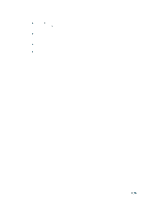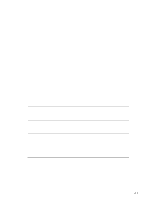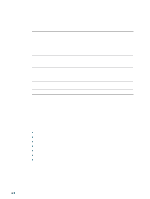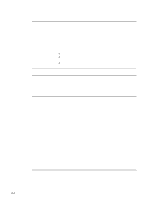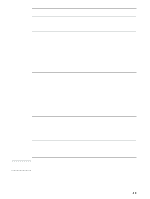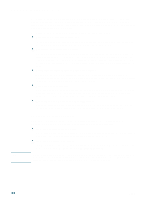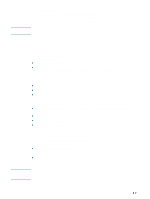HP 2300n HP Business Inkjet 2300 - User Guide - Page 53
Embedded Web server s, System requirements, To access the embedded Web server - ip address
 |
View all HP 2300n manuals
Add to My Manuals
Save this manual to your list of manuals |
Page 53 highlights
System requirements To use the embedded Web server, you must have the following: z a TCP/IP-based network (IPX/SPX-based networks are not supported) z a Web browser installed on your computer, either Netscape Navigator 4.8 or Microsoft Internet Explorer 5.0 and above The printer must be connected to the network. You cannot use the embedded Web server when the printer is connected directly to a computer. You can open and use the embedded Web server without being connected to the Internet. However, some features will not be available. You cannot view the embedded Web server pages from outside a firewall. To access the embedded Web server You can gain access to the embedded Web server in the following ways: z From the Toolbox (Windows only) Launch the embedded Web server from the Information tab in the Toolbox. The default Web browser for the computer opens and displays the embedded Web server information. z From a Web browser (Windows and Mac OS) In a supported Web browser on your computer, type the IP address assigned to the printer. For example, if the printer's IP address is 123.123.123.123, you would type http://123.123.123.123 into your Web browser. The printer IP address is listed on the Configuration page. For more information, see "Printing a Configuration page." After you gain access to the embedded Web server, you can bookmark it so that you can return to it quickly in the future. Embedded Web server pages The embedded Web server has three tabs that contain detailed information about the printer, and links to other e-services. z Information tab z Settings tab z Networking tab The current printer status appears in the top-right corner of the Web browser window. Links to other e-services appear in the Other Links section at the bottom of the Information and Settings tabs. ENWW 4-3