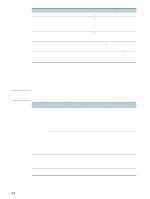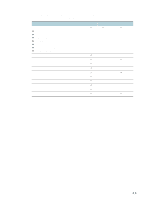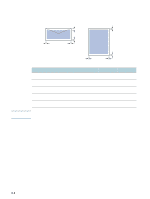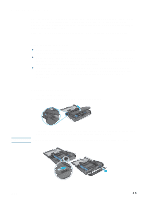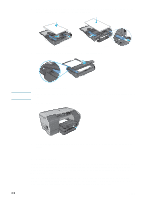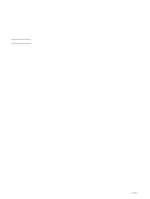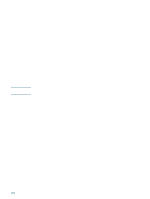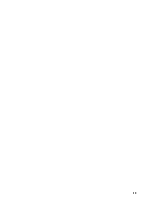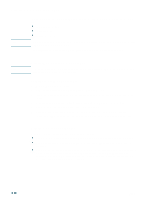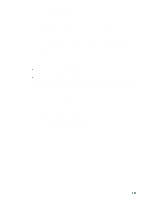HP 2300n HP Business Inkjet 2300 - User Guide - Page 41
Printing using the printer drivers, To print using the PCL 5c or PCL 6 printer driver - manual
 |
View all HP 2300n manuals
Add to My Manuals
Save this manual to your list of manuals |
Page 41 highlights
Printing using the printer drivers Note In most situations, you will probably print documents using the printer driver. Although specific options vary depending on the software application you are using, you can usually gain access to the printer driver by clicking File, and then Print in the software application. For more information about printer driver features, see the printer driver online help. For more information about printing from a specific software application, see the documentation for the software application. For information about printing from a Macintosh, see "Changing settings in Mac OS." To print using the PCL 5c or PCL 6 printer driver 1 Open the document you want to print. 2 On the File menu, click Print. 3 On the Name drop-down menu, select the PCL 5c or PCL 6 printer driver, and then click Properties or Setup. (The options might be different for your application.) 4 On the Source is drop-down menu, select the location of the media on which you want to print. • If you want to print from a specific tray, select Tray 1 or Tray 2. • If you want to print an envelope, card, or other special media using Tray 1, select Manual Feed in Tray 1. 5 On the Type is drop-down menu, select the type of media you want to print. 6 Select a Print Quality setting. 7 Change other print settings, if necessary, and then click OK. 8 Click Print. To print using the emulated PostScript printer driver 1 Open the document you want to print. 2 On the File menu, click Print. 3 On the Name drop-down menu, select the emulated PostScript (PS) printer driver, and then click Properties or Setup. (The options might be different for your application.) 4 Select the type of media on which you want to print: • Windows 98 and Windows Me: Click More Options and then click OK. On the Paper type drop-down menu, select the media type. • Windows NT 4.0: On the Advanced tab, select Media on the upper scrolling menu. In the Change Media Settings menu, select the media type. • Windows 2000 and Windows XP: On the Paper/Quality tab, on the Type is drop-down menu, select the media type on which you want to print. 5 On the Source is drop-down menu, select the location of the media on which you want to print. This menu is located on the Paper tab for Windows 98 and Windows Me, the Advanced tab for Windows NT 4.0, or the Paper/Quality tab for Windows 2000 and Windows XP. • If you want to print from a specific tray, select Tray 1 or Tray 2. • If you want to print an envelope, card, or other special media using Tray 1, select Manual Feed in Tray 1. ENWW 3-7