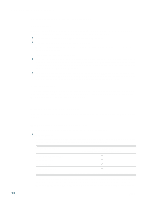HP 2300n HP Business Inkjet 2300 - User Guide - Page 18
Sharing a printer connected to your computer, For example, if your CD drive letter is D - software
 |
View all HP 2300n manuals
Add to My Manuals
Save this manual to your list of manuals |
Page 18 highlights
Note Sharing a printer connected to your computer When sharing a locally connected printer, use the computer with the newest operating system as the server. It is recommended that you use Windows 2000 or Windows XP as the server. 1 From the Windows desktop, do one of the following: • Windows 98, Windows Me, Windows NT 4.0, and Windows 2000: Click Start, point to Settings, and then click Printers. • Windows XP: Click Start, and then click Printers and Faxes. Or, click Start, click Control Panel, and then click Printers and Faxes. 2 Right-click the printer and click Properties, then select the Sharing tab. 3 Select the option to share the printer, and give the printer a share name. 4 If you are sharing the printer with users of other versions of Windows, you can click Additional Drivers to install their drivers as a convenience to them. This optional step requires you to have the Starter CD in your CD drive. If Windows NT 4.0 is the server, administrators need to install the Windows 2000 and Windows XP user mode driver on the server. This is because Windows 2000 and Windows XP cannot print using the Windows NT 4.0 kernel mode driver. To install the Windows 2000 and Windows XP user mode driver on the Windows NT 4.0 server: 1 In the driver properties dialog box on the server, click the General tab and then click the New Driver button. 2 When prompted for files, locate the Windows 2000 and Windows XP folder on the Starter CD and select the user mode driver. Using a printer connected to another computer Clients can connect to the printer in three different ways: z Install the printer software from the Starter CD. When prompted, select Connected via the network, and then select Client Setup for client-server printing. z Browse to the printer on the network and drag the printer to your Printers folder. z Add the printer and install the software from the INF file on your network. Ask the network administrator where the INF file is located. On the Starter CD, the INF files are stored in folders using the following format: :\Setup\Drivers\\\. For example, if your CD drive letter is D, then D:\Setup\Drivers\PCL6\Win2k_XP\English would contain the English PCL6 INF file for Windows 2000 and Windows XP. 1-10 ENWW