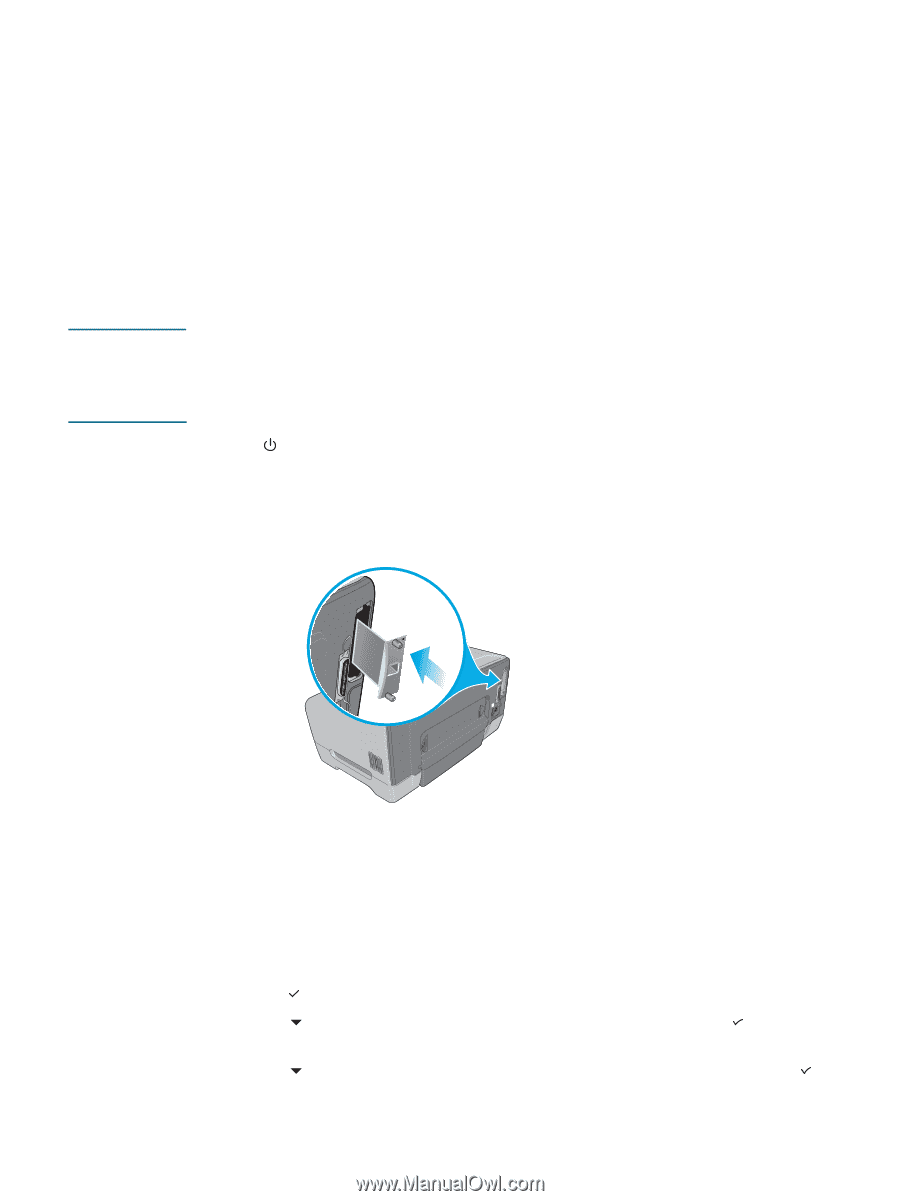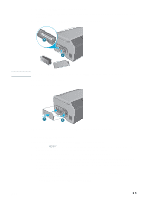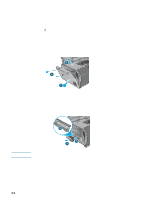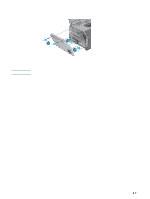HP 2300n HP Business Inkjet 2300 - User Guide - Page 26
HP Jetdirect print server, Installing an HP Jetdirect internal print server - 2300dtn
 |
View all HP 2300n manuals
Add to My Manuals
Save this manual to your list of manuals |
Page 26 highlights
HP Jetdirect print server CAUTION Your printer can be shared in a network environment by connecting it directly to the network with an HP Jetdirect print server. An HP Jetdirect print server provides better performance than printing through non-network connections, and it provides flexibility in preparing a location for the printer. The HP Jetdirect print server can be used in both client-server and peer-to-peer printing configurations. The HP Business Inkjet 2300n and 2300dtn come with an HP Jetdirect print server installed. For a list of HP Jetdirect print servers that can be purchased for the HP Business Inkjet 2300, see "Networking accessories." Installing an HP Jetdirect internal print server The HP Jetdirect print server card contains electronic components that can be damaged by static electricity. To prevent buildup of static electricity, maintain frequent contact with any bare sheet metal surface on the printer. If possible, wear a grounding wrist strap (or similar device). Handle the print server card carefully at all times. Avoid touching electronic components or circuit paths. 1 Press (power button) to turn off the printer, and then unplug the power cord. 2 Use a Phillips screwdriver to loosen and remove the two retaining screws holding the cover for the empty EIO slot onto the printer. Remove the cover. You will not need these screws and cover again. 3 Firmly insert the HP Jetdirect print server card into the EIO slot. 4 Insert and tighten the retaining screws that came with the HP Jetdirect print server card. 5 Connect a network cable between the HP Jetdirect print server card and the network. Verifying that the printer works 1 Connect the power cord and turn on the printer. 2 Print a Configuration page. a Press (select button) on the control panel. b Press (down arrow button) to highlight INFORMATION, and then press (select button). c Press (down arrow button) to highlight PRINT CONFIGURATION, and then press (select button). 2-2 ENWW