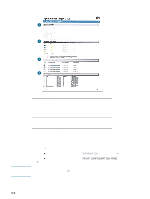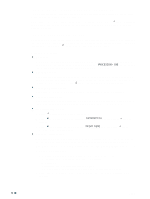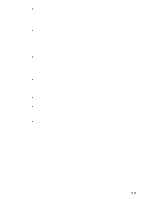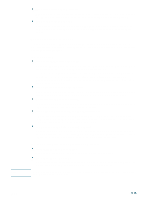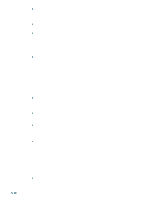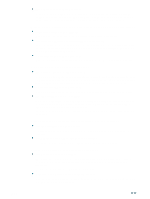HP 2300n HP Business Inkjet 2300 - User Guide - Page 70
Solving printing problems, A blank is printed, Printer does not print on both sides of the media - business inkjet printer driver
 |
View all HP 2300n manuals
Add to My Manuals
Save this manual to your list of manuals |
Page 70 highlights
Solving printing problems A blank page is printed z Check the control panel for error messages For a list of error messages, see "Control panel messages." z Check the printheads for tape Make sure you have removed the protective tape from the ink nozzles of each printhead. z Check the printer setup Make sure your printer is selected as the current or default printer. For information about setting the default printer, see the online Help for your computer's operating system. z Check the USB or parallel port on your computer Make sure your printer is connected directly to the USB port or parallel port. Do not share the port with other devices, such as a Zip drive. Printer does not print on both sides of the media z The duplex option was not selected in the printer driver Make sure the duplex option is selected. For instructions on setting print options, see "Changing printer settings". z The media type or size is not supported by the auto-duplex unit You cannot print on both sides of media such as transparencies and envelopes. For more information on the media that can be used, see "Supported media sizes" and "Supported media types and weights". Placement of the text or graphics is wrong z Make sure the media size or orientation settings are correct Make sure the media size and page orientation selected in the software application match the settings in the printer driver. z Make sure the media is loaded correctly If everything on the page is slanted or skewed, check the following: • Make sure the media width and length guides fit snugly but gently against the edges of the stack. • For Tray 1, make sure that no more than 150 sheets of media (up to 15 mm or 0.6 inch, stacked) are loaded in the tray. Tray 1 can hold a maximum of 30 transparencies. • For Tray 2, make sure that no more than 250 sheets of plain paper (up to 25 mm or 1 inch, stacked) are loaded in the tray. Tray 2 of the HP Business Inkjet 2300dtn can hold up to 500 sheets of plain paper (up to 50 mm or 2 inches, stacked). For more information about loading media, see "Loading print media." z Make sure the margin settings are correct If the text or graphics are cut off at the edges of the page, make sure the margin settings for the document match or exceed the minimum margins for the printer. For more information, see "Minimum margins." 5-12 ENWW