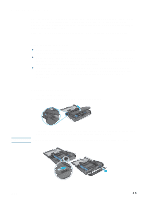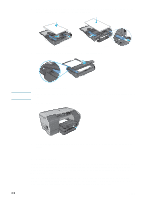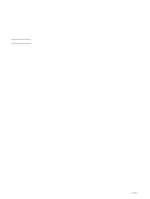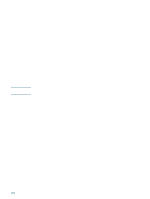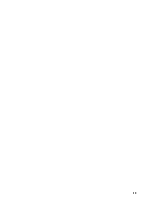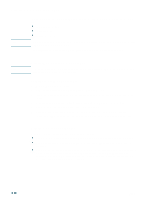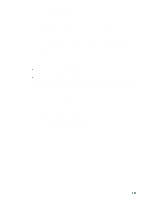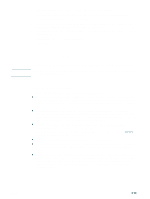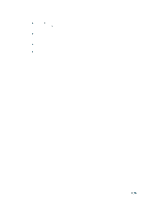HP 2300n HP Business Inkjet 2300 - User Guide - Page 44
Printing on special media, Printing on cards and envelopes, Printing on transparencies
 |
View all HP 2300n manuals
Add to My Manuals
Save this manual to your list of manuals |
Page 44 highlights
Printing on special media Note In addition to printing on plain paper, you can print on special media, including the following types: z cards and envelopes z transparencies z custom-size media Always load special media in Tray 1, and select the correct media type, the print quality, and the media source before printing. For information about supported media types and sizes, see "Selecting print media." Note Printing on cards and envelopes If your software application supports printing on cards or envelopes, follow the application's instructions to print the card or envelope. To print on cards and envelopes 1 Remove Tray 1 from the printer. 2 Remove the output tray and then remove all media from Tray 1. 3 Insert the cards or envelopes into the tray (envelopes with the flaps facing up and to the right). 4 Slide the media width and length guides to the edges of the cards or envelopes. 5 Replace the output tray and insert Tray 1 into the printer. 6 Print from your application, making sure you select the correct media size and type. For more information about setting the printing options, see "Changing printer settings." Printing on transparencies When printing on transparencies, follow these guidelines: z Use Tray 1 to print on transparencies. Load a maximum of 30 transparencies in the tray. z Handle transparencies using the edges. Oils from your fingers can cause print quality problems. z Use HP Premium Inkjet Transparency Film or HP Premium Plus Inkjet Transparency Film, which is specifically designed to work with your printer, or use other transparencies designed to work with HP Inkjet printers. For information about ordering transparencies, see "Ordering HP supplies and accessories." 3-10 ENWW