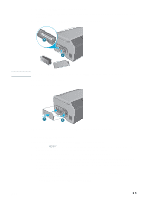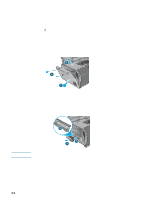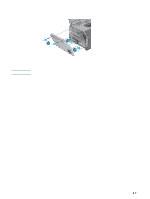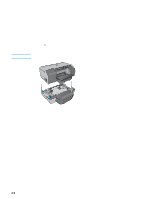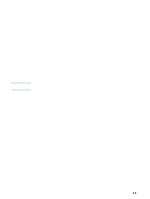HP 2300n HP Business Inkjet 2300 - User Guide - Page 28
Printer memory modules, Installing a DIMM
 |
View all HP 2300n manuals
Add to My Manuals
Save this manual to your list of manuals |
Page 28 highlights
Printer memory modules Note CAUTION Note If you often print complex graphics or PostScript documents, or if you print with the optional auto-duplex unit, you might want to add more memory to the printer. Adding memory to the printer will allow it to process more complex print jobs, but might not increase processing speed. The printer contains 64 MB of memory. It has two DIMM slots that accept 64 or 128 MB RAM. The printer can support up to 320 MB of memory (including the 64 MB in the printer). This additional memory is available for purchase as an accessory. For more information, see "Ordering HP supplies and accessories." To find out how much memory is installed in the printer, print a Configuration page. See "Printing a Configuration page." Installing a DIMM DIMMs contain electronic components that can be damaged by static electricity. To prevent buildup of static electricity, maintain frequent contact with any bare sheet metal surface on the printer. If possible, wear a grounding wrist strap (or similar device). Handle DIMMs carefully at all times. Avoid touching electronic components or circuit paths. The DIMM slots are located at the left side of the printer. If your printer does not have a side cover on the left panel, see "If your printer does not have a side cover" for instructions on installing the DIMM. 1 If you have not already done so, print a Configuration page to find out how much memory is installed in the printer before adding more memory. See "Printing a Configuration page." 2 Press (power button) to turn off the printer. 3 Unplug the power cord and disconnect any cables. 4 On the left side of the printer, unlatch and remove the side cover. 5 Remove the DIMM cover. 4 5 6 On an empty DIMM slot, push the DIMM locks outward to release the locks. 2-4 ENWW