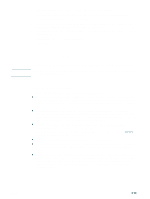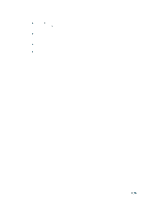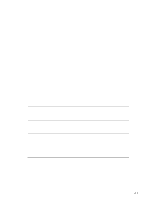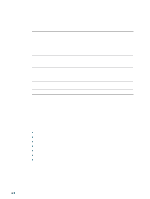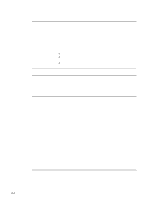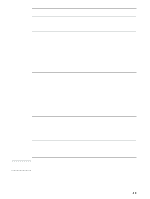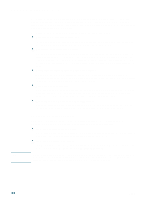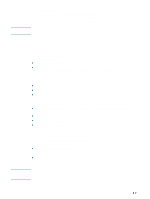HP 2300n HP Business Inkjet 2300 - User Guide - Page 52
Information tab, Using the embedded Web server - network problems
 |
View all HP 2300n manuals
Add to My Manuals
Save this manual to your list of manuals |
Page 52 highlights
Information tab The Information tab lets you register the printer and get help on using the printer, solving problems, and contacting HP support. You can also gain access to myPrintMileage and HP Instant Support, and display printer hardware and printhead health information. If the printer is connected to a network, you can also display the embedded Web server by clicking Launch. Use the buttons on the Information tab to gain access to the information and tools. Button Launch myPrintMileage Printer Hardware Printhead Health HP Instant Support Register Your Printer How Do I? Troubleshooting Contact HP What clicking the button does Opens the embedded Web server if the printer is connected to a network. For more information about the embedded Web server, see "Using the embedded Web server." Opens the myPrintMileage website which shows your printer usage information, such as the sizes of print jobs, ink cartridge usage, and media usage. This feature is also available through the embedded Web server. Displays hardware information such as the printer model number and service identification number. Displays information about the condition of each printhead. Opens the HP Instant Support website which provides customized problem-solving information and troubleshooting tips. For more information about HP Instant Support, see "Using HP Instant Support." Displays instructions that guide you through registering the printer online. Displays step-by-step instructions for completing printer tasks. Displays step-by-step help for common printer problems. Displays information on how to contact HP support. Using the embedded Web server The printer comes with an embedded Web server. When the printer is connected to a network, the embedded Web server is automatically available. The embedded Web server allows you to view printer and network status and to manage printing functions from your computer instead of from the control panel. Using a standard Web browser, this remote management tool allows you to do the following: z view printer status information z view supplies status and order new supplies z view the usage and event log z receive notification of printer and supplies events z configure settings such as language and security information z perform printer maintenance tasks z view and change network configuration 4-2 ENWW