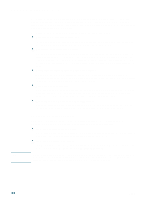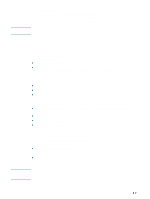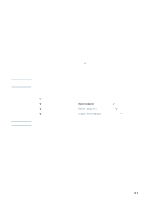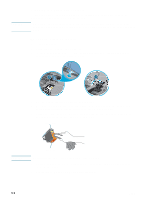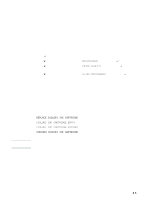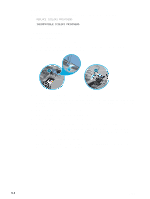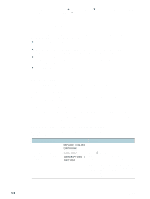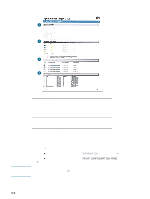HP 2300n HP Business Inkjet 2300 - User Guide - Page 61
Aligning the printheads, Replacing ink cartridges and printheads, Replacing ink cartridges
 |
View all HP 2300n manuals
Add to My Manuals
Save this manual to your list of manuals |
Page 61 highlights
9 Pull the printhead latch all the way forward and down, and engage the metal catch bar with the hooks. Push the latch toward the back of the printer. You might have to apply some pressure to close the latch. 10 Close the top cover and the ink cartridge cover. Aligning the printheads The printheads are automatically aligned upon installation. Misaligned printheads produce jagged edges or stray dots on printouts. If your printheads are misaligned, you can align them through the control panel. To align the printheads 1 Press (select button) on the control panel. 2 Press (down arrow button) to highlight MAINTENANCE, and then press (select button). 3 Press (down arrow button) to highlight PRINT QUALITY, and then press (select button). 4 Press (down arrow button) to highlight ALIGN PRINTHEADS, and then press (select button). When the process is complete, the printer prints a page with alignment patterns. Replacing ink cartridges and printheads Note Replacing ink cartridges Replace ink cartridges when the following messages appear in the control panel: REPLACE [COLOR] INK CARTRIDGE [COLOR] INK CARTRIDGE EMPTY [COLOR] INK CARTRIDGE EXPIRED UNKNOWN [COLOR] INK CARTRIDGE For installation information, see the instructions included with the ink cartridges. When replacing ink cartridges, install the new ink cartridges right away. Ink cartridges should not be removed from the printer for long periods of time. ENWW 5-3