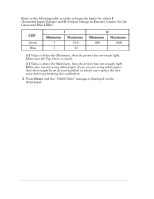HP 3500cp Service Manual - Page 121
Once you are inside the Service Calibrations submenu, the frontĆpanel keys
 |
View all HP 3500cp manuals
Add to My Manuals
Save this manual to your list of manuals |
Page 121 highlights
Entering the Service Calibrations Menu System 1 Make sure the printer is switched OFF from the power switch on the back of the printer and not from the standby button on the front of the printer. 2 Hold the UP and ENTER keys down and switch the printer ON. Wait until the message Status/Initializing" is displayed on the frontĆpanel before releasing the UP and ENTER keys. The reason for entering the Service Tests by powering ON is because various tests are performed during the initialization of the printer and also certain System Errors will cause an abnormal start up and will never reach the Status/Ready" message on the frontĆpanel. 3 Once the message Status/Ready" is displayed on the frontĆpanel, press the Enter key. 4 Use the Arrow keys to scroll to the Utilities" menu display and press the Enter button. Make sure that you are in the Full menu mode because otherwise you will not be able to access the Service Tests" submenu. 5 Use the Arrow keys to scroll to the Service Tests" menu display and press the Enter button. 6 Use the Arrow keys to scroll to the Service Calibrations" menu display and press the Enter button. 7 Use the Arrow buttons to scroll through the calibration selections. 8 Press the Enter button to begin a specific calibration when the required calibration is displayed. If the printer is not used for 5 minutes, the printer exits out of the Service Mode and you must repeat the above steps to enter the service mode again. In some cases a quick press of a button may not be recognized by the processor. When pressing a button, be sure to press it deliberately and all the way to the bottom of its travel. If the Printer hangs up during a calibration, switch the Printer OFF and restart from step 2. If you have media loaded you will be forced to remove it when you exit the Diagnostics menu. Once you are inside the Service Calibrations submenu, the frontĆpanel keys can be used in the following way: D Up Arrow Ć Go to the next calibration. D Down Arrow Ć Go to the previous calibration. D Previous Ć Exit the current calibration. D Enter Ć Perform the current calibration. Service Calibrations HP DesignJet CP Series Printers 5-5