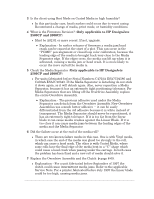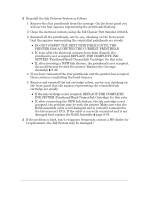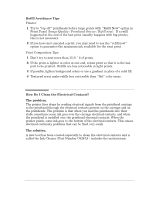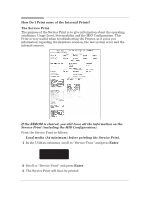HP 3500cp Service Manual - Page 27
Does the Customer have MidĆPrint Refill Problems - rip
 |
View all HP 3500cp manuals
Add to My Manuals
Save this manual to your list of manuals |
Page 27 highlights
Does the Customer have MidĆPrint Refill Problems in HP DesignJets 3500CP/3000CP? New Refill Features in HP DesignJets 3500CP/3000CP 1 Adaptive trigger. The printer looks for low density places to stop and refill in the print where it will be less noticeable. This feature becomes active when 75% of the ink in the printhead has been used up. RIP's may have disabled this feature, or enabled it at a different ink level. 2 Slightly more useable ink for Imaging printheads. There is an additional 10% of usable ink. 3 New refill type selections. User can select from three different refill types through the front panel (Device Setup / Refill=). RIP's may support these selections, too: D Type A is similar to what HP DesignJet 2xxxCP does at refill. D Type B finishes the print to a clean edge before refilling. D Type C does a quicker, more frequent refill. D The Default type makes the correct selection for HP media types. D When using nonĆHP medias, the following settings are probably best: Glossy Ć B or C Coated Ć A or B Backlit Ć B or A 4 Additional printhead servicing and warming activities are done during refills, which improves the quality over the 2xxxCP. The user may notice some new servicing (i.e. noises) at midĆpage refills. 5 Big print" feature. When a refill happens during a large print, the printer will automatically refill again at the end of the print, to make sure the maximum ink is available for the next print, which might also be expected to be large. The user is unlikely to notice this difference in behavior, since the printer often refills at the end of large pages. Working with refill problems General tips: D Check media type is loaded correctly. D Check refill type is set to default. D Try a higher image quality setting for better performance. D Check user's expectations Ć refill performance is not always perfect", but almost always is acceptable for posterĆtype applications. Photo medias are the most sensitive to defects. Troubleshooting HP DesignJet CP Series Printers 1-15