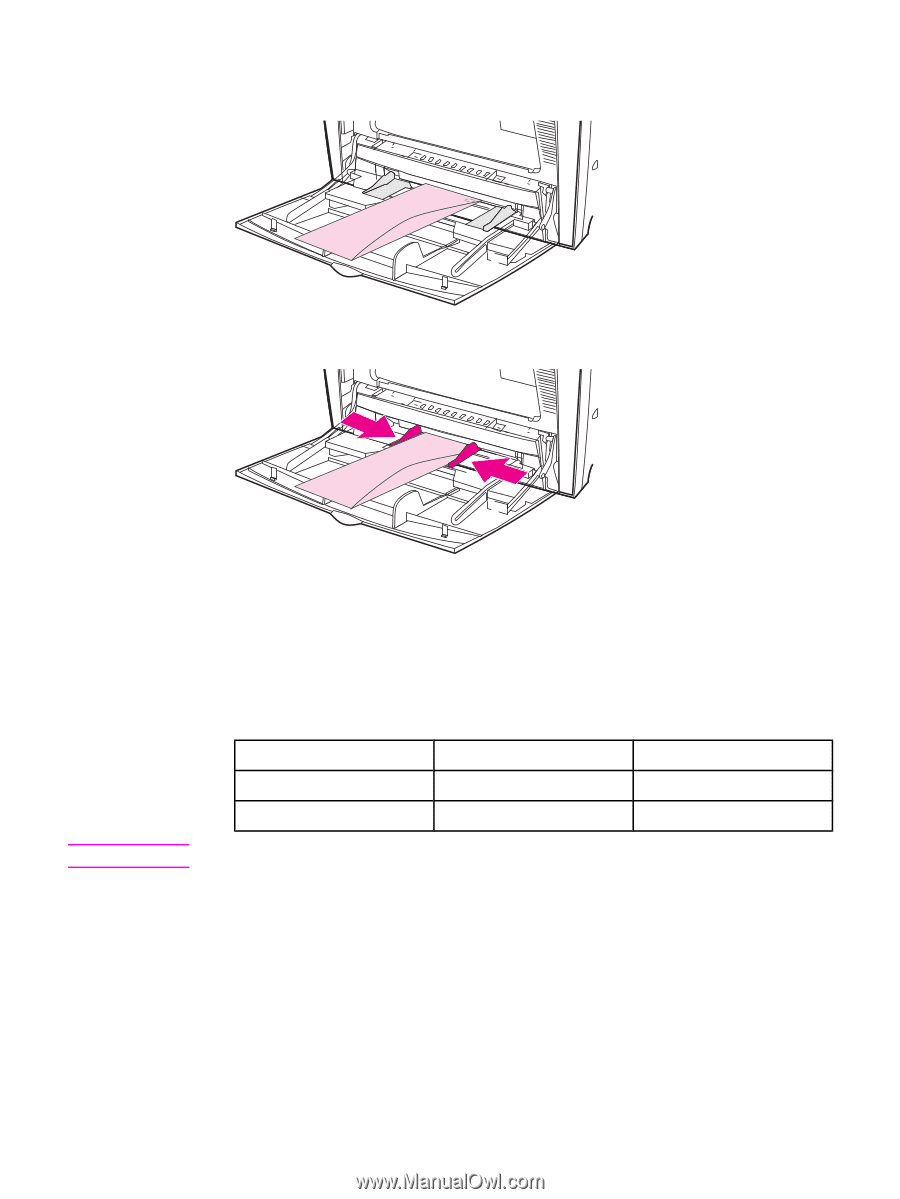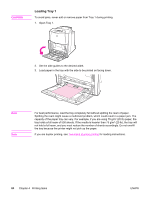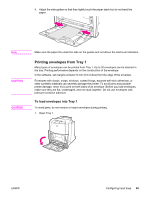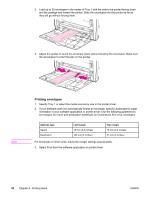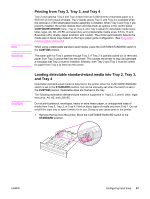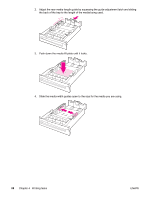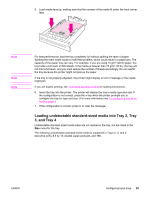HP 4650n HP Color LaserJet 4650 series printer - User Guide - Page 100
Printing envelopes
 |
UPC - 829160046532
View all HP 4650n manuals
Add to My Manuals
Save this manual to your list of manuals |
Page 100 highlights
2. Load up to 20 envelopes in the center of Tray 1 with the side to be printed facing down and the postage end toward the printer. Slide the envelopes into the printer as far as they will go without forcing them. 3. Adjust the guides to touch the envelope stack without bending the envelopes. Make sure the envelopes fit under the tabs on the guides. Note Printing envelopes 1. Specify Tray 1 or select the media source by size in the printer driver. 2. If your software does not automatically format an envelope, specify Landscape for page orientation in your software application or printer driver. Use the following guidelines to set margins for return and destination addresses on Commercial #10 or DL envelopes. Address type Return Destination Left margin 15 mm (0.6 inches) 102 mm (4 inches) Top margin 15 mm (0.6 inches) 51 mm (2 inches) For envelopes of other sizes, adjust the margin settings appropriately. 3. Select Print from the software application or printer driver. 86 Chapter 4 Printing tasks ENWW