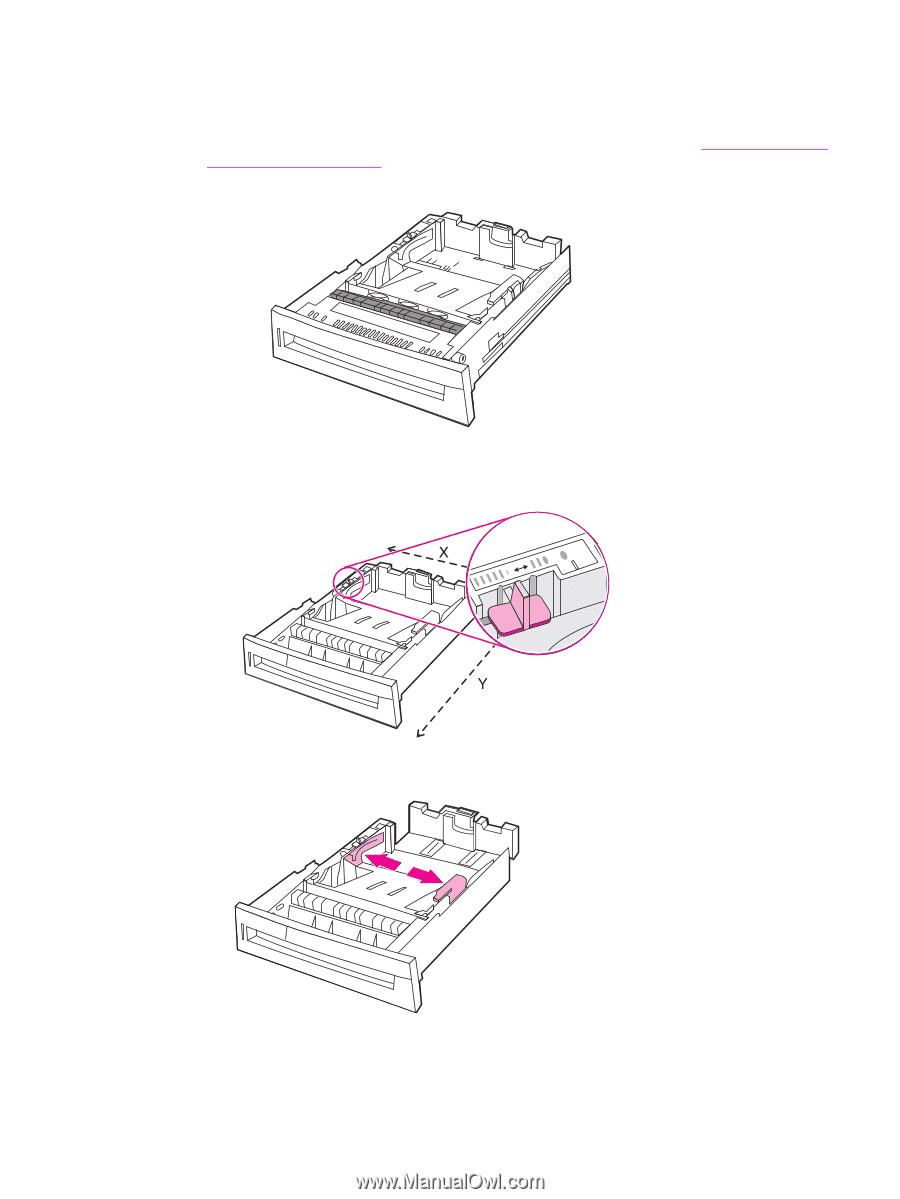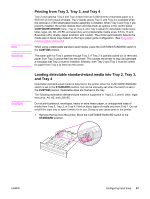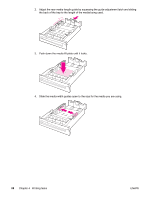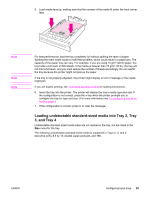HP 4650n HP Color LaserJet 4650 series printer - User Guide - Page 106
Loading custom-sized media into Tray 2, Tray 3, and Tray 4, Custom
 |
UPC - 829160046532
View all HP 4650n manuals
Add to My Manuals
Save this manual to your list of manuals |
Page 106 highlights
Loading custom-sized media into Tray 2, Tray 3, and Tray 4 The Custom media menu will be displayed when the Tray 2, Tray 3, or Tray 4 switch is in the Custom size position. You must also change the size setting on the control panel to custom and set the unit of measure, X dimension, and Y dimension. See To configure a tray to match print job settings for more information. 1. Remove tray from the printer. 2. Move the tray switch to the CUSTOM size position. Once a custom size is set for a tray, it will be retained until the switch is moved back to STANDARD or until you manually change the configuration. 3. Slide the media width guides all the way open and adjust the rear media-length guide to the length of the paper being used. 92 Chapter 4 Printing tasks ENWW