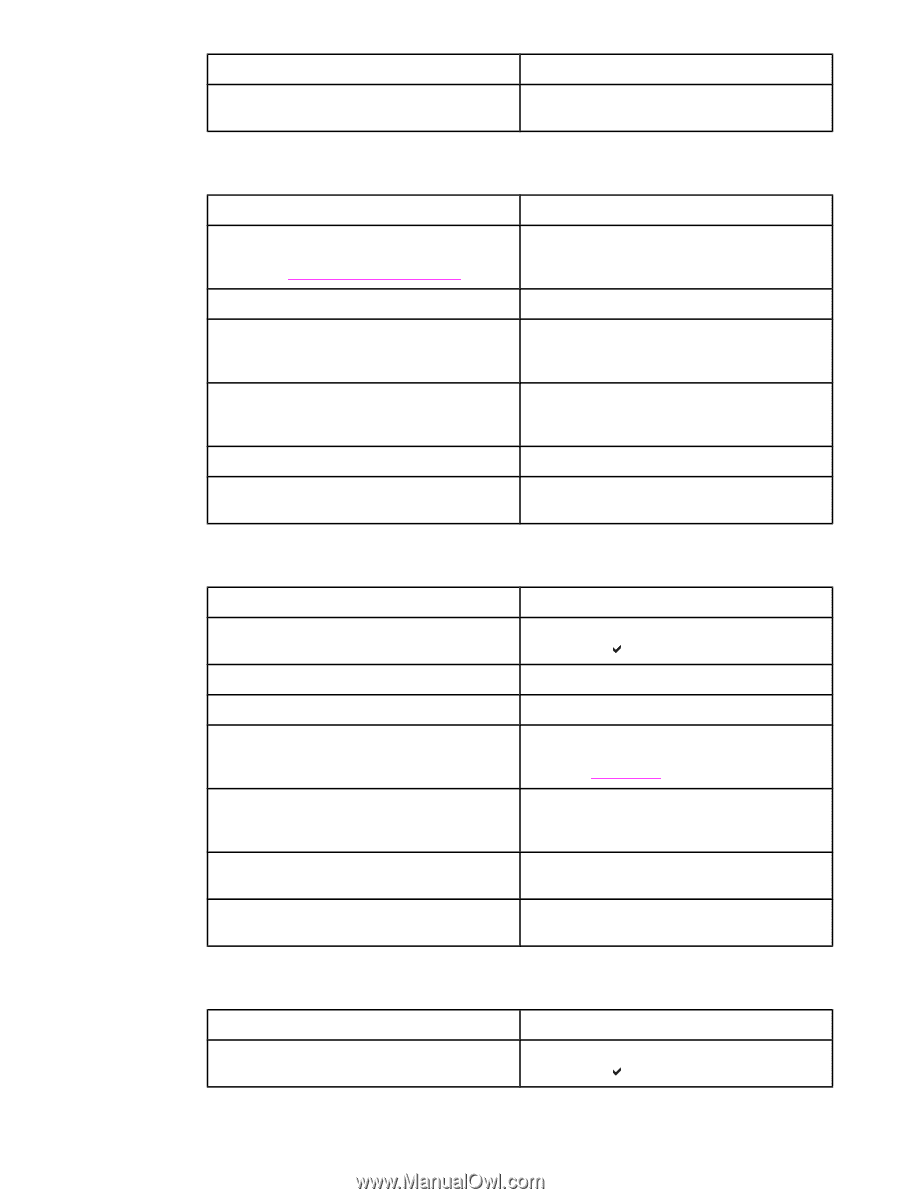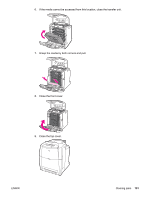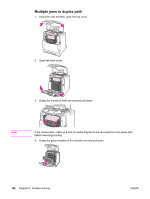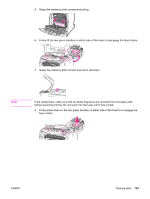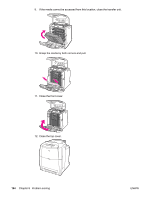HP 4650n HP Color LaserJet 4650 series printer - User Guide - Page 210
Media does not feed automatically, Media does not feed from input Trays 2
 |
UPC - 829160046532
View all HP 4650n manuals
Add to My Manuals
Save this manual to your list of manuals |
Page 210 highlights
Printer feeds incorrect page size (continued) Cause Solution The Custom/Standard switch in the tray is not in Verify that the switch is in the correct position for the correct position. the media size. Printer pulls from incorrect tray Cause Solution You are using a driver for a different printer. For Use a driver for this printer. more information about how to access the printer drivers, see Accessing the printer drivers. The specified tray is empty. Load media in the specified tray. Tray behavior for the requested tray is set to FIRST in the system setup submenu of the configure device menu. Change the setting to EXCLUSIVELY. The media size is not configured correctly for the input tray. Print a configuration page or use the control panel to determine the media size for which the tray is configured. The guides in the tray are not against the paper. Verify that the guides are touching the paper. The Custom/Standard switch in the tray is not in Verify that the switch is in the correct position for the correct position. the media size. Media does not feed automatically Cause Manual feed is selected in the software application. The correct size media is not loaded. Solution Load Tray 1 with media, or, if the media is loaded, press . Load the correct size media. The input tray is empty. Media from a previous jam has not been completely removed. Load media into the input tray. Open the printer and remove any media in the paper path. Closely inspect the fuser area for jams. See Paper jams. The media size is not configured correctly for the input tray. Print a configuration page or use the control panel to determine the media size for which the tray is configured. The guides in the tray are not against the paper. Verify that the rear and width media guides are touching the paper. The custom/standard switch in the tray is not in the correct position. Verify that the switch is in the correct position for the media size. Media does not feed from input Trays 2, 3, or 4 Cause Manual feed is selected in the software application. Solution Load Tray 1 with media, or, if the media is loaded, press . 196 Chapter 8 Problem solving ENWW