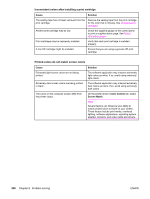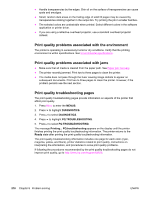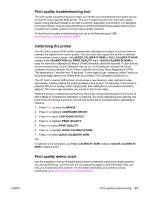HP 4650n HP Color LaserJet 4650 series printer - User Guide - Page 221
Color printing problems, Cause, Solution, Color, Manuals - color laserjet manual
 |
UPC - 829160046532
View all HP 4650n manuals
Add to My Manuals
Save this manual to your list of manuals |
Page 221 highlights
Color printing problems Printing black instead of color Cause Color mode is not selected in the software application or printer driver. The correct printer driver is not selected in your software application. No color appears on the configuration page. Solution Select color mode instead of grayscale or monochrome mode in the software application or printer driver, see Printer information pages to learn how to print a configuration page. Select the correct printer driver. Consult your service representative. Incorrect shade Cause Solution The sealing tape has not been removed from the print cartridge. Remove the sealing tape from the print cartridge for the color that is missing. See Changing print cartridges. The media does not meet the specifications for this printer. See the HP LaserJet Printer Family Print Media Guide. Go to http://www.hp.com/ support/lj4650 for HP LaserJet Family Paper Specification Guide ordering information. When you connect, select Manuals. Or go to http://www.hp.com/support/ ljpaperguide to download the guide in PDF format. You are operating the printer in excessively humid conditions. Verify that the printer's environment is within humidity specifications. See Environmental specifications. Note For more information about color quality problems, see Print quality troubleshooting. Missing color Cause Defective HP print cartridge. A non-HP cartridge might be installed. Solution Replace the cartridge. Ensure that you are using a genuine HP print cartridge. ENWW Color printing problems 207