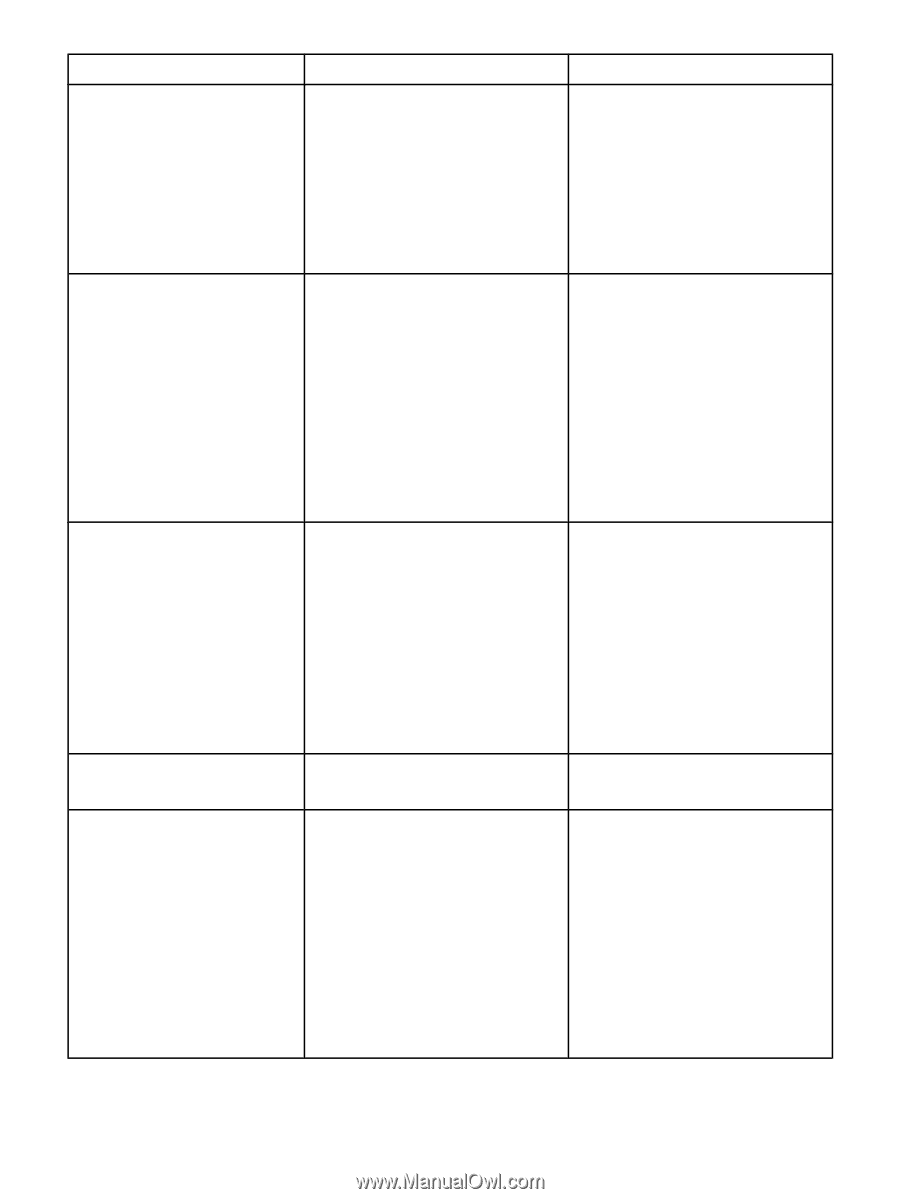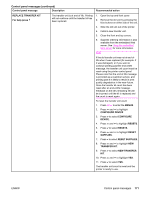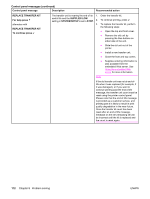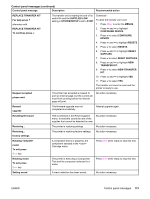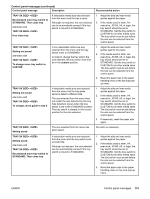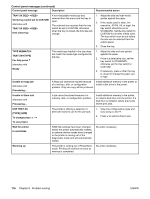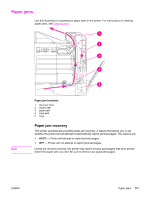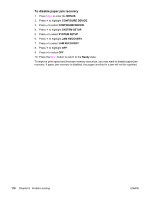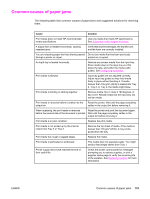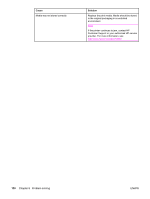HP 4650n HP Color LaserJet 4650 series printer - User Guide - Page 189
TRAY XX SIZE= <SIZE>, To change move tray switch
 |
UPC - 829160046532
View all HP 4650n manuals
Add to My Manuals
Save this manual to your list of manuals |
Page 189 highlights
Control panel messages (continued) Control panel message Description Recommended action TRAY XX SIZE= Recommend move tray switch to STANDARD. Then close tray alternates with TRAY XX SIZE= then close tray A detectable media size was selected from the menu and the tray is open. Although not required, the size selected can be automatically sensed if the tray switch is moved to STANDARD. 1. Adjust the side and rear media guides against the paper. 2. If the media used is letter, A4, executive, JIS B5, A5, or legal, the tray switch should be set to STANDARD. Set the tray switch to CUSTOM for all other media sizes. The tray switch must be set before the size can be selected from the control panel. TRAY XX SIZE= Setting not saved alternates with TRAY XX SIZE= To change move tray switch to CUSTOM A non-detectable media size was selected from the menu and the tray switch is set to STANDARD. In order to change the tray size to the size selected, the tray switch must first be in the custom position. 1. Adjust the side and rear media guides against the paper. 2. If the media used is letter, A4, executive, JIS B5, A5, or legal, the tray switch should be set to STANDARD. Set the tray switch to CUSTOM for all other media sizes. The tray switch must be set before the size can be selected from the control panel. 3. Reset the paper size in the paper handling menu or the tray size popup menu. TRAY XX SIZE= Setting not saved alternates with TRAY XX SIZE= To change, move guide in tray X A detectable media size was selected from the menu, but the tray guide sensors detect a different size. The size selected from the menu does not match the size detected by the tray. Size detection occurs when the tray switch is set to the STANDARD position. The tray switch is already in the correct position for the size selected. 1. Adjust the side and rear media guides against the paper. 2. If the media used is letter, A4, executive, JIS B5, A5, or legal, the tray switch should be set to STANDARD. Set the tray switch to CUSTOM for all other media sizes. The tray switch must be set before the size can be selected from the control panel. 3. If necessary, reset the paper size again. TRAY XX SIZE= Setting saved The size selected from the menu has been saved. No action is necessary. TRAY XX SIZE= Setting saved alternates with TRAY XX SIZE= Recommend move tray switch to STANDARD. Then close tray A detectable media size was selected from the menu and the tray switch is set to CUSTOM. Although not required, the size selected can be automatically sensed if the tray switch is moved to STANDARD. 1. Adjust the side and rear media guides against the paper. 2. If the media used is letter, A4, executive, JIS B5, A5, or legal, the tray switch should be set to STANDARD. Set the tray switch to CUSTOM for all other media sizes. The tray switch must be set before the size can be selected from the control panel. 3. Reset the paper size in the paper handling menu or tray size pop-up menu. ENWW Control panel messages 175