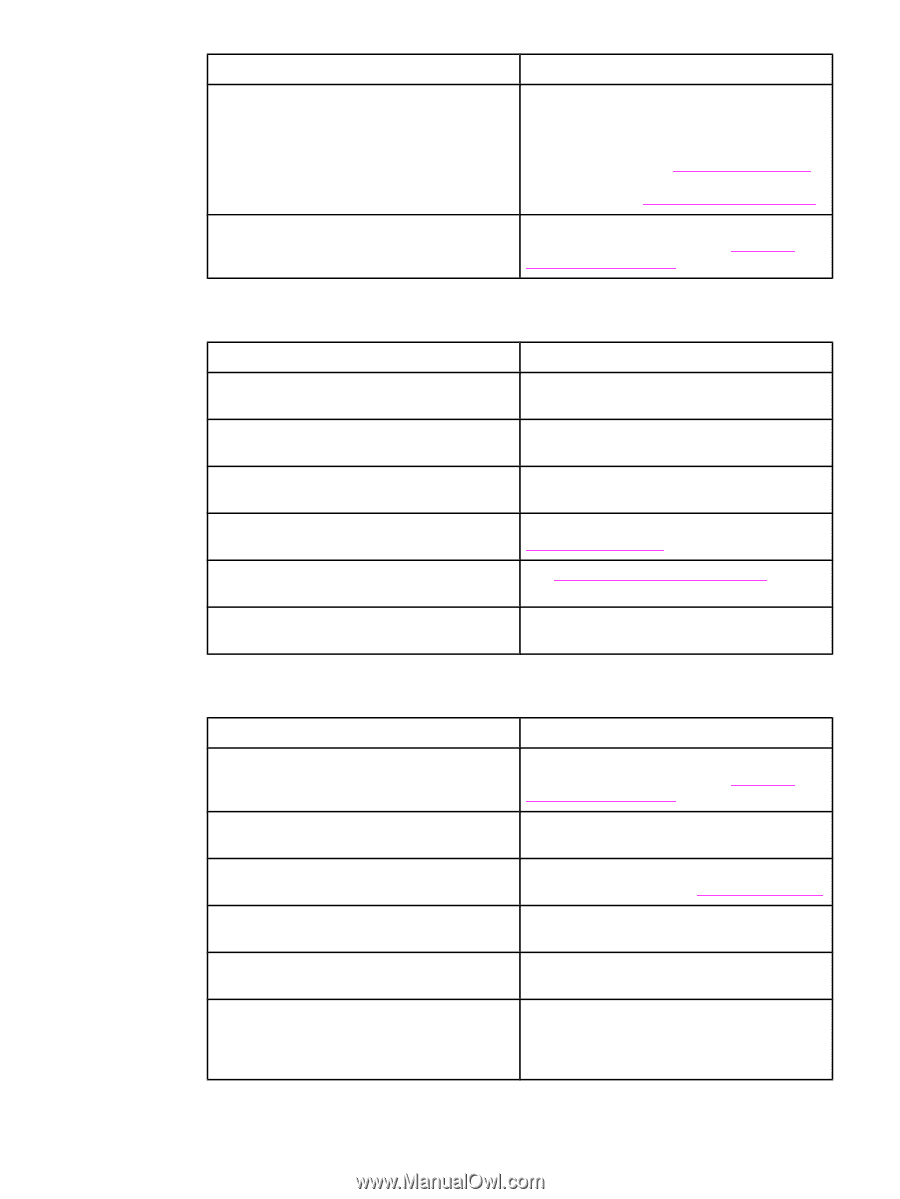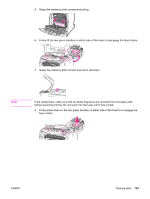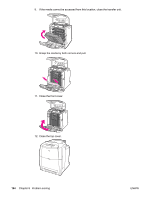HP 4650n HP Color LaserJet 4650 series printer - User Guide - Page 212
Envelopes jam or will not feed in the printer, Output is curled or wrinkled
 |
UPC - 829160046532
View all HP 4650n manuals
Add to My Manuals
Save this manual to your list of manuals |
Page 212 highlights
Transparencies or glossy paper will not feed (continued) Cause Solution The tray containing the transparencies or glossy paper is not configured correctly for type. Make sure that the input tray containing the transparencies or glossy paper is selected in the software application or printer driver. Use the printer control panel to configure the tray to the media type loaded. See Configuring input trays. For more information about how to access the printer drivers, see Accessing the printer drivers. Transparencies or glossy paper may not meet supported media specifications. Use only media that meets the HP media specifications for this printer. See Supported media weights and sizes. Envelopes jam or will not feed in the printer Cause Envelopes are loaded in an unsupported tray. Only Tray 1 can feed envelopes. Envelopes are curled or damaged. Envelopes are sealing because the moisture content is too high. Envelope orientation is incorrect. This printer does not support the envelopes being used. Tray 1 is configured for a size other than envelopes. Solution Load envelopes into Tray 1. Try using different envelopes. Store envelopes in a controlled environment. Try using different envelopes. Store envelopes in a controlled environment. Verify that the envelope is loaded correctly. See Configuring input trays. See Supported media weights and sizes or the HP LaserJet Printer Family Print Media Guide. Configure Tray 1 size for envelopes. Output is curled or wrinkled Cause Media does not meet the specifications for this printer. Media is damaged or in poor condition. Printer is operating in an excessively humid environment. You are printing large, solid-filled areas. Media used was not stored correctly and may have absorbed moisture. Media has poorly cut edges. Solution Use only media that meets the HP media specifications for this printer. See Supported media weights and sizes. Remove media from the input tray and load media that is in good condition. Verify that the printing environment is within humidity specifications. See Printer specifications. Large, solid-filled areas can cause excessive curl. Try using a different pattern. Remove media and replace it with media from a fresh, unopened package. Remove media, flex it, rotate it 180 degrees or turn it over, and then reload it into the input tray. Do not fan media. If the problem persists, replace the media. 198 Chapter 8 Problem solving ENWW