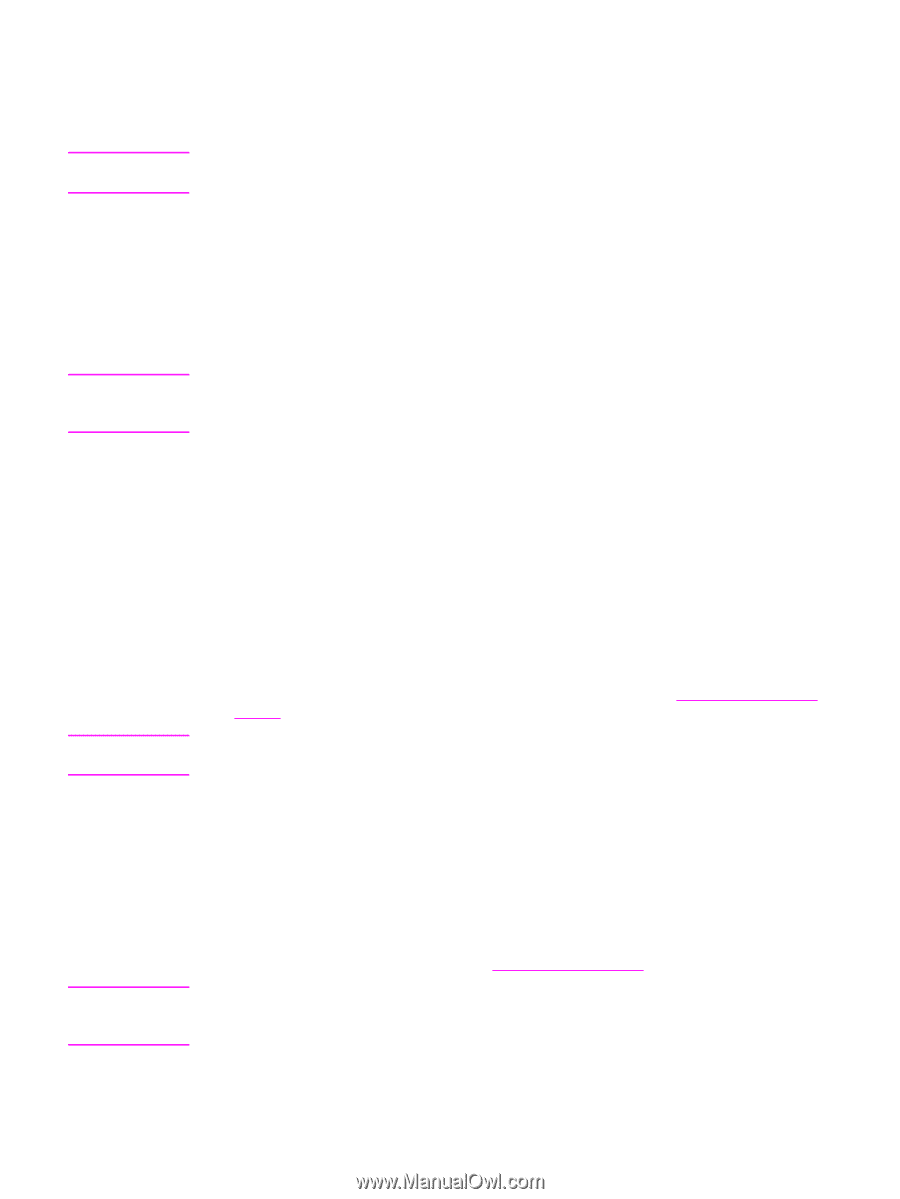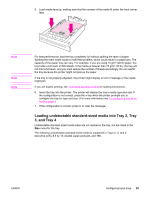HP 4650n HP Color LaserJet 4650 series printer - User Guide - Page 108
Printing on special media, Transparencies, Glossy paper - laser printer
 |
UPC - 829160046532
View all HP 4650n manuals
Add to My Manuals
Save this manual to your list of manuals |
Page 108 highlights
Printing on special media Note Note Use these guidelines when printing on special types of media. Special media such as envelopes, transparencies, custom-size paper, or heavy media greater than 120 g/m2 is used in Tray 1. To print on any special media, use the following procedure: 1. Load the media in the paper tray. 2. When the printer prompts you for the paper type, select the correct media type for the paper loaded in the tray. For example, select HIGH GLOSS IMAGES when loading HP High Gloss Laser Paper. 3. In the software application or the printer driver, set the media type to match the media type that is loaded in the paper tray. For the best print quality, always verify that the media type selected on the printer control panel and the media type selected in the application or printer driver match the type of media loaded in the tray. CAUTION Transparencies When printing on transparencies, use the following guidelines: ● Handle transparencies using the edges. Oils from your fingers deposited on the transparency can cause print quality problems. ● Use only overhead transparencies recommended for use in this printer. Hewlett-Packard recommends using HP Color LaserJet Transparencies with this printer. HP products are designed to work together for optimum printing results. ● In either the software application or the driver, select TRANSPARENCY as the media type, or print from a tray that is configured for transparencies. For more information about how to access the printer drivers, see Accessing the printer drivers. Transparencies not designed for LaserJet printing will melt in the printer, causing damage to the printer. Note Glossy paper ● In either the software application or the driver, select GLOSSY, HEAVY, or HIGH GLOSS IMAGES as the media type, or print from a tray that is configured for glossy paper. ● Use the control panel to set the media type to GLOSSY for the input tray being used. ● Because this affects all print jobs, it is important to return the printer to its original settings once the job has printed. See Configuring input trays for more information. Hewlett-Packard recommends using HP Color LaserJet Soft Gloss paper with this printer. HP products are designed to work together for optimum printing results. If HP Color LaserJet Soft Gloss paper is not used with this printer, print quality may be compromised. 94 Chapter 4 Printing tasks ENWW