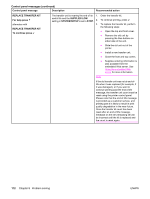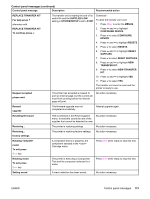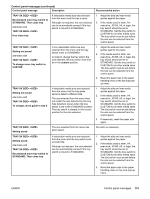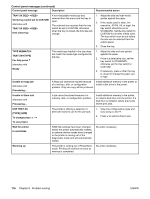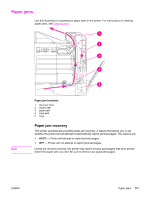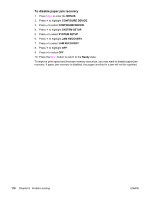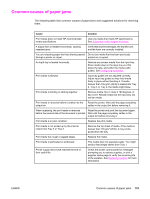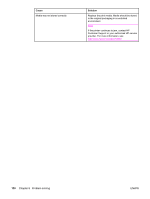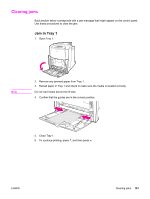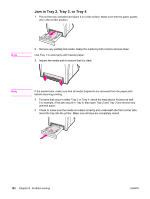HP 4650n HP Color LaserJet 4650 series printer - User Guide - Page 191
Paper jams, Paper jam recovery, Paper jam locations
 |
UPC - 829160046532
View all HP 4650n manuals
Add to My Manuals
Save this manual to your list of manuals |
Page 191 highlights
Paper jams Use this illustration to troubleshoot paper jams in the printer. For instructions on clearing paper jams, see Clearing jams. Note Paper jam locations 1 top cover area 2 duplex path 3 paper path 4 input path 5 trays Paper jam recovery This printer automatically provides paper jam recovery, a feature that allows you to set whether the printer should attempt to automatically reprint jammed pages. The options are: ● AUTO - Printer will attempt to reprint jammed pages. ● OFF - Printer will not attempt to reprint jammed pages. During the recovery process, the printer may reprint several good pages that were printed before the paper jam occurred. Be sure to remove any duplicated pages. ENWW Paper jams 177
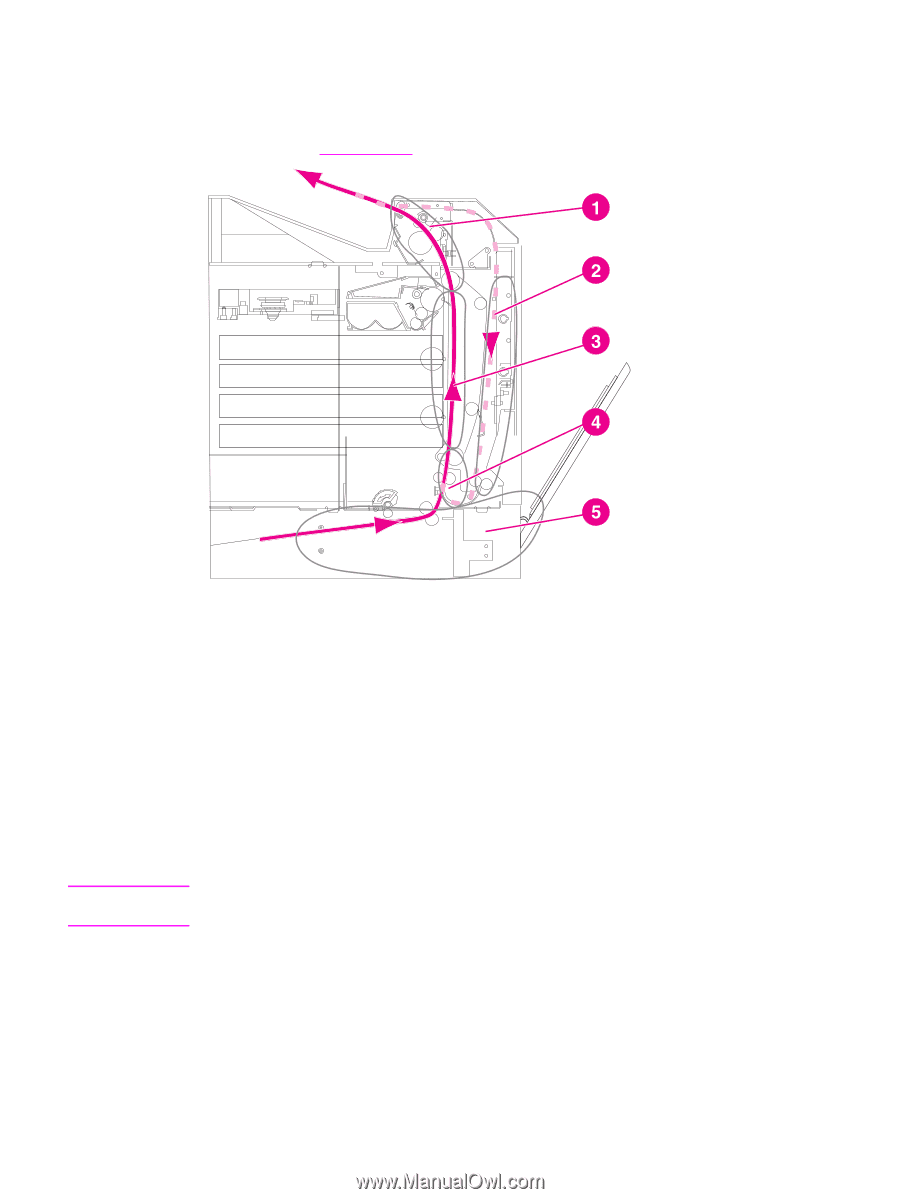
Paper jams
Use this illustration to troubleshoot paper jams in the printer. For instructions on clearing
paper jams, see
Clearing
jams
.
Paper jam locations
1
top cover area
2
duplex path
3
paper path
4
input path
5
trays
Paper jam recovery
This printer automatically provides paper jam recovery, a feature that allows you to set
whether the printer should attempt to automatically reprint jammed pages. The options are:
●
AUTO
— Printer will attempt to reprint jammed pages.
●
OFF
— Printer will not attempt to reprint jammed pages.
Note
During the recovery process, the printer may reprint several good pages that were printed
before the paper jam occurred. Be sure to remove any duplicated pages.
ENWW
Paper jams
177