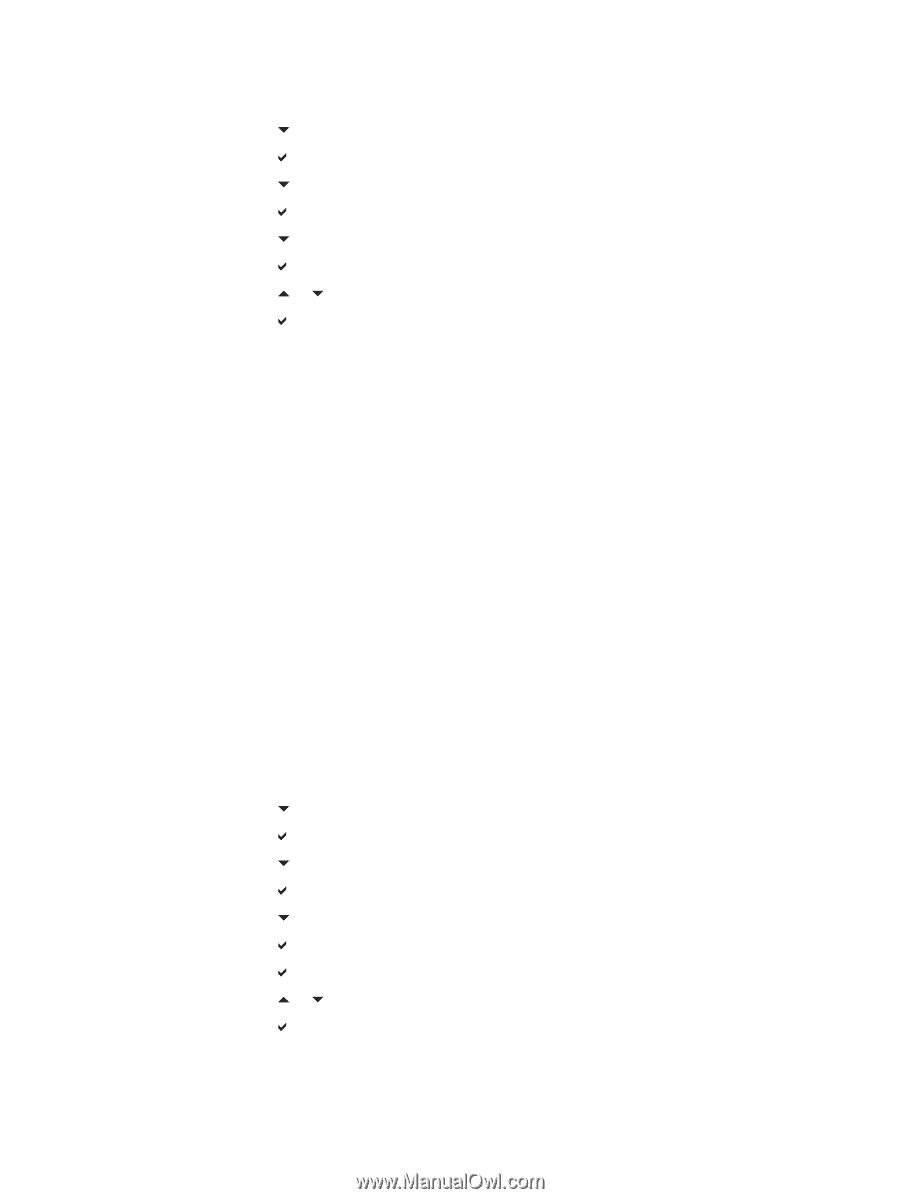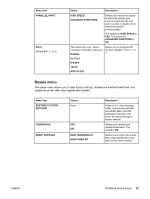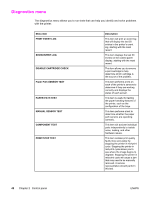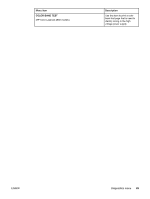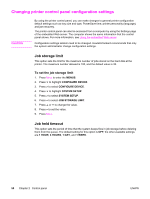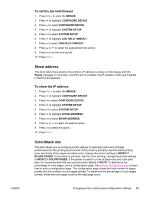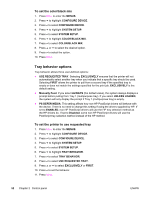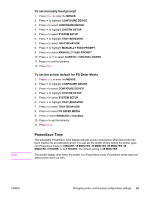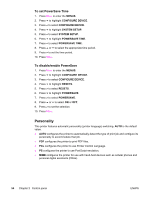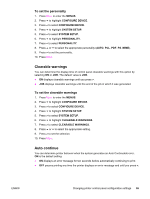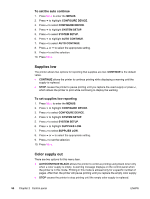HP 4650n HP Color LaserJet 4650 series printer - User Guide - Page 66
Tray behavior options, To set the color/black mix, To set the printer to use requested tray
 |
UPC - 829160046532
View all HP 4650n manuals
Add to My Manuals
Save this manual to your list of manuals |
Page 66 highlights
To set the color/black mix 1. Press MENU to enter the MENUS. 2. Press to highlight CONFIGURE DEVICE. 3. Press to select CONFIGURE DEVICE. 4. Press to highlight SYSTEM SETUP. 5. Press to select SYSTEM SETUP. 6. Press to highlight COLOR/BLACK MIX. 7. Press to select COLOR/BLACK MIX. 8. Press or to select the desired option. 9. Press to select the option. 10. Press MENU. Tray behavior options Tray behavior allows three user-defined options: ● USE REQUESTED TRAY. Selecting EXCLUSIVELY ensures that the printer will not automatically select another tray when you indicate that a specific tray should be used. Selecting FIRST allows the printer to pull from a second tray if the specified tray is empty or does not match the settings specified for the print job. EXCLUSIVELY is the default setting. ● Manually Feed. If you select ALWAYS (the default value), the system always displays a prompt before pulling from Tray 1 (multipurpose tray). If you select UNLESS LOADED, the system will only display the prompt if Tray 1 (multipurpose tray) is empty. ● PS DEFER MEDIA. This setting affects how non-HP PostScript drivers will behave with the device. There is no need to change this setting if using the drivers supplied by HP. If set to ENABLED, non-HP PostScript drivers will use the HP tray selection method as the HP drivers do. If set to Disabled, some non-HP PostScript drivers will use the PostScript tray selection method instead of the HP method. To set the printer to use requested tray 1. Press MENU to enter the MENUS. 2. Press to highlight CONFIGURE DEVICE. 3. Press to select CONFIGURE DEVICE. 4. Press to highlight SYSTEM SETUP. 5. Press to select SYSTEM SETUP. 6. Press to highlight TRAY BEHAVIOR. 7. Press to select TRAY BEHAVIOR. 8. Press to select USE REQUESTED TRAY. 9. Press or to select EXCLUSIVELY or FIRST. 10. Press to set the behavior. 11. Press MENU. 52 Chapter 2 Control panel ENWW