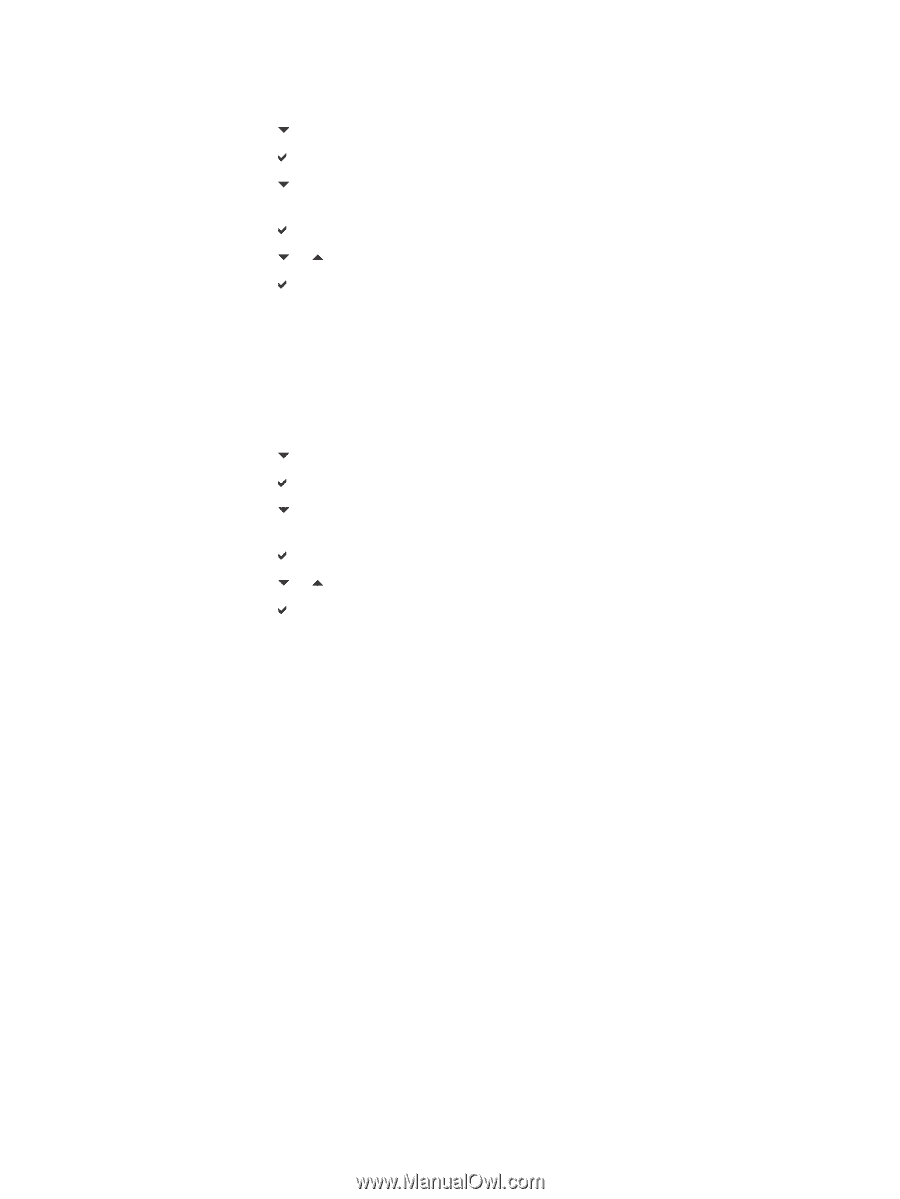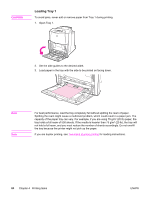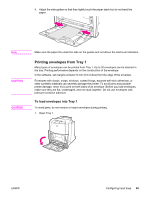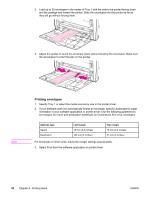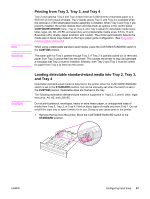HP 4650n HP Color LaserJet 4650 series printer - User Guide - Page 96
Configuring Tray 2, Tray 3, or Tray 4 for a custom paper size, Configuring the paper size
 |
UPC - 829160046532
View all HP 4650n manuals
Add to My Manuals
Save this manual to your list of manuals |
Page 96 highlights
Configuring the paper size 1. Press MENU to enter the MENUS. 2. Press to highlight PAPER HANDLING. 3. Press to select PAPER HANDLING. 4. Press to highlight Tray Size. (N represents the number of the tray you are configuring.) 5. Press to select Tray Size. 6. Press or to highlight the correct size. 7. Press to select the correct size. Depending on the tray you are configuring and the size selected, the printer might prompt you to adjust the tray guides or to move the CUSTOM/STANDARD switch in the tray to the other position. Follow the instructions in the prompt, and then close the tray. Configuring the paper type 1. Press MENU to enter the MENUS. 2. Press to highlight PAPER HANDLING. 3. Press to select PAPER HANDLING. 4. Press to highlight Tray Type. (N represents the number of the tray you are configuring.) 5. Press to select Tray Type. 6. Press or to highlight the correct paper type. 7. Press to select the correct paper type. A Setting saved message appears, and then the current type and size settings are displayed. Configuring Tray 2, Tray 3, or Tray 4 for a custom paper size The printer automatically detects many sizes of paper, but you can also configure trays for custom paper sizes. You must specify the following parameters: ● Unit of measure (millimeters or inches) ● X dimension (the width of the page as it feeds into the printer) ● Y dimension (the length of the page as it feeds into the printer) 82 Chapter 4 Printing tasks ENWW