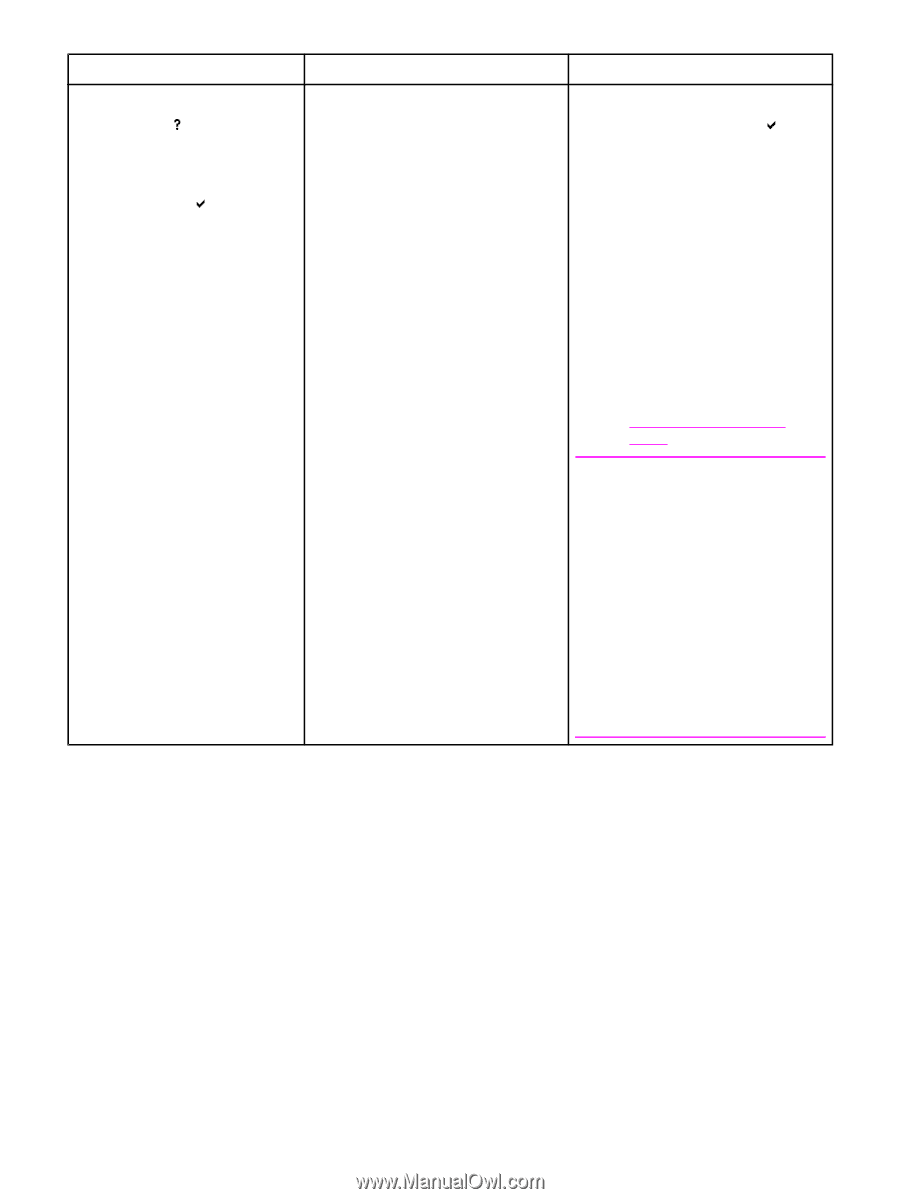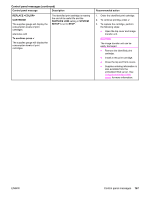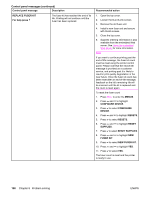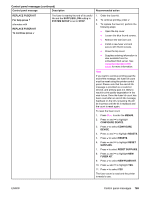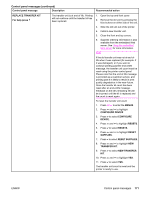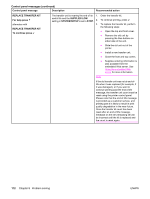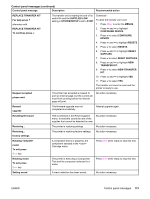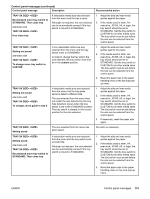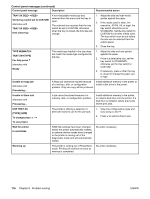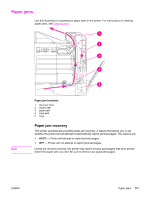HP 4650n HP Color LaserJet 4650 series printer - User Guide - Page 186
Control panel message, Description, Recommended action, REPLACE TRANSFER KIT, For help press
 |
UPC - 829160046532
View all HP 4650n manuals
Add to My Manuals
Save this manual to your list of manuals |
Page 186 highlights
Control panel messages (continued) Control panel message Description Recommended action REPLACE TRANSFER KIT For help press alternates with REPLACE TRANSFER KIT To continue press The transfer unit is nearing the end of its 1. useful life and the SUPPLIES LOW setting in SYSTEM SETUP is set to STOP. 2. 3. Order the transfer kit. To continue printing, press . To replace the transfer kit, perform the following steps: ● Open the top and front cover. ● Remove the old unit by pressing the blue buttons on either side of the unit. ● Slide the old unit out of the printer. ● Install a new transfer unit. ● Close the front and top covers. ● Supplies ordering information is also available from the embedded Web server. See Using the embedded Web server for more information. Note If the old transfer unit was not at end-oflife when it was replaced (for example, if it was damaged), or if you want to continue printing past the end-of-life message, the transfer unit count must be reset using the printer control panel. Please note that the end-of-life message is provided as a customer service, and printing past it is likely to result in print quality degradation in the near future. Once the transfer kit count has been reset after an end-of-life message, feedback on the kit's remaining life will be incorrect until the kit is replaced and the count is reset again. 172 Chapter 8 Problem solving ENWW