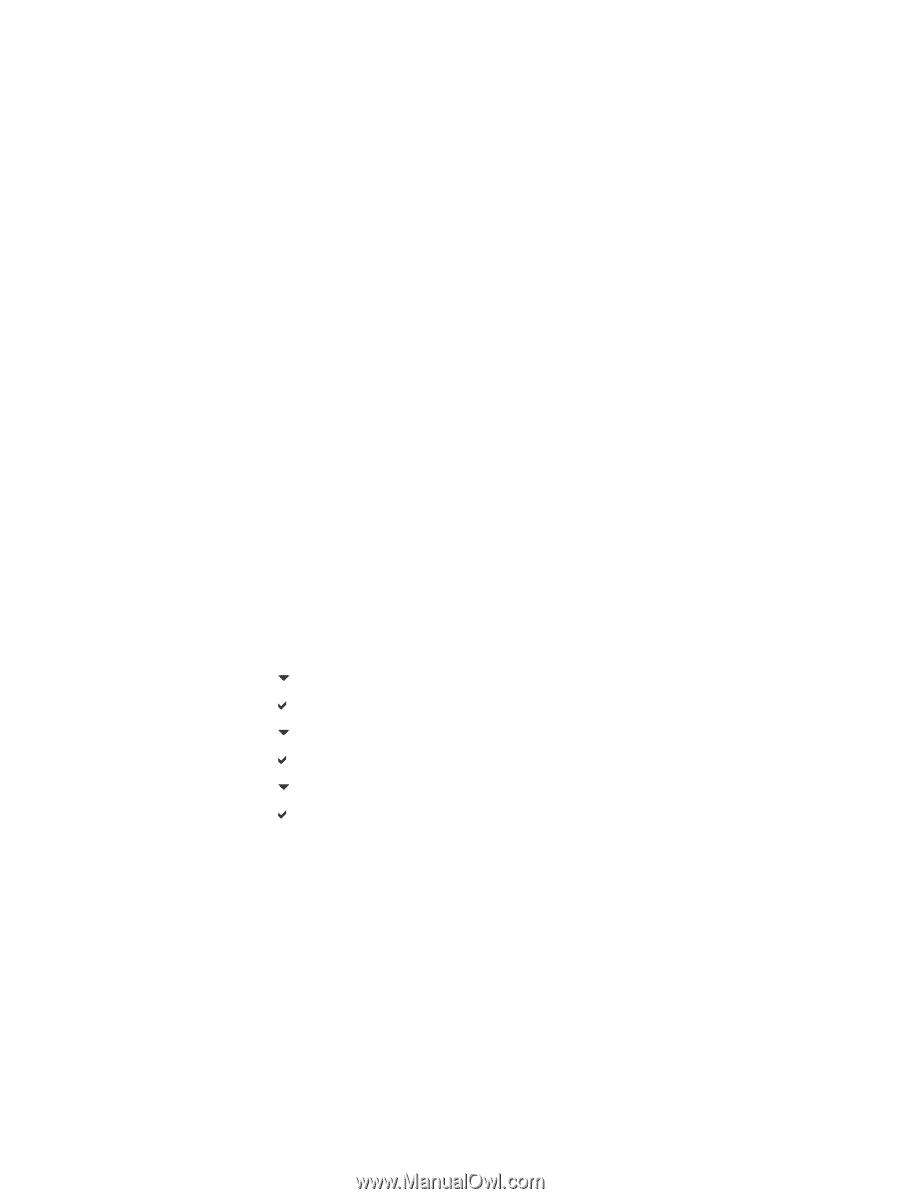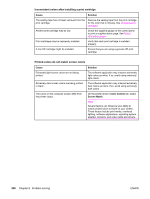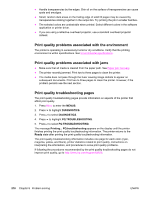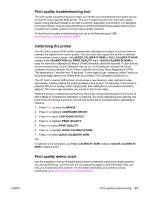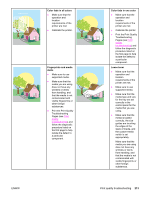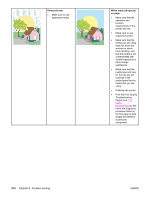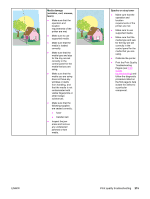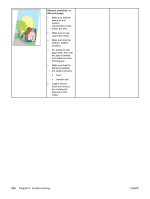HP 4650n HP Color LaserJet 4650 series printer - User Guide - Page 225
Print quality troubleshooting tool, Calibrating the printer, Print quality defect chart - drum
 |
UPC - 829160046532
View all HP 4650n manuals
Add to My Manuals
Save this manual to your list of manuals |
Page 225 highlights
Print quality troubleshooting tool The print quality troubleshooting tool helps you identify and troubleshoot print quality issues for the HP Color LaserJet 4650 printer. The tool includes solutions for many print quality issues, using standard images to provide a common diagnostic environment. It is designed to provide intuitive, step-by-step directions for printing troubleshooting pages that are used to isolate print quality problems and provide possible solutions. To find the print quality troubleshooting tool, go to the following quick URL: http://www.hp.com/go/printquality/clj4650 Calibrating the printer The HP Color LaserJet 4650 printer automatically calibrates and cleans at various times to maintain the highest level of print quality. The user may also request the printer to calibrate via the printer's control panel, using QUICK CALIBRATE NOW or FULL CALIBRATE NOW located in the CALIBRATION and PRINT QUALITY menu. QUICK CALIBRATE NOW is used for color tone calibration (D-Max & D-Half) and takes about 86 seconds. If color density or tone seems wrong, Quick Calibration can be run. Full Calibration includes the Quick Calibrate routines and adds Drum Phase Calibration and Color Plane Registration (CPR). This takes about 3 minutes and 15 seconds. If color layers (cyan, magenta, yellow, black) on the printed page seem to be shifted from one another, Full Calibration should be run. The HP Color LaserJet 4650 printer incorporates a new feature to skip calibration when appropriate, thereby making the printer available more quickly. For example, if the printer is powered off and on quickly (within 20 seconds) then calibration is not needed and will be skipped. This saves approximately one minute in time to be ready. While the printer is calibrating and cleaning, the printer will pause printing for the amount of time it takes to complete the calibration or cleaning. For most calibrations and cleaning, the printer will not interrupt a print job, but will wait for the job to complete before calibrating or cleaning. 1. Press MENU to enter the MENUS. 2. Press to highlight CONFIGURE DEVICE. 3. Press to select CONFIGURE DEVICE. 4. Press to highlight PRINT QUALITY. 5. Press to select PRINT QUALITY. 6. Press to highlight QUICK CALIBRATE NOW. 7. Press to select QUICK CALIBRATE NOW. OR To perform a full calibration, use FULL CALIBRATE NOW instead of QUICK CALIBRATE NOW in steps 6 and 7. Print quality defect chart Use the examples in the print quality defect chart to determine which print-quality problem you are experiencing, and then see the corresponding pages to find information that can help you troubleshoot the problem. For the latest information and problem-solving procedures, go to http://www.hp.com/support/lj4650. ENWW Print quality troubleshooting 211