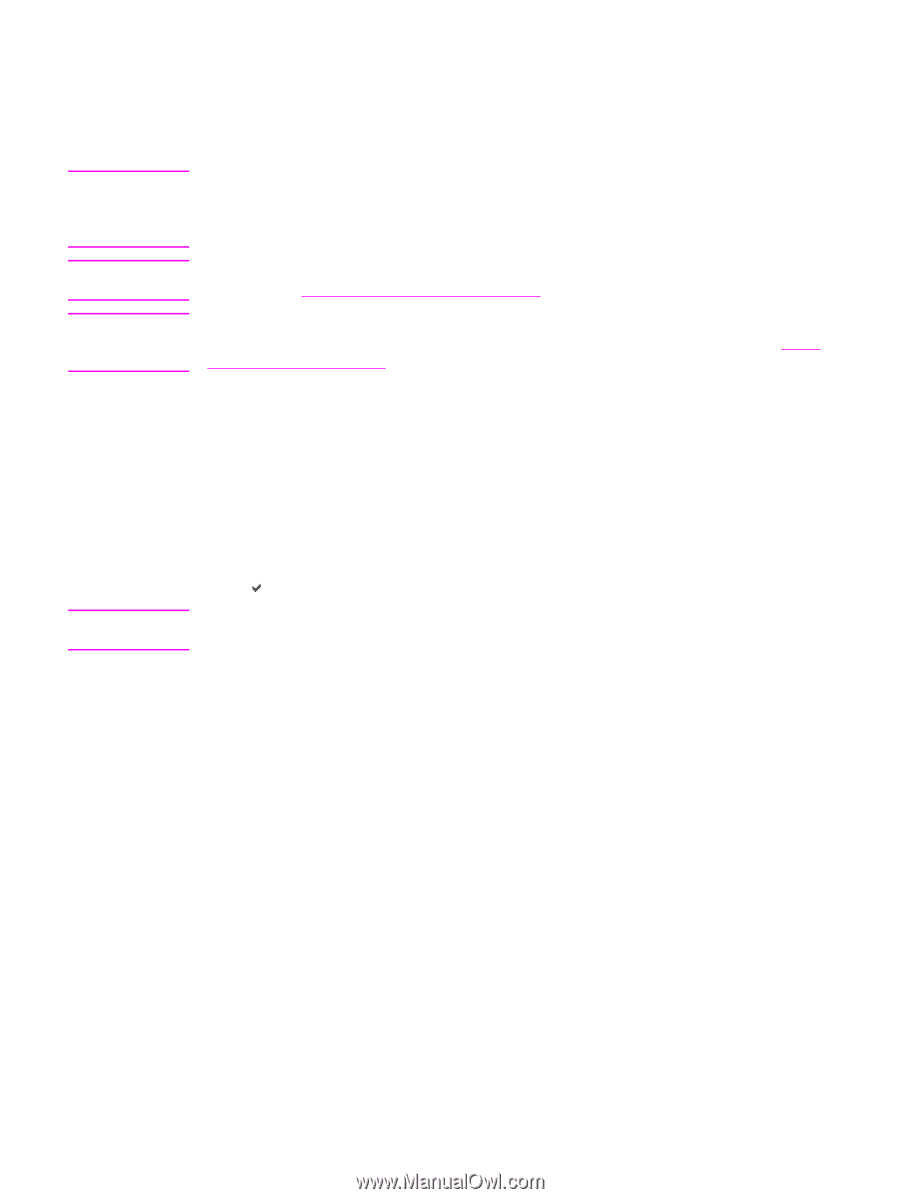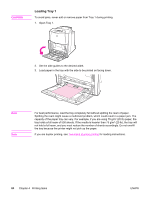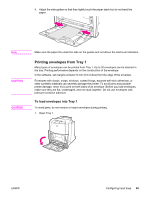HP 4650n HP Color LaserJet 4650 series printer - User Guide - Page 94
Configuring input trays, Configuring trays when the printer gives a prompt - color laserjet specifications
 |
UPC - 829160046532
View all HP 4650n manuals
Add to My Manuals
Save this manual to your list of manuals |
Page 94 highlights
Configuring input trays Note Note Note The printer allows you to configure input trays by type and size. You can load different media in the printer's input trays and then request media by type or size using the control panel. If you have used other HP LaserJet printer models, you might be accustomed to configuring Tray 1 to first mode or cassette mode. On HP Color LaserJet 4650 series printers, setting Tray 1 size and type to ANY SIZE is equivalent to first mode. Setting size or type for Tray 1 to a setting other than ANY SIZE is equivalent to cassette mode. If you are duplex printing, be sure that the media loaded meets the specifications for duplex printing. (See Supported media weights and sizes.) The instructions below are to configure the trays at the printer control panel. You can also configure the trays from your computer by accessing the embedded Web server. See Using the embedded Web server. Note Configuring trays when the printer gives a prompt In the following situations, the printer automatically prompts you to configure the tray for type and size: ● when you load paper into the tray ● when you specify a particular tray or media type for a print job through the printer driver or a software application and the tray is not configured to match the print job's settings The control panel displays this message: LOAD TRAY XX: [TYPE] [SIZE], To change type press . The instructions below explain how to configure the tray after the prompt appears. The prompt does not appear if you are printing from Tray 1 and if Tray 1 is configured for ANY SIZE and ANY TYPE. 80 Chapter 4 Printing tasks ENWW