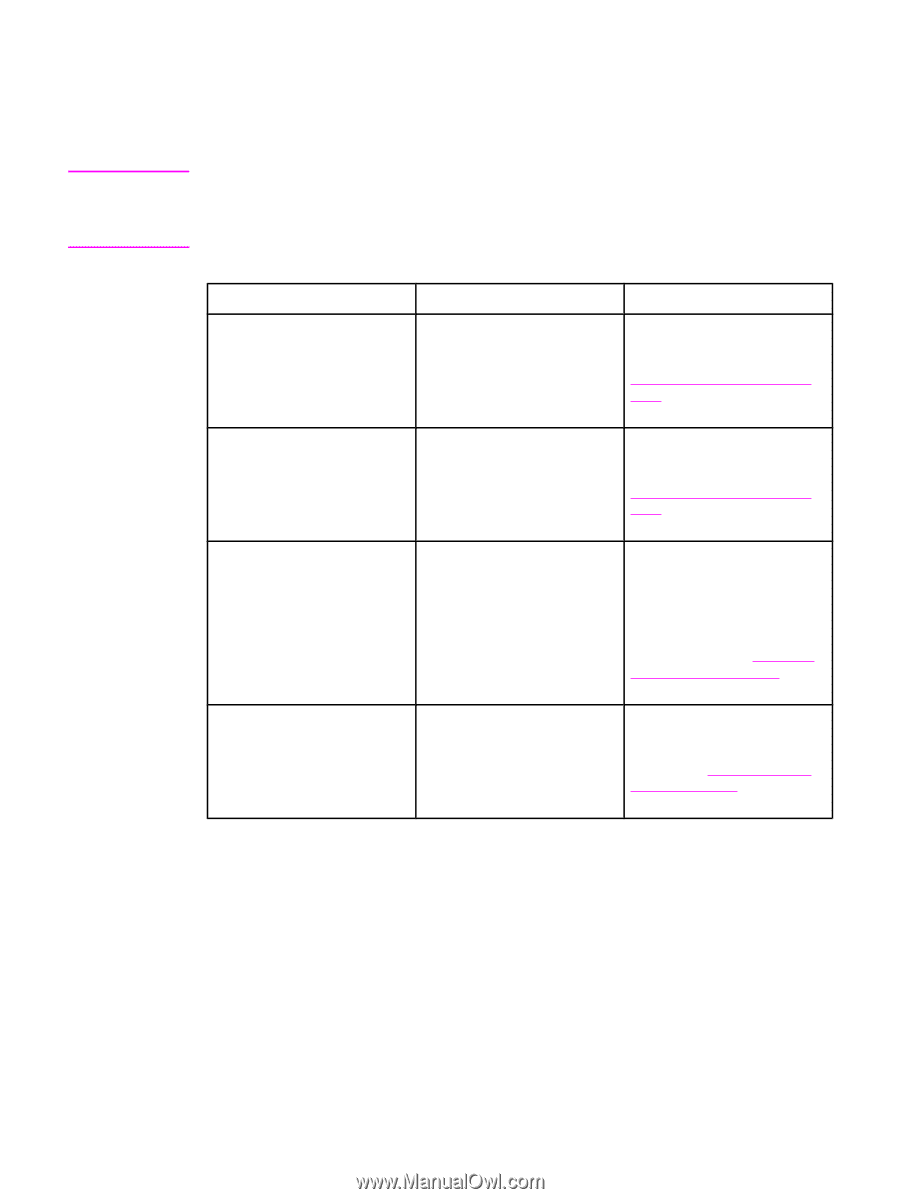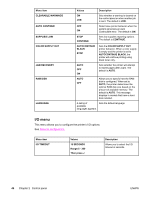HP 4650n HP Color LaserJet 4650 series printer - User Guide - Page 55
Paper handling menu, ANY SIZE - color laserjet 4650 n
 |
UPC - 829160046532
View all HP 4650n manuals
Add to My Manuals
Save this manual to your list of manuals |
Page 55 highlights
Paper handling menu Note The paper handling menu allows you to configure input trays by size and type. It is important to correctly configure the trays with this menu before you print for the first time. If you have used other HP LaserJet printer models, you might be accustomed to configuring Tray 1 to first mode or cassette mode. On HP Color LaserJet 4650 series printers, setting Tray 1 size and type to ANY SIZE is equivalent to first mode. Setting size or type for Tray 1 to a setting other than ANY SIZE is equivalent to cassette mode. Menu item TRAY 1 SIZE TRAY 1 TYPE Tray Size N = 2, 3, or 4 Tray Type N = 2, 3, or 4 Value Description A list of available sizes appears. Allows you to configure the media size for Tray 1. The default is ANY SIZE. See Supported media weights and sizes for a complete list of available sizes. A list of available types appears. Allows you to configure the media type for Tray 1. The default is ANY TYPE. See Supported media weights and sizes for a complete list of available types. A list of available sizes appears. Allows you to configure the media size for Tray 2, Tray 3, or Tray 4. The default setting is the size detected by the guides in the tray. To use a custom size, move the switch in the tray to custom. See Supported media weights and sizes for a complete list of available sizes. A list of available types appears. Allows you to configure the media type for Tray 2, Tray 3, or Tray 4. The default is PLAIN. See Supported media weights and sizes for a complete list of available types. ENWW Paper handling menu 41