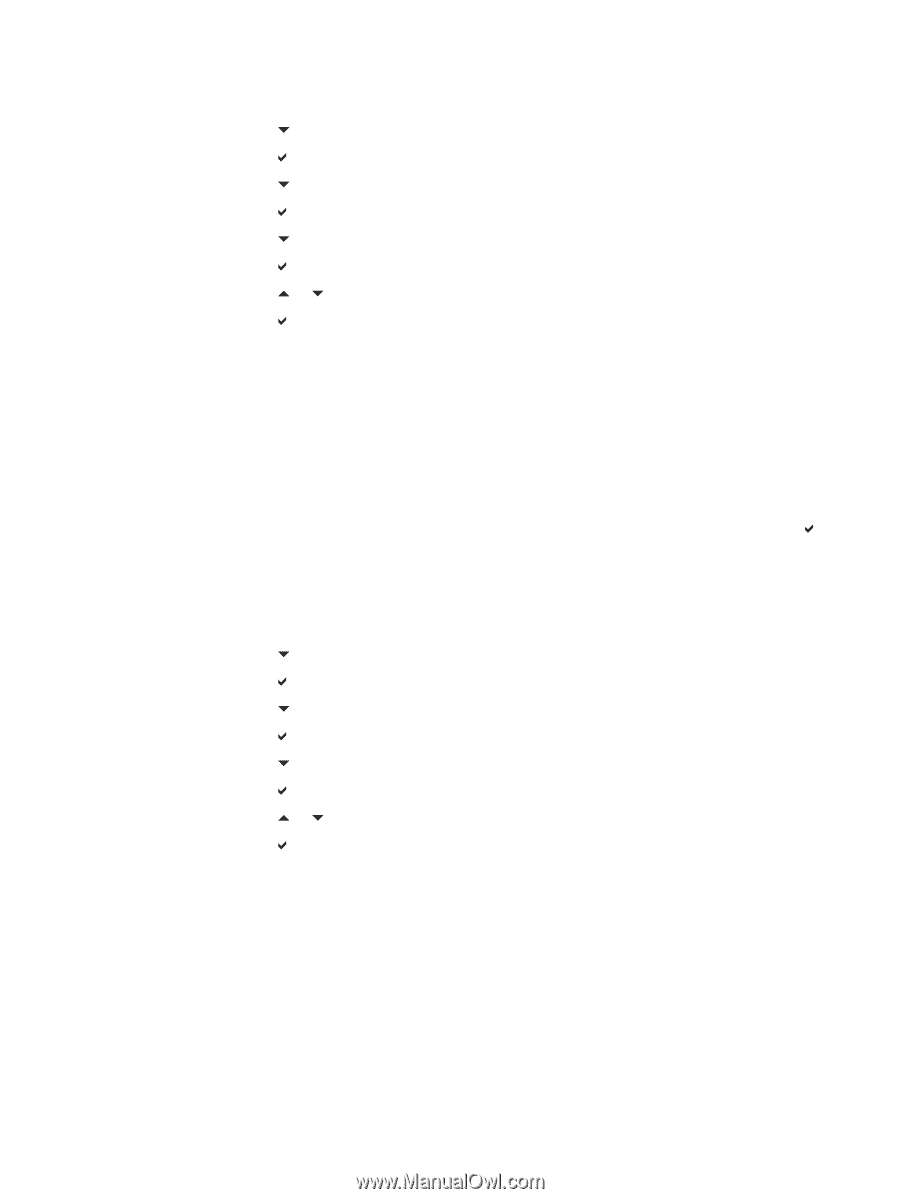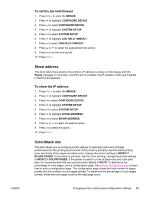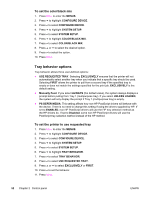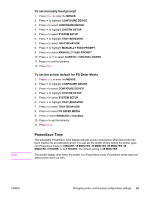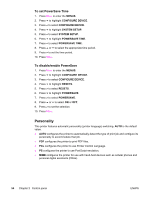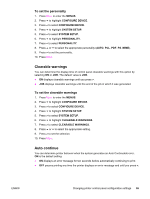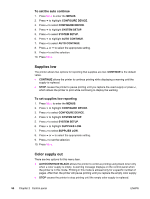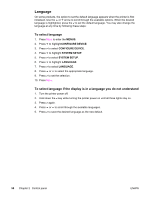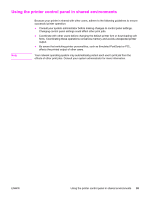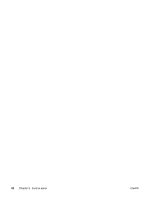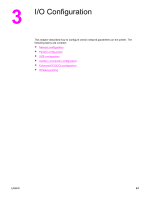HP 4650n HP Color LaserJet 4650 series printer - User Guide - Page 70
Supplies low, Color supply out, To set the auto continue, To set supplies low reporting - black toner
 |
UPC - 829160046532
View all HP 4650n manuals
Add to My Manuals
Save this manual to your list of manuals |
Page 70 highlights
To set the auto continue 1. Press MENU to enter the MENUS. 2. Press to highlight CONFIGURE DEVICE. 3. Press to select CONFIGURE DEVICE. 4. Press to highlight SYSTEM SETUP. 5. Press to select SYSTEM SETUP. 6. Press to highlight AUTO CONTINUE. 7. Press to select AUTO CONTINUE. 8. Press or to select the appropriate setting. 9. Press to set the selection. 10. Press MENU. Supplies low The printer allows two options for reporting that supplies are low; CONTINUE is the default value. ● CONTINUE allows the printer to continue printing while displaying a warning until the supply is replaced. ● STOP causes the printer to pause printing until you replace the used supply or press , which allows the printer to print while continuing to display the warning. To set supplies low reporting 1. Press MENU to enter the MENUS. 2. Press to highlight CONFIGURE DEVICE. 3. Press to select CONFIGURE DEVICE. 4. Press to highlight SYSTEM SETUP. 5. Press to select SYSTEM SETUP. 6. Press to highlight SUPPLIES LOW. 7. Press to select SUPPLIES LOW. 8. Press or to select the appropriate setting. 9. Press to set the selection. 10. Press MENU. Color supply out There are two options for this menu item. ● AUTOCONTINUE BLACK allows the printer to continue printing using black toner only when a color supply is empty. A warning message displays on the control panel when the printer is in this mode. Printing in this mode is allowed only for a specific number of pages. After that, the printer will pause printing until you replace the empty color supply. ● STOP causes the printer to stop printing until the empty color supply is replaced. 56 Chapter 2 Control panel ENWW