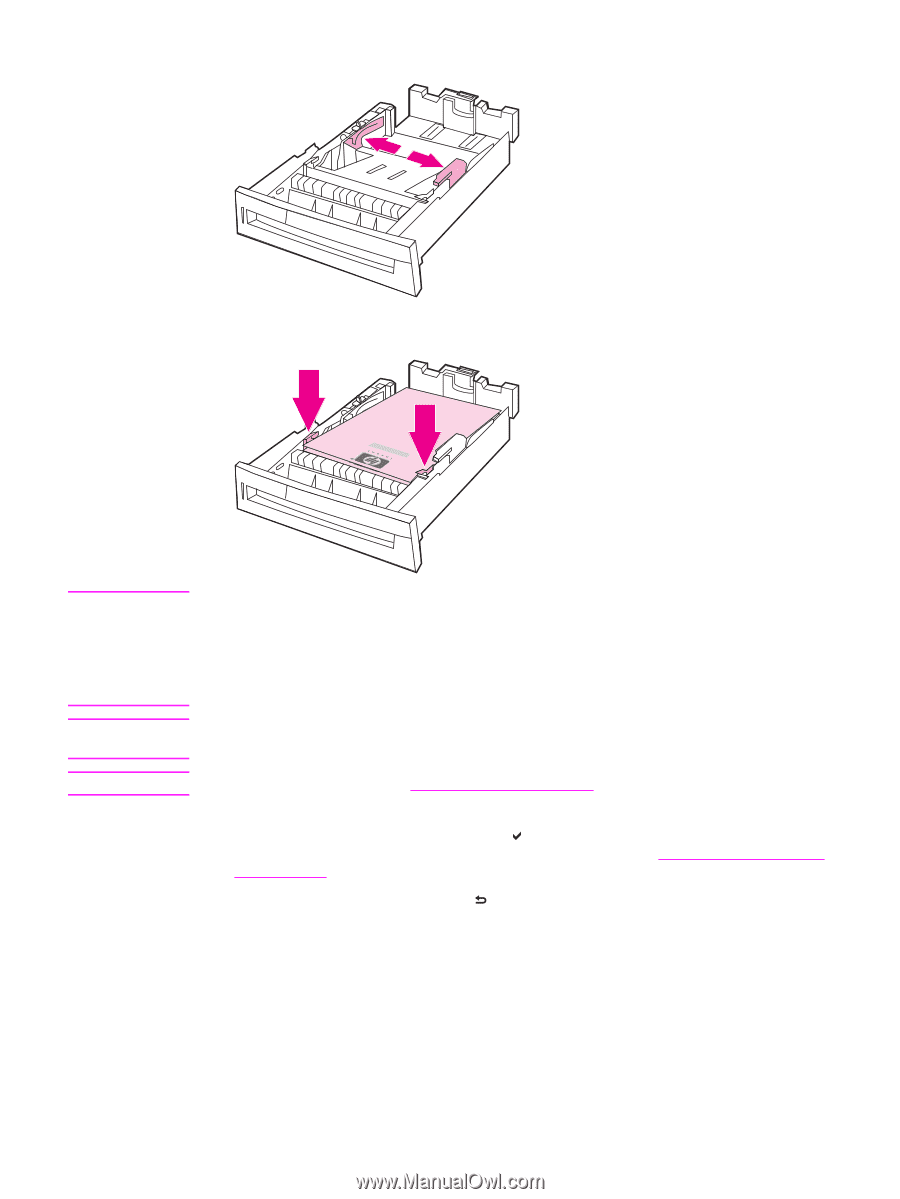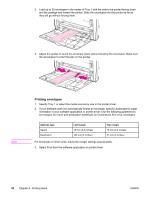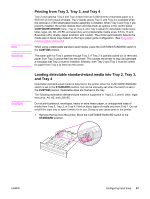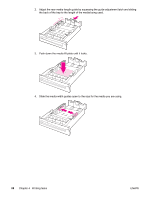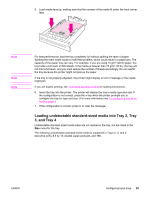HP 4650n HP Color LaserJet 4650 series printer - User Guide - Page 105
Insert the tray into the printer. The printer will display the tray's media type and size. If
 |
UPC - 829160046532
View all HP 4650n manuals
Add to My Manuals
Save this manual to your list of manuals |
Page 105 highlights
4. Slide the media-width guides open to the size for the media you are using. 5. Load media face-up, making sure that the corners of the media fit under the front corner tabs. Note Note Note For best performance, load the tray completely full without splitting the ream of paper. Splitting the ream might cause a multi-feed problem, which could result in a paper jam. The capacity of the paper tray can vary. For example, if you are using 75 g/m2 (20 lb) paper, the tray holds a full ream of 500 sheets. If the media is heavier than 75 g/m2 (20 lb), the tray will not hold a full ream, and you must reduce the number of sheets accordingly. Do not overfill the tray because the printer might not pick up the paper. If the tray is not properly adjusted, the printer might display an error message or the media might jam. If you are duplex printing, see Two-sided (duplex) printing for loading instructions. 6. Insert the tray into the printer. The printer will display the tray's media type and size. If the configuration is not correct, press the key when the printer prompts you to configure the tray for type and size. (For more information, see To configure a tray when loading paper.) 7. If the configuration is correct, press to clear the message. ENWW Configuring input trays 91