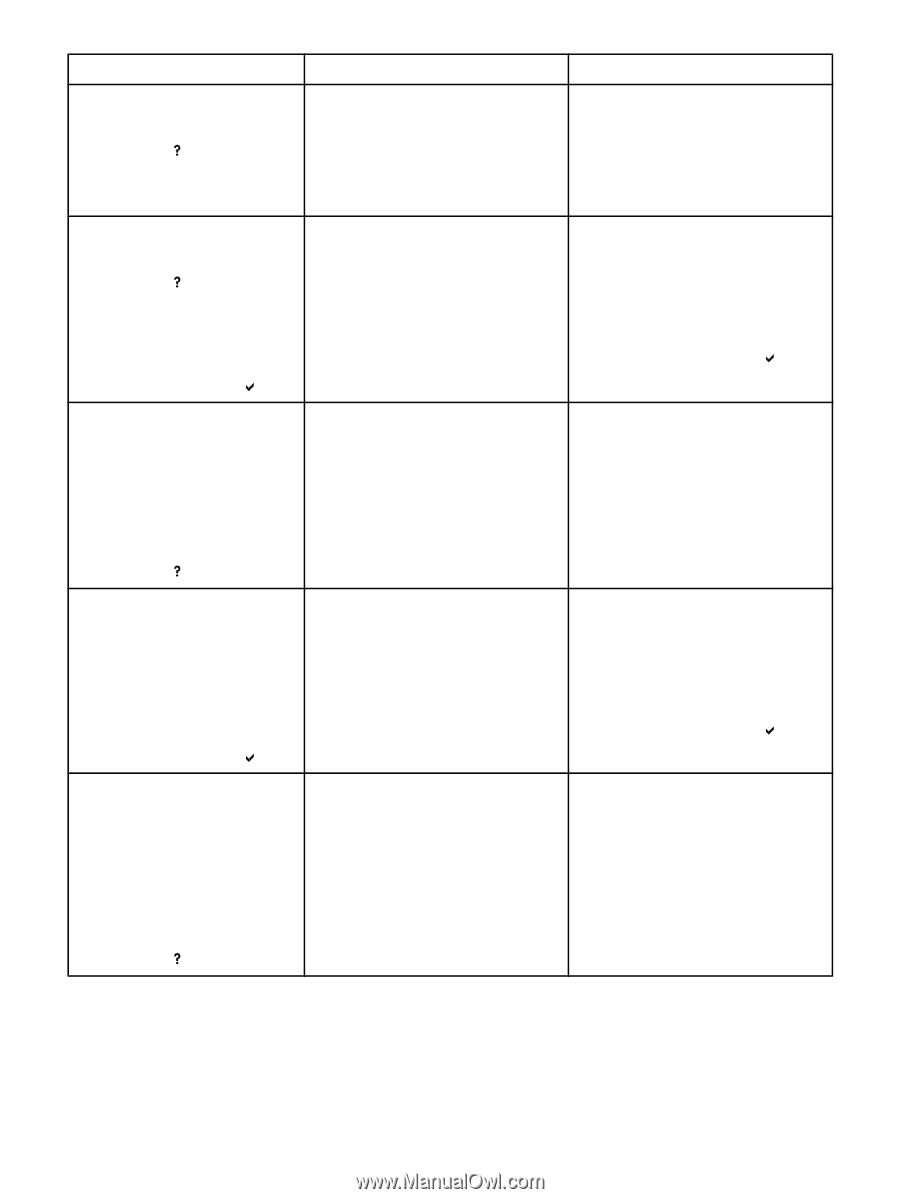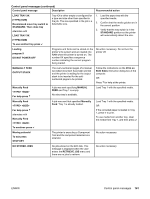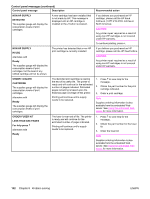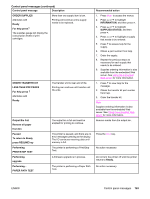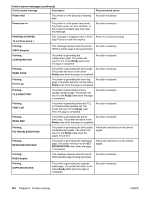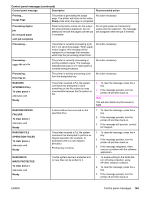HP 4650n HP Color LaserJet 4650 series printer - User Guide - Page 174
Load Tray Xx, Type] [size]
 |
UPC - 829160046532
View all HP 4650n manuals
Add to My Manuals
Save this manual to your list of manuals |
Page 174 highlights
Control panel messages (continued) Control panel message Description Recommended action LOAD TRAY XX [TYPE] [SIZE] For help press Tray XX is either empty or configured for a type and size other than specified in the job. No other tray is available. 1. Load the paper tray with the specified media. 2. Confirm that the media guides are in the correct position. 3. Verify that the tray switch is in the correct position. LOAD TRAY XX [TYPE] [SIZE] For help press alternates with LOAD TRAY XX [TYPE] [SIZE] To use another tray press Tray XX is either empty or configured for a type and size other than specified in the job. 1. Load the paper tray with the specified media. 2. Confirm that the media guides are in the correct position. 3. Verify that the tray switch is in the correct position. 4. To use another tray, press . LOAD TRAY XX [TYPE] [SIZE] Move tray switch to CUSTOM. alternates with LOAD TRAY XX [TYPE] [SIZE] For help press Tray XX is either empty or configured for a type and size other than specified in the job. Tray XX is either empty or configured for a type and size other than specified in the job. The size specified in the job requires that the tray switch be in the custom position. No other tray is available. 1. Load the paper tray with the specified media. 2. Confirm that the media guides are in the correct position. 3. Verify that the tray switch is in the custom position. LOAD TRAY XX [TYPE] [SIZE] Move tray switch to CUSTOM. alternates with LOAD TRAY XX [TYPE] [SIZE] To use another tray press Tray XX is either empty or configured for a type and size other than specified in the job. The size specified in the job requires that the tray switch be in the custom position. 1. Load the paper tray with the specified media. 2. Confirm that the media guides are in the correct position. 3. Verify that the tray switch is in the custom position. 4. To use another tray, press . LOAD TRAY XX [TYPE] [SIZE] Recommend move tray switch to STANDARD. Then close tray alternates with LOAD TRAY XX [TYPE] [SIZE] For help press Tray XX is either empty or configured for a type and size other than specified in the job. The size specified in the job is a detectable size. No other tray is available. 1. Load the paper tray with the specified media. 2. Confirm that the media guides are in the correct position. 3. Verify that the tray switch is in the STANDARD position so the printer will automatically detect the size. 160 Chapter 8 Problem solving ENWW