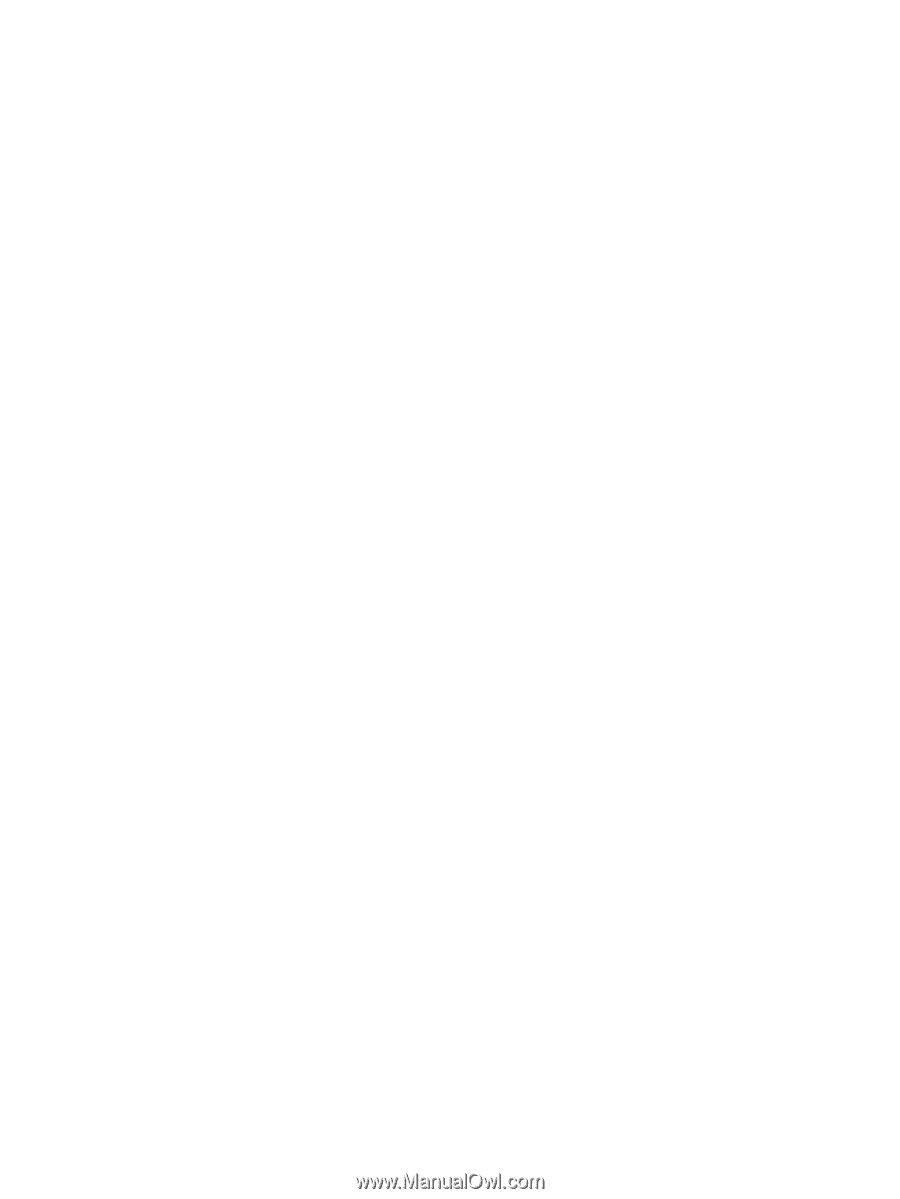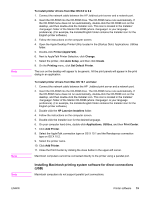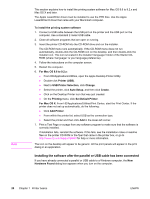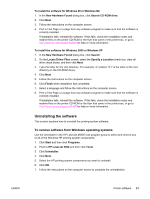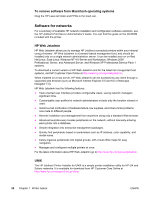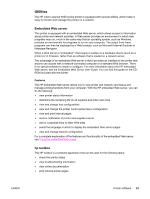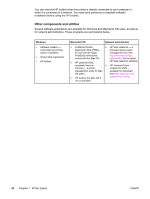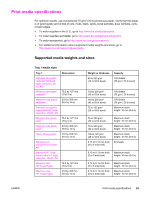HP 4650n HP Color LaserJet 4650 series printer - User Guide - Page 35
Uninstalling the software, To remove software from Windows operating systems - and windows 7
 |
UPC - 829160046532
View all HP 4650n manuals
Add to My Manuals
Save this manual to your list of manuals |
Page 35 highlights
To install the software for Windows 98 or Windows Me 1. In the New Hardware Found dialog box, click Search CD-ROM drive. 2. Click Next. 3. Follow the instructions on the computer screen. 4. Print a Test Page or a page from any software program to make sure that the software is correctly installed. If installation fails, reinstall the software. If this fails, check the installation notes and readme files on the printer CD-ROM or the flyer that came in the printer box, or go to http://www.hp.com/support/lj4650 for help or more information. To install the software for Windows 2000 or Windows XP 1. In the New Hardware Found dialog box, click Search. 2. On the Locate Driver Files screen, select the Specify a Location check box, clear all other check boxes, and then click Next. 3. Type the letter for the root directory. For example, X:\ (where "X:\" is the letter of the root directory on the CD-ROM drive). 4. Click Next. 5. Follow the instructions on the computer screen. 6. Click Finish when installation has completed. 7. Select a language and follow the instructions on the computer screen. 8. Print a Test Page or a page from any software program to make sure that the software is correctly installed. If installation fails, reinstall the software. If this fails, check the installation notes and readme files on the printer CD-ROM or the flyer that came in the printer box, or go to http://www.hp.com/support/lj4650 for help or more information. Uninstalling the software This section explains how to uninstall the printing system software. To remove software from Windows operating systems Use the Uninstaller in the HP LaserJet 4650/Tools program group to select and remove any or all of the Windows HP printing system components. 1. Click Start and then click Programs. 2. Point to HP LaserJet 4650 and then click Tools. 3. Click Uninstaller. 4. Click Next. 5. Select the HP printing system components you want to uninstall. 6. Click OK. 7. Follow the instructions on the computer screen to complete the uninstallation. ENWW Printer software 21