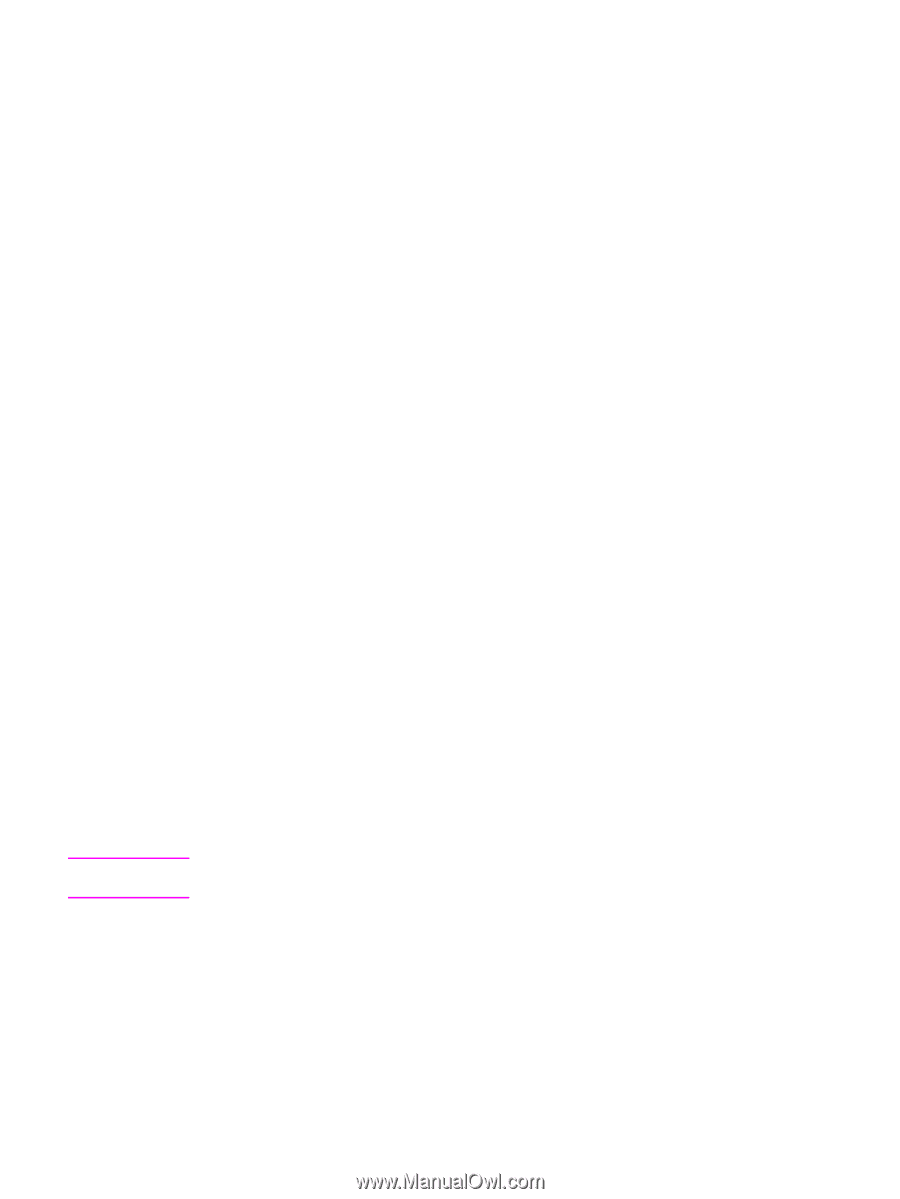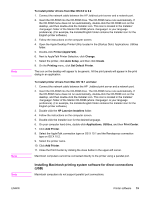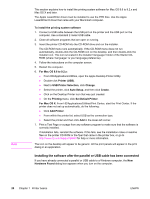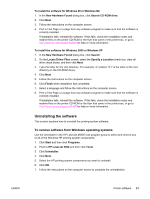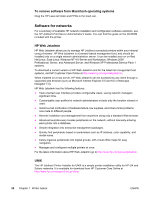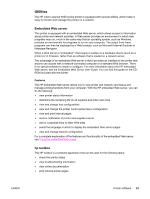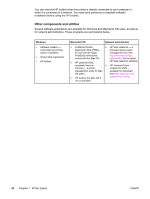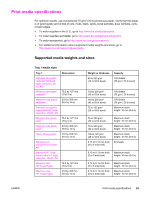HP 4650n HP Color LaserJet 4650 series printer - User Guide - Page 34
Installing the software after the parallel or USB cable has been connected, For Mac OS 8.6 to 9.2.x - windows 7 driver
 |
UPC - 829160046532
View all HP 4650n manuals
Add to My Manuals
Save this manual to your list of manuals |
Page 34 highlights
Note This section explains how to install the printing system software for Mac OS 8.6 to 9.2.x and Mac OS X and later. The Apple LaserWriter driver must be installed to use the PPD files. Use the Apple LaserWriter 8 driver that came with your Macintosh computer. To install the printing system software 1. Connect a USB cable between the USB port on the printer and the USB port on the computer. Use a standard 2-meter USB cable. 2. Close all software programs that are open or running. 3. Insert the printer CD-ROM into the CD-ROM drive and run the installer. The CD-ROM menu runs automatically. If the CD-ROM menu does not run automatically, double-click the CD-ROM icon on the desktop, and then double-click the Installer icon. This icon is located in the Installer/ folder of the Starter CDROM (where is your language preference). 4. Follow the instructions on the computer screen. 5. Restart the computer. 6. For Mac OS 8.6 to 9.2.x: ● From HD/Applications/Utilities, open the Apple Desktop Printer Utility. ● Double-click Printer (USB). ● Next to USB Printer Selection, click Change. ● Select the printer, click Auto Setup, and then click Create. ● Click on the Desktop Printer Icon that was just created. ● On the Printing menu, click Set Default Printer. For Mac OS X: From HD/Applications/Utilities/Print Center, start the Print Center. If the printer does not set up automatically, do the following: ● Click Add Printer. ● From within the printer list, select USB as the connection type. ● Select the printer and then click Add in the lower-left corner. 7. Print a Test Page or a page from any software program to make sure that the software is correctly installed. If installation fails, reinstall the software. If this fails, see the installation notes or readme files on the printer CD-ROM or the flyer that came in the printer box, or go to http://www.hp.com/support/lj4650 for help or more information. The icon on the desktop will appear to be generic. All the print panels will appear in the print dialog in an application. Installing the software after the parallel or USB cable has been connected If you have already connected a parallel or USB cable to a Windows computer, the New Hardware Found dialog box appears when you turn on the computer. 20 Chapter 1 Printer basics ENWW