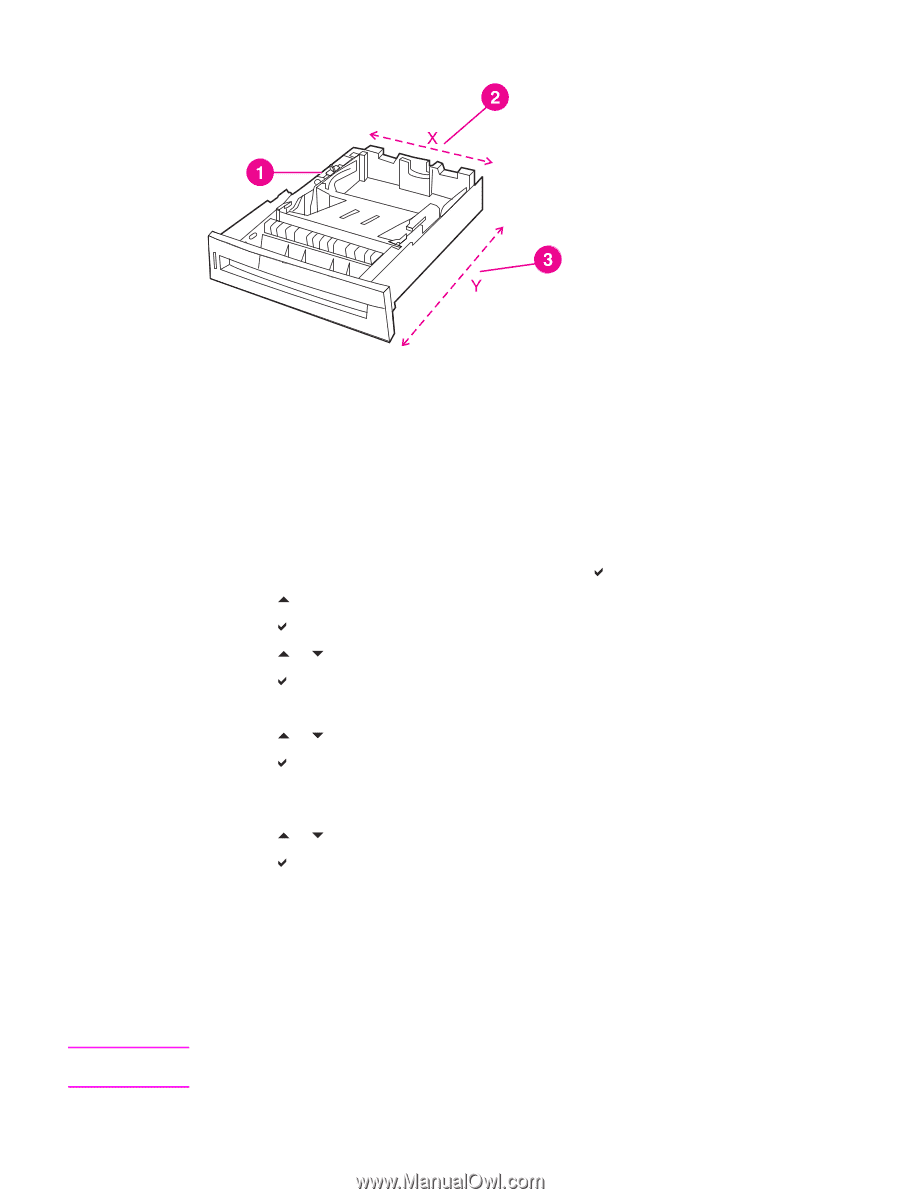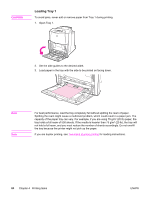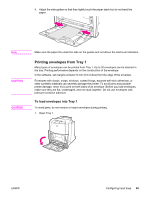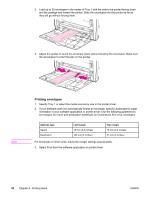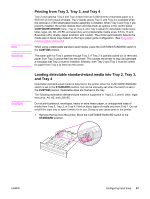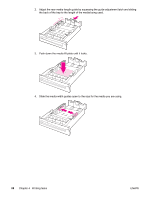HP 4650n HP Color LaserJet 4650 series printer - User Guide - Page 97
Printing from Tray 1 (multipurpose tray), To set a custom size in Tray 2, Tray 3, or Tray 4
 |
UPC - 829160046532
View all HP 4650n manuals
Add to My Manuals
Save this manual to your list of manuals |
Page 97 highlights
You must also move the tray's CUSTOM/STANDARD switch to the CUSTOM position. Note ENWW 1 CUSTOM/STANDARD switch 2 Page width (X dimension) 3 Page length (Y dimension) Use the following procedure to configure a tray for a custom size. Once a Custom size is set for a tray, it will be retained until the switch in the tray is moved back to STANDARD. To set a custom size in Tray 2, Tray 3, or Tray 4 1. Open the tray and move the CUSTOM/STANDARD switch to the CUSTOM position. Close the tray. 2. When the tray configuration message appears, press . 3. Press to change ANY CUSTOM to custom. 4. Press to select custom. 5. Press or to highlight the correct unit (either millimeters or inches). 6. Press to select the value. After the unit of measure is set properly, set the X dimension as follows: 7. Press or to highlight the correct value. 8. Press to select the value. If the value entered is outside the valid range, Invalid value will appear for two seconds. The display prompts you to enter another value. After the X dimension is set properly, set the Y dimension as follows: 9. Press or to highlight the correct value. 10. Press to select the value. If the value entered is outside the valid range, Invalid value will appear for two seconds. The display prompts you to enter another value. The printer displays a message indicating the dimensions for the custom size. Printing from Tray 1 (multipurpose tray) Tray 1 is a multipurpose tray that holds up to 100 sheets of paper or 20 envelopes. It provides a convenient way to print envelopes, transparencies, custom-size paper, heavy media greater than 32 lb, or other types of media without having to unload the other trays. Tray 1 does not have a CUSTOM/STANDARD switch, so all paper sizes for Tray 1 are undetectable. Configuring input trays 83