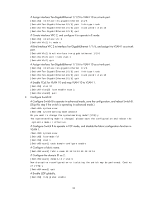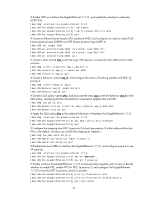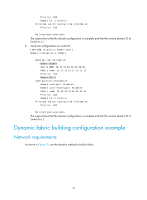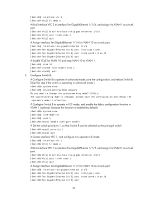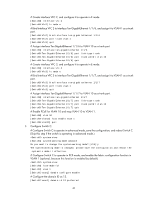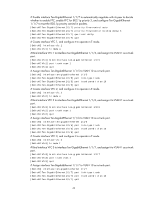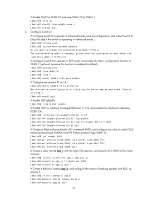HP 6125XLG R2306-HP 6125XLG Blade Switch FCoE Configuration Guide - Page 44
Configuration procedure, Network diagram
 |
View all HP 6125XLG manuals
Add to My Manuals
Save this manual to your list of manuals |
Page 44 highlights
Figure 15 Network diagram Configuration procedure 1. Configure Switch A: # Configure Switch A to operate in advanced mode, save the configuration, and reboot Switch A. (Skip this step if the switch is operating in advanced mode.) system-view [SwitchA] system-working-mode advance Do you want to change the system working mode? [Y/N]:y The system working mode is changed, please save the configuration and reboot the system to make it effective. # Configure Switch A to operate in FCF mode, and enable the fabric configuration function in VSAN 1 (optional, because this function is enabled by default). system-view [SwitchA] fcoe-mode fcf [SwitchA] vsan 1 [SwitchA-vsan1] domain configure enable # Configure the domain ID as 11. [SwitchA-vsan1] domain-id 11 preferred Non-disruptive reconfiguration or isolating the switch may be performed. Continu e? [Y/N]:y [SwitchA-vsan1] quit # Create interface VFC 1, and configure it to operate in E mode. [SwitchA] interface vfc 1 [SwitchA-Vfc1] fc mode e # Bind interface VFC 1 to interface Ten-GigabitEthernet 1/1/5, and assign it to VSAN 1 as a trunk port. [SwitchA-Vfc1] bind interface ten-gigabitethernet 1/1/5 [SwitchA-Vfc1] port trunk vsan 1 [SwitchA-Vfc1] quit # Assign interface Ten-GigabitEthernet 1/1/5 to VLAN 10 as a trunk port. [SwitchA] interface ten-gigabitethernet 1/1/5 [SwitchA-Ten-GigabitEthernet1/1/5] port link-type trunk [SwitchA-Ten-GigabitEthernet1/1/5] port trunk permit vlan 10 [SwitchA-Ten-GigabitEthernet1/1/5] quit # Create interface VFC 2, and configure it to operate in E mode. 38