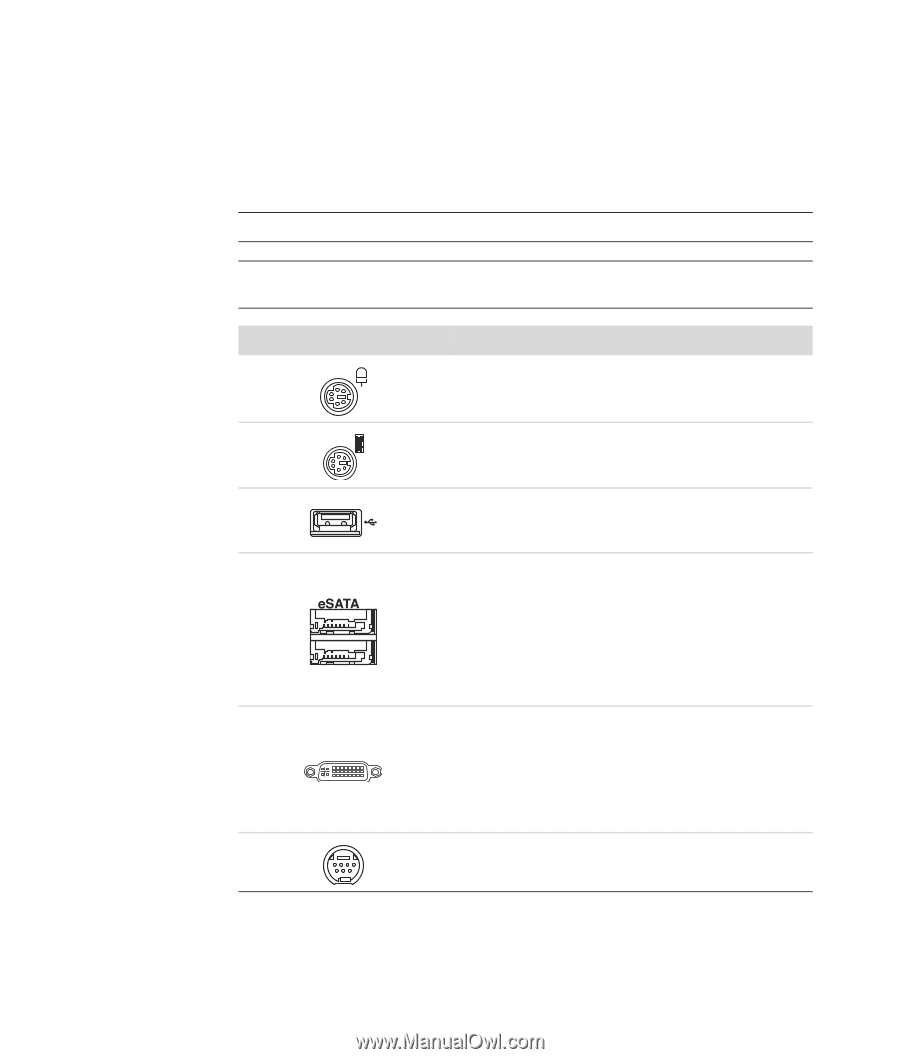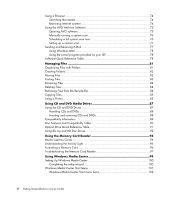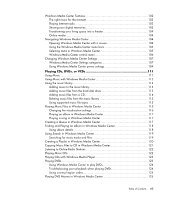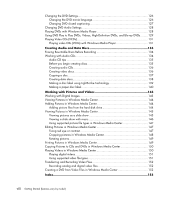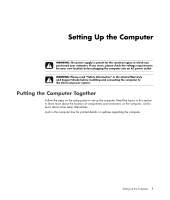HP Blackbird 002-21A HP Blackbird Gaming System - Getting Started Guide - Page 11
Connecting to the computer, Connector/LED/Button, Description and function - motherboard
 |
View all HP Blackbird 002-21A manuals
Add to My Manuals
Save this manual to your list of manuals |
Page 11 highlights
Connecting to the computer Connect the main hardware devices, such as the monitor, keyboard, and mouse, to the back of the computer. Other peripheral devices, such as a printer, scanner, or camera, also plug into connectors on the back of the computer. Some computers also have connectors on the front of the computer. The following table shows some, but not all, connectors: NOTE: The location, availability, and number of connectors on the computer may vary. NOTE: For more information about the computer connectors, LEDs, and buttons, see the motherboard documentation that came with the computer. Connector/LED/Button Description and function Mouse (PS/2 connector). Keyboard (PS/2 connector). 4-pin Universal Serial Bus (USB) connectors for connecting USB 2.0 devices, such as a mouse, keyboard, or digital camera. External Serial Advanced Technology Attachment (eSATA) connector enables SATA hard disk drives to be attached externally. For more information, see the motherboard documentation. NOTE: An eSATA connection requires its own power connector. Four DVI (Digital video output) connectors to connect a TV or monitor. You may need to use a VGA-to-DVI or a HDMI-to-DVI adapter to connect the display to the computer. See the documentation that came with your display device. S-video connector for connecting a TV display. Setting Up the Computer 3