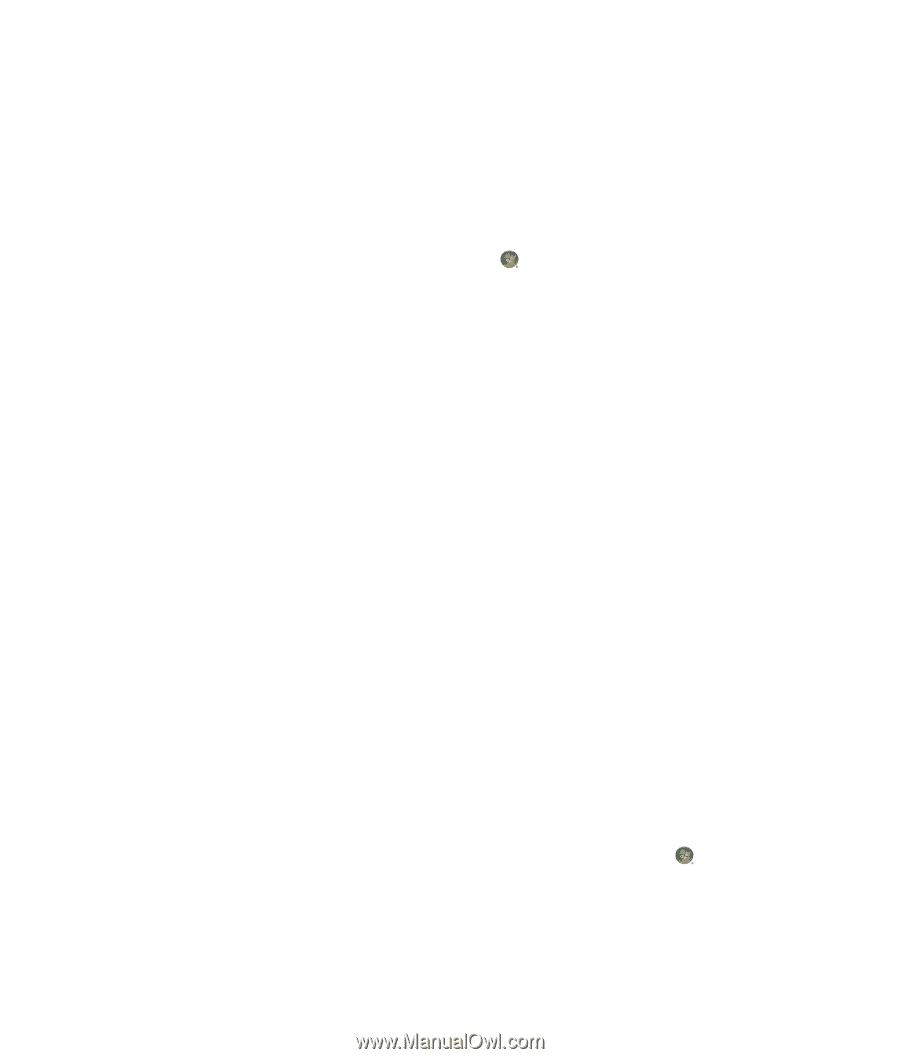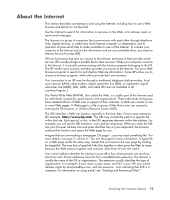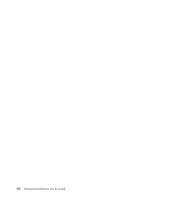HP Blackbird 002-21A HP Blackbird Gaming System - Getting Started Guide - Page 86
Using Windows Mail, Using the e-mail program provided by your ISP, Software Quick Reference Table
 |
View all HP Blackbird 002-21A manuals
Add to My Manuals
Save this manual to your list of manuals |
Page 86 highlights
Using Windows Mail To set up Windows Mail, you first need some information from your ISP: your e-mail address, user name, password, the names of your incoming and outgoing e-mail servers, and perhaps some other details. The first time you start Windows Mail, make sure the computer is connected to the Internet, and follow the wizard to set up your account. To add an account in Windows Mail: 1 Click the Windows Start Button on the taskbar. 2 Click All Programs. 3 Click Windows Mail. 4 Click Tools, and then click Accounts. 5 Click Add, E-mail Account, and then click Next. 6 Follow the onscreen instructions to add your account. Using the e-mail program provided by your ISP Follow the instructions provided by your ISP to install its Web browser and e-mail program, and to set up and use your e-mail account. You can then send and receive e-mail when your computer is connected to your ISP. Software Quick Reference Table (Select models only) Your computer includes a number of software programs that: Record and play CDs. Record data CDs. Import and edit video files. Record video CDs and DVDs. Organize digital media files. The following table describes the functionality that is specific to each of these programs. Use the table to determine which program to use to perform a task. Note that some of the programs that are listed may not be included with your model, and that this is not a complete list of all included software. To open any of these programs, click the Windows Start Button on the taskbar, click All Programs, select the program folder (for example, DVD Play), and then click the program name to open the software. 78 Getting Started (features vary by model)