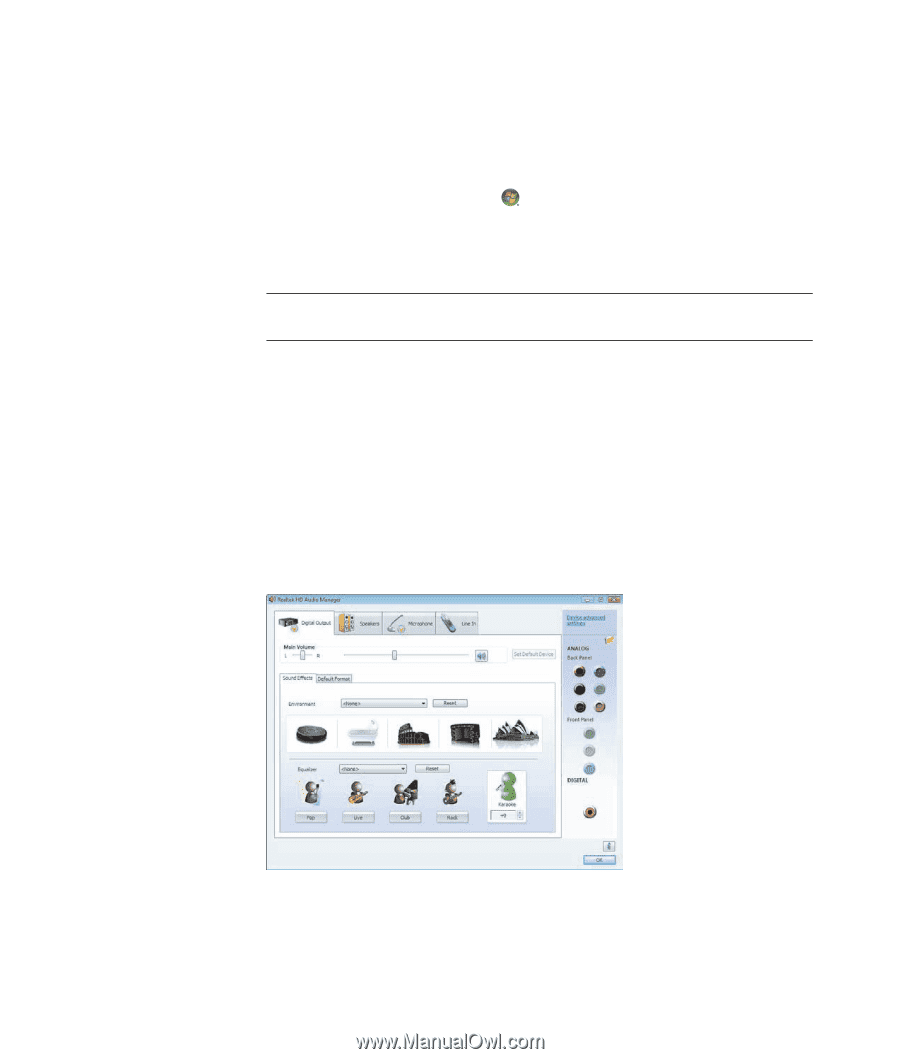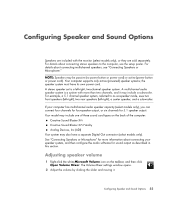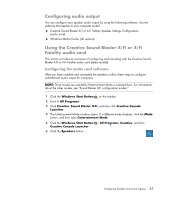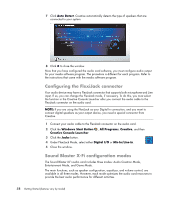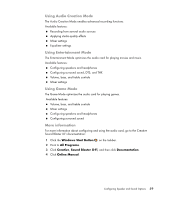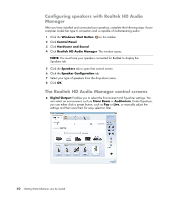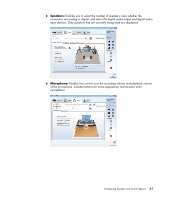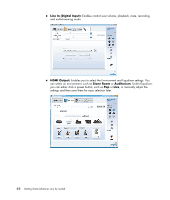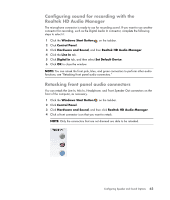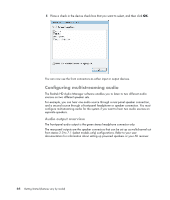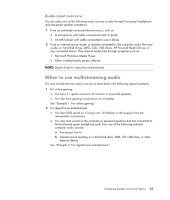HP Blackbird 002-21A HP Blackbird Gaming System - Getting Started Guide - Page 68
Configuring speakers with Realtek HD Audio Manager, The Realtek HD Audio Manager control screens
 |
View all HP Blackbird 002-21A manuals
Add to My Manuals
Save this manual to your list of manuals |
Page 68 highlights
Configuring speakers with Realtek HD Audio Manager After you have installed and connected your speakers, complete the following steps if your computer model has type 6 connectors and is capable of multistreaming audio: 1 Click the Windows Start Button on the taskbar. 2 Click Control Panel. 3 Click Hardware and Sound. 4 Click Realtek HD Audio Manager. The window opens. NOTE: You must have your speakers connected for Realtek to display the Speakers tab. 5 Click the Speakers tab to open that control screen. 6 Click the Speaker Configuration tab. 7 Select your type of speakers from the drop-down menu. 8 Click OK. The Realtek HD Audio Manager control screens Digital Output: Enables you to select the Environment and Equalizer settings. You can select an environment, such as Stone Room or Auditorium. Under Equalizer, you can either click a preset button, such as Pop or Live, or manually adjust the settings and then save them for easy selection later. 60 Getting Started (features vary by model)