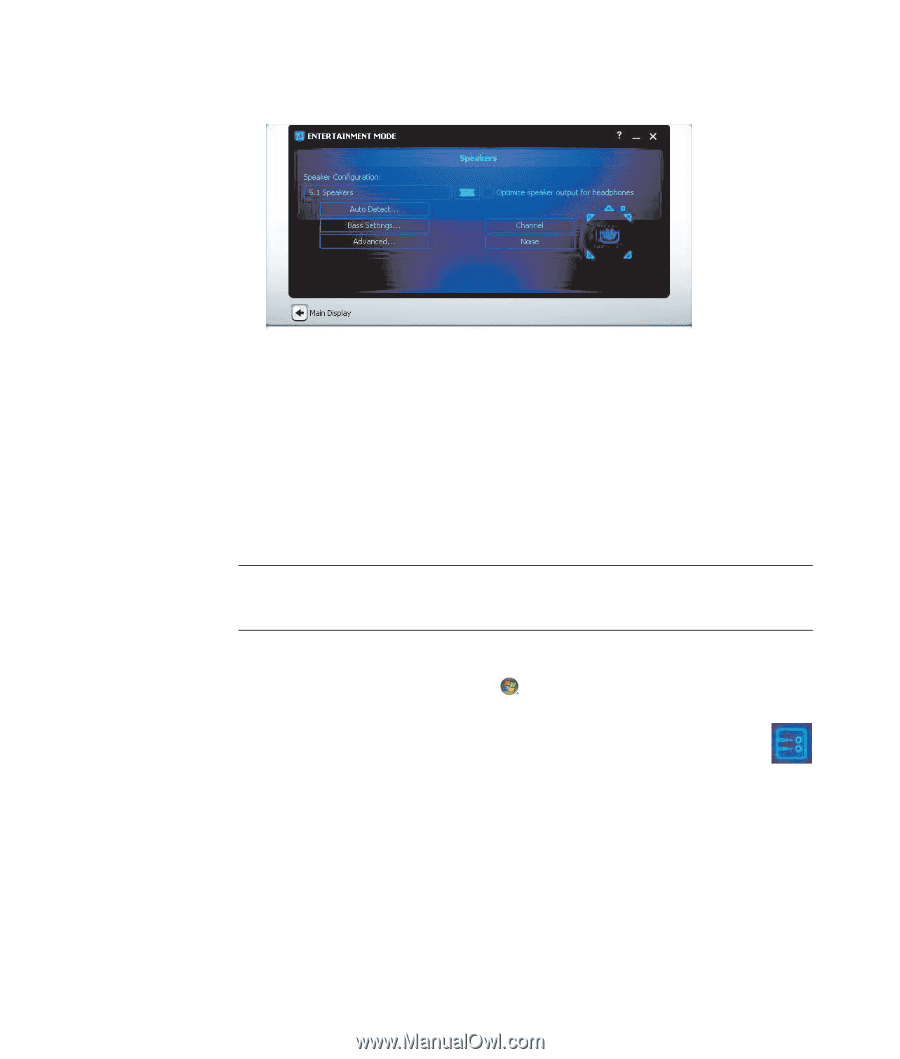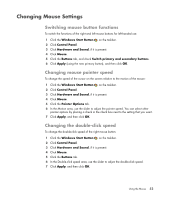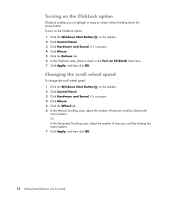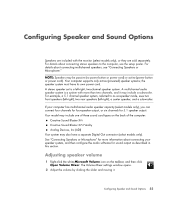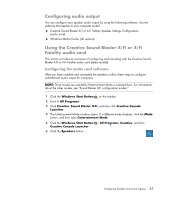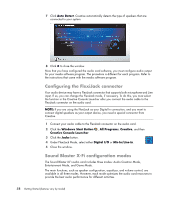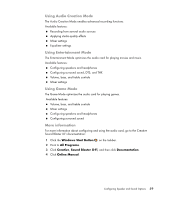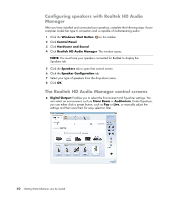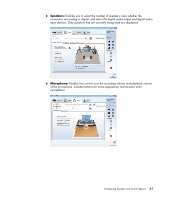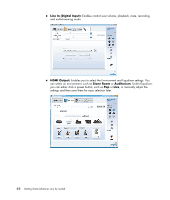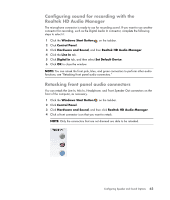HP Blackbird 002-21A HP Blackbird Gaming System - Getting Started Guide - Page 66
Configuring the FlexiJack connector, Sound Blaster X-Fi configuration modes
 |
View all HP Blackbird 002-21A manuals
Add to My Manuals
Save this manual to your list of manuals |
Page 66 highlights
7 Click Auto Detect. Creative automatically detects the type of speakers that are connected to your system. 8 Click X to close the window. Now that you have configured the audio card software, you must configure audio output for your media software program. The procedure is different for each program. Refer to the instructions that came with the media software program. Configuring the FlexiJack connector Your audio device may have a FlexiJack connector that supports both microphone and Line input. If so, you can change the FlexiJack mode, if necessary. To do this, you must select the function in the Creative Console Launcher after you connect the audio cable to the FlexiJack connector on the audio card. NOTE: If you are using the FlexiJack as your Digital In connection, and you want to connect digital speakers as your output device, you need a special connector from Creative. 1 Connect your audio cable to the FlexiJack connector on the audio card. 2 Click the Windows Start Button , All Programs, Creative, and then Creative Console Launcher. 3 Click the Jacks button. 4 Under FlexiJack Mode, select either Digital I/O or Mic-In/Line-In. 5 Close the window. Sound Blaster X-Fi configuration modes The Sound Blaster X-Fi audio card includes three modes: Audio Creation Mode, Entertainment Mode, and Game Mode. The main functions, such as speaker configuration, equalizer, and volume control, are available in all three modes. However, each mode optimizes the audio card resources to provide the best audio performance for different activities. 58 Getting Started (features vary by model)