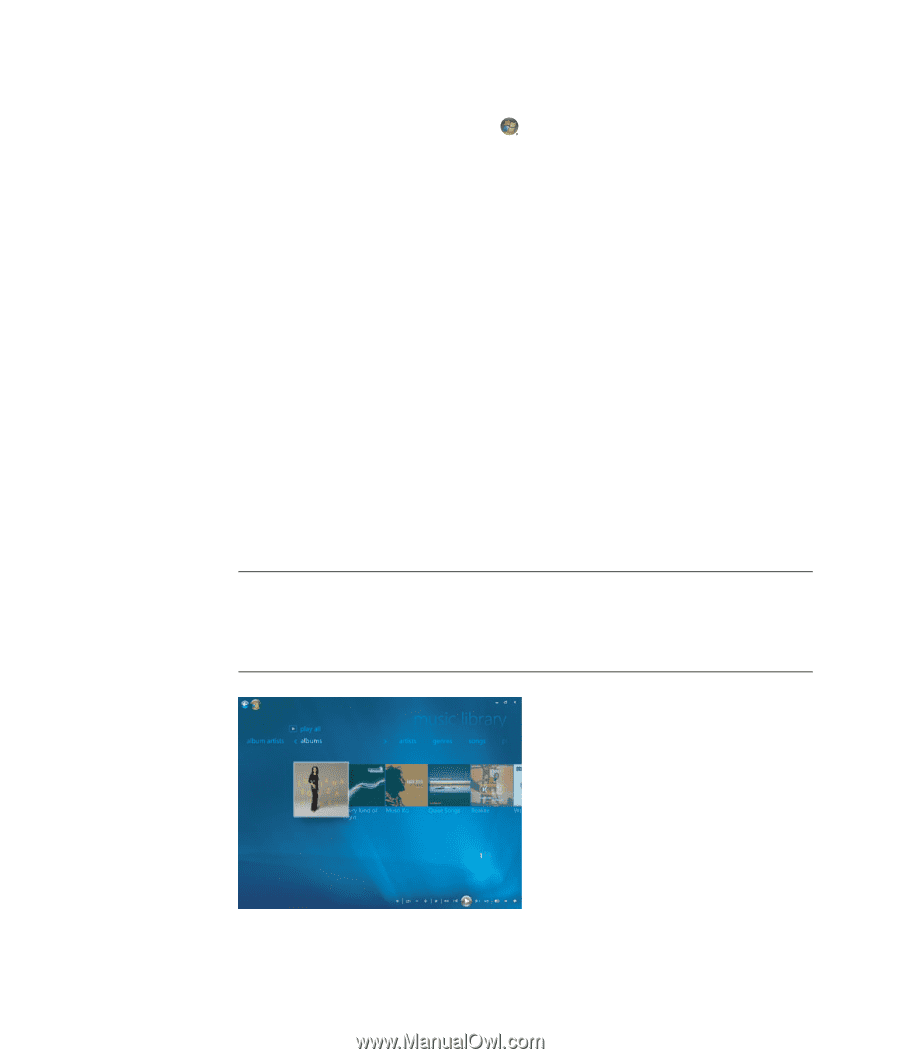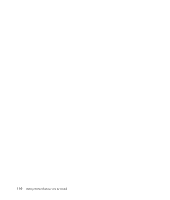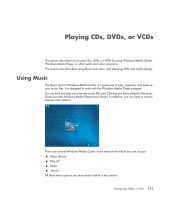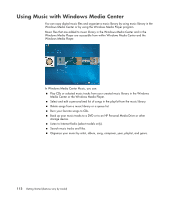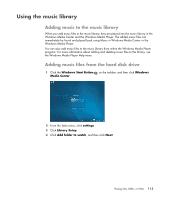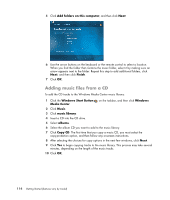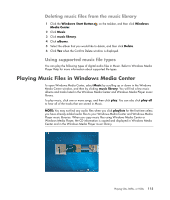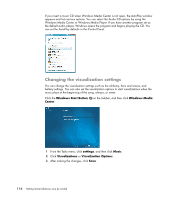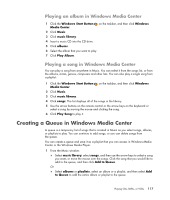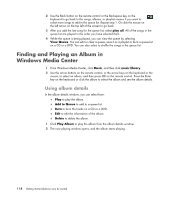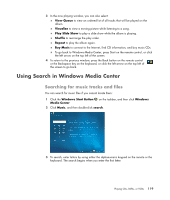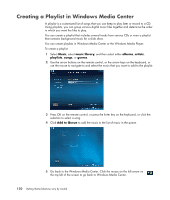HP Blackbird 002-21A HP Blackbird Gaming System - Getting Started Guide - Page 123
Deleting music files from the music library, Using supported music file types
 |
View all HP Blackbird 002-21A manuals
Add to My Manuals
Save this manual to your list of manuals |
Page 123 highlights
Deleting music files from the music library 1 Click the Windows Start Button on the taskbar, and then click Windows Media Center. 2 Click Music. 3 Click music library. 4 Click albums. 5 Select the album that you would like to delete, and then click Delete. 6 Click Yes when the Confirm Delete window is displayed. Using supported music file types You can play the following types of digital audio files in Music. Refer to Windows Media Player Help for more information about supported file types. Playing Music Files in Windows Media Center To open Windows Media Center, select Music by scrolling up or down in the Windows Media Center window, and then by clicking music library. You will find a few music albums and tracks listed in the Windows Media Center and Windows Media Player music library. To play music, click one or more songs, and then click play. You can also click play all to hear all of the tracks that are stored in Music. NOTE: You may not find any audio files when you click playlists for the first time unless you have already added audio files to your Windows Media Center and Windows Media Player music libraries. When you copy music files using Windows Media Center or Windows Media Player, the CD information is copied and displayed in Windows Media Center and in the Windows Media Player music library. Playing CDs, DVDs, or VCDs 115