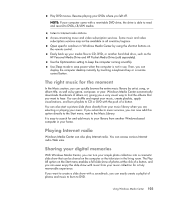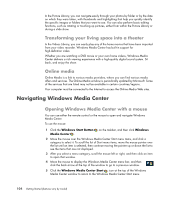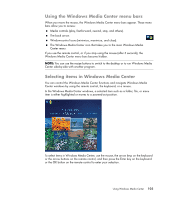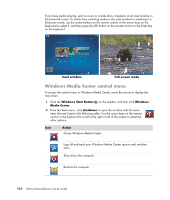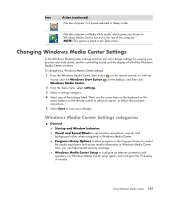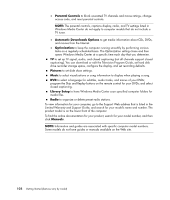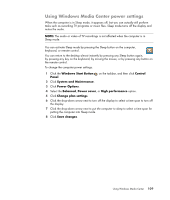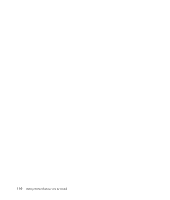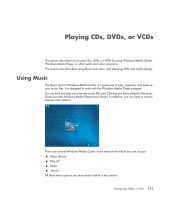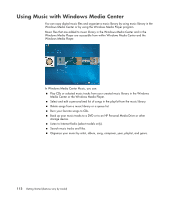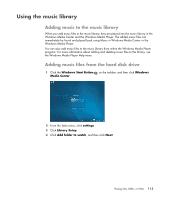HP Blackbird 002-21A HP Blackbird Gaming System - Getting Started Guide - Page 116
Parental Controls, Automatic Downloads Options, Optimization, Pictures, Music, Library Setup, Radio
 |
View all HP Blackbird 002-21A manuals
Add to My Manuals
Save this manual to your list of manuals |
Page 116 highlights
Parental Controls to block unwanted TV channels and movie ratings, change access code, and reset parental controls. NOTE: The parental controls, captions display, radio, and TV settings listed in Windows Media Center do not apply to computer models that do not include a TV tuner. Automatic Downloads Options to get media information about CDs, DVDs, and movies from the Internet. Optimization to keep the computer running smoothly by performing various tasks on a regularly scheduled basis. The Optimization setting closes and then opens Windows Media Center at a specific time each day that you determine. TV to set up TV signal, audio, and closed captioning (not all channels support closed captioning). You can download or edit the Television Program Guide, set hard disk drive recorder storage space, configure the display, and set recording defaults. Pictures to set slide show settings. Music to select visualizations or song information to display when playing a song. DVD to select a language for subtitles, audio tracks, and menus of your DVDs; program the Skip and Replay buttons on the remote control for your DVDs; and select closed captioning. Library Setup to have Windows Media Center scan specified computer folders for media files. Radio to organize or delete preset radio stations. To view information for your computer, go to the Support Web address that is listed in the Limited Warranty and Support Guide, and search for your model's name and number. The product model is on the lower front of the computer. To find the online documentation for your product, search for your model number, and then click Manuals. NOTE: Information and guides are associated with specific computer model numbers. Some models do not have guides or manuals available on the Web site. 108 Getting Started (features vary by model)