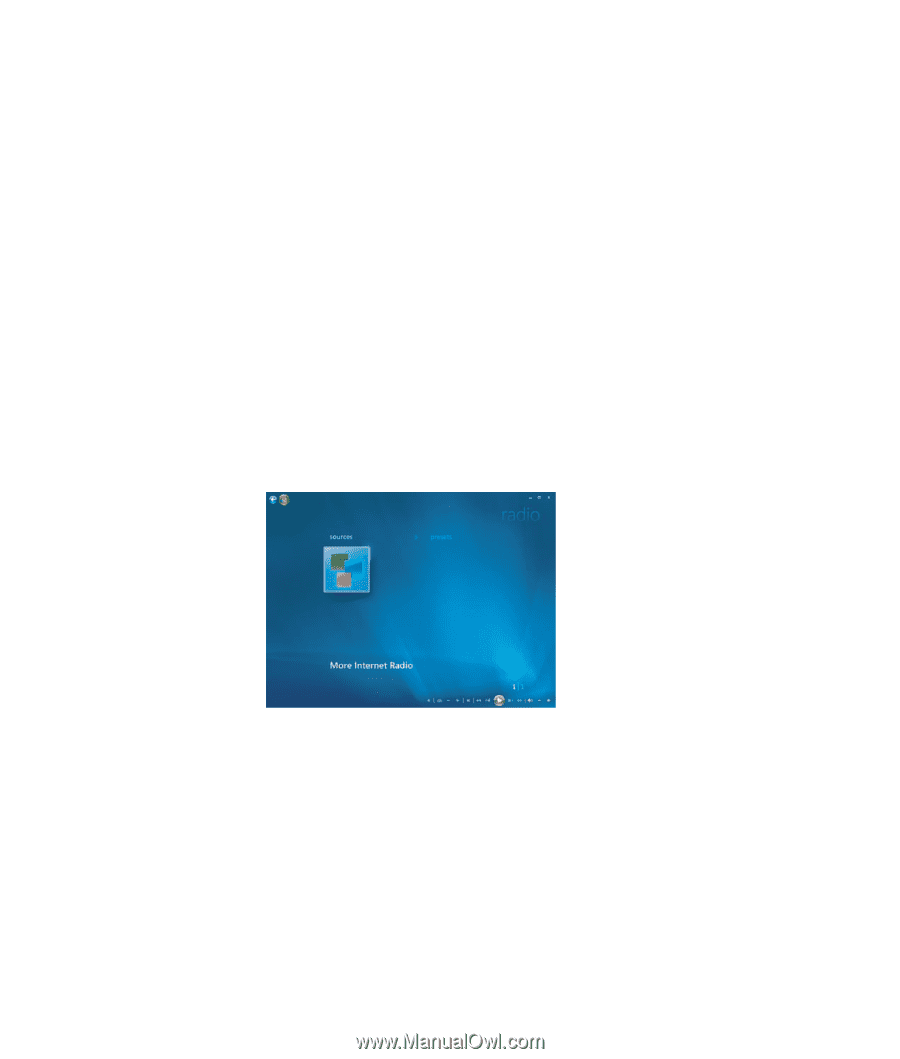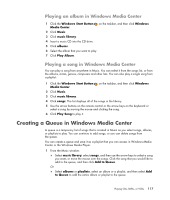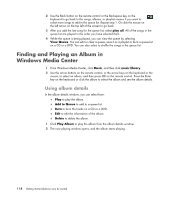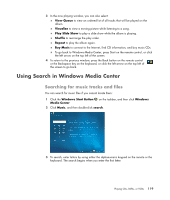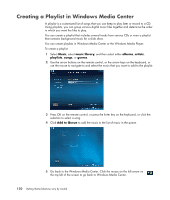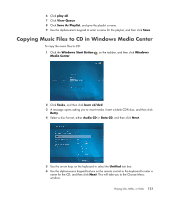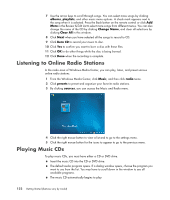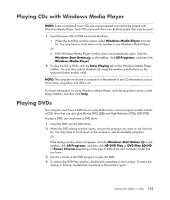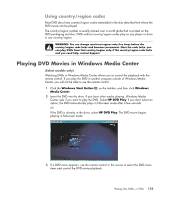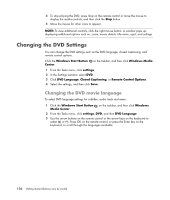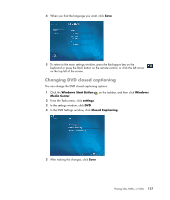HP Blackbird 002-21A HP Blackbird Gaming System - Getting Started Guide - Page 130
Listening to Online Radio Stations, Playing Music CDs, albums, playlists, Change Name, Clear All
 |
View all HP Blackbird 002-21A manuals
Add to My Manuals
Save this manual to your list of manuals |
Page 130 highlights
7 Use the arrow keys to scroll through songs. You can select more songs by clicking albums, playlists, and other music menu options. A check mark appears next to the song when it is selected. Press the Back button on the remote control or click Add More in the Review & Edit List to select more songs from different menus. You can also change the name of the CD by clicking Change Name, and clear all selections by clicking Clear All in this window. 8 Click Next when you have selected all the songs to record to CD. 9 Click Burn CD to record your music to disc. 10 Click Yes to confirm you want to burn a disc with these files. 11 Click OK to do other things while the disc is being burned. 12 Click Done when the recording is complete. Listening to Online Radio Stations In the radio area of Windows Media Center, you can play, listen, and preset various online radio stations. 1 From the Windows Media Center, click Music, and then click radio twice. 2 Click presets to preset and organize your favorite radio stations. 3 By clicking sources, you can access the Music and Radio menu. 4 Click the right mouse button to view a list and to go to the settings menu. 5 Click the right mouse button for the icons to appear to go to the previous menu. Playing Music CDs To play music CDs, you must have either a CD or DVD drive. Insert the music CD into the CD or DVD drive. The default audio program opens. If a dialog window opens, choose the program you want to use from the list. You may have to scroll down in the window to see all available programs. The music CD automatically begins to play. 122 Getting Started (features vary by model)