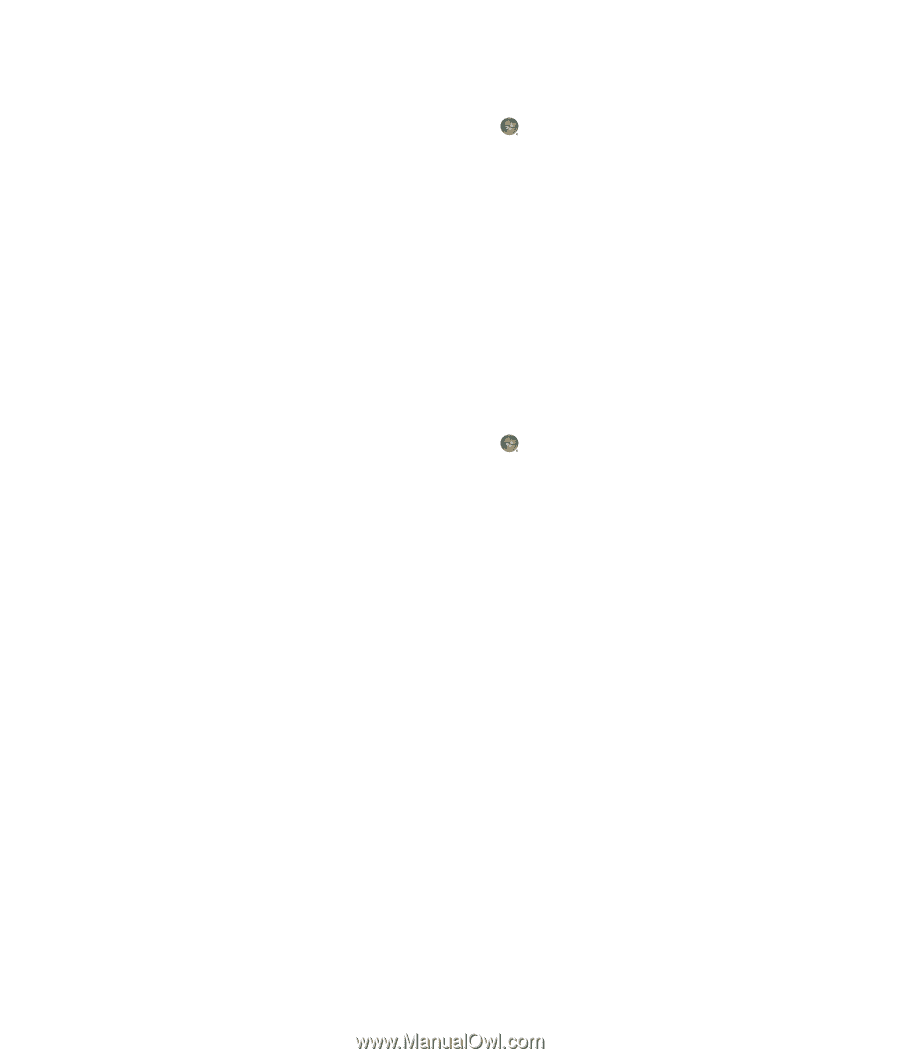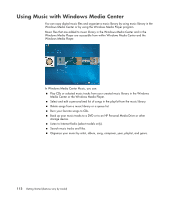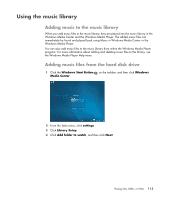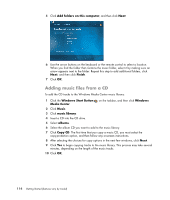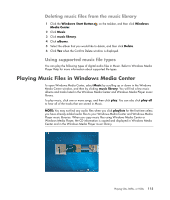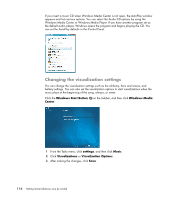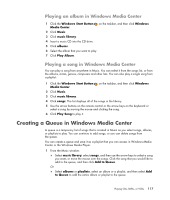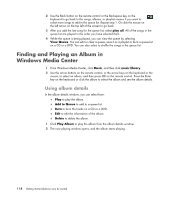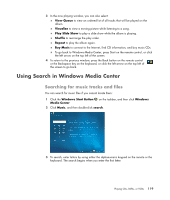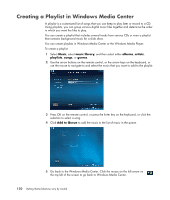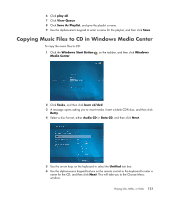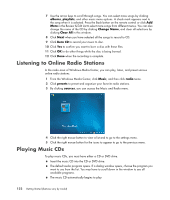HP Blackbird 002-21A HP Blackbird Gaming System - Getting Started Guide - Page 125
Playing an album in Windows Media Center
 |
View all HP Blackbird 002-21A manuals
Add to My Manuals
Save this manual to your list of manuals |
Page 125 highlights
Playing an album in Windows Media Center 1 Click the Windows Start Button on the taskbar, and then click Windows Media Center. 2 Click Music. 3 Click music library. 4 Insert a music CD into the CD drive. 5 Click albums. 6 Select the album that you want to play. 7 Click Play Album. Playing a song in Windows Media Center You can play a song from anywhere in Music. You can select it from the songs list, or from the albums, artists, genres, composers and other lists. You can also play a single song from a playlist: 1 Click the Windows Start Button on the taskbar, and then click Windows Media Center. 2 Click Music. 3 Click music library. 4 Click songs. The list displays all of the songs in the library. 5 Use the arrow buttons on the remote control or the arrow keys on the keyboard or select a song by moving the mouse and clicking the song. 6 Click Play Song to play it. Creating a Queue in Windows Media Center A queue is a temporary list of songs that is created in Music as you select songs, albums, or playlists to play. You can continue to add songs, or you can delete songs from the queue. You can create a queue and save it as a playlist that you can access in Windows Media Center or the Windows Media Player. 1 From the Music window: Select music library, select songs, and then use the arrow keys to select a song you want, or move the mouse over the songs. Click the song that you would like to add to the queue, and then click Add to Queue. Or Select albums or playlists, select an album or a playlist, and then select Add to Queue to add the entire album or playlist to the queue. Playing CDs, DVDs, or VCDs 117