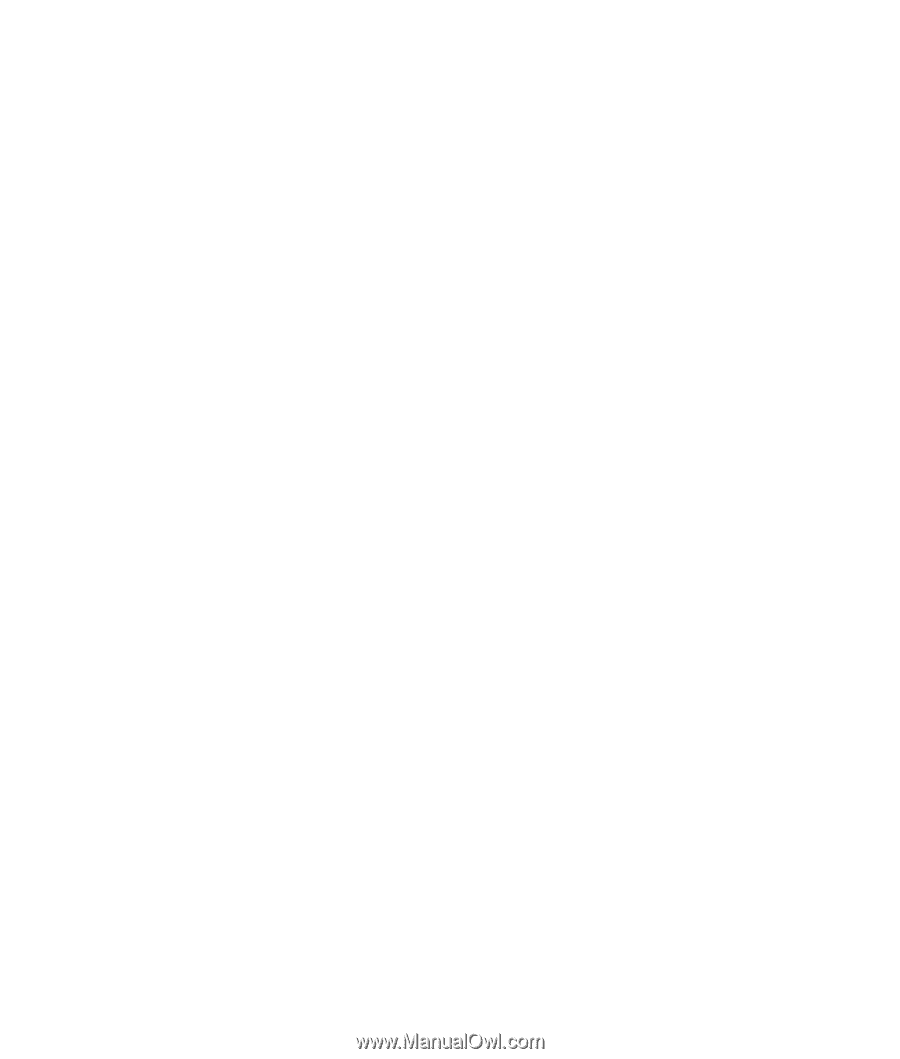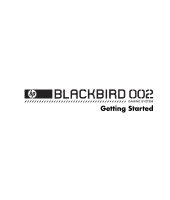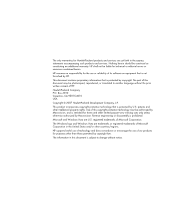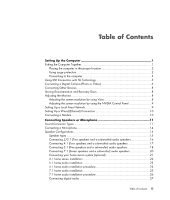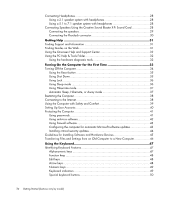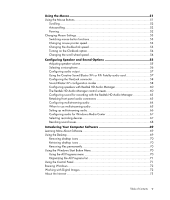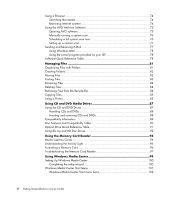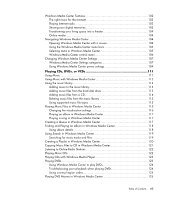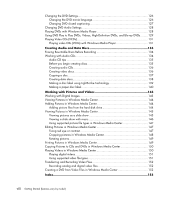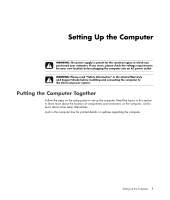iv
Getting Started (features vary by model)
Connecting Headphones
.......................................................................................
28
Using a 2.1 speaker system with headphones
.....................................................
28
Using a 5.1 to 7.1 speaker system with headphones
...........................................
28
Connecting Speakers Using the Creative Sound Blaster X-Fi Sound Card
.....................
28
Connecting the speakers
..................................................................................
29
Connecting the FlexiJack connector
....................................................................
30
Getting Help
..........................................................................................
31
Finding Support and Information
............................................................................
31
Finding Guides on the Web
...................................................................................
31
Using the Onscreen Help and Support Center
..........................................................
32
Using the PC Help & Tools Folder
...........................................................................
32
Using the hardware diagnostic tools
..................................................................
32
Turning On the Computer for the First Time
............................................
33
Turning Off the Computer
......................................................................................
34
Using the Reset button
......................................................................................
35
Using Shut Down
.............................................................................................
35
Using Lock
......................................................................................................
36
Using Sleep mode
...........................................................................................
36
Using Hibernate mode
.....................................................................................
37
Automatic Sleep, Hibernate, or Away mode
.......................................................
37
Restarting the Computer
........................................................................................
38
Connecting to the Internet
......................................................................................
38
Using the Computer with Safety and Comfort
...........................................................
39
Setting Up User Accounts
......................................................................................
40
Protecting the Computer
........................................................................................
41
Using passwords
.............................................................................................
41
Using antivirus software
....................................................................................
42
Using firewall software
.....................................................................................
43
Configuring the computer for automatic Microsoft software updates
.......................
43
Installing critical security updates
.......................................................................
44
Guidelines for Installing Software and Hardware Devices
..........................................
45
Transferring Files and Settings from an Old Computer to a New Computer
..................
46
Using the Keyboard
...............................................................................
47
Identifying Keyboard Features
................................................................................
47
Alphanumeric keys
..........................................................................................
47
Function keys
..................................................................................................
48
Edit keys
.........................................................................................................
48
Arrow keys
.....................................................................................................
48
Numeric keys
..................................................................................................
49
Keyboard indicators
........................................................................................
49
Special keyboard buttons
.................................................................................
50