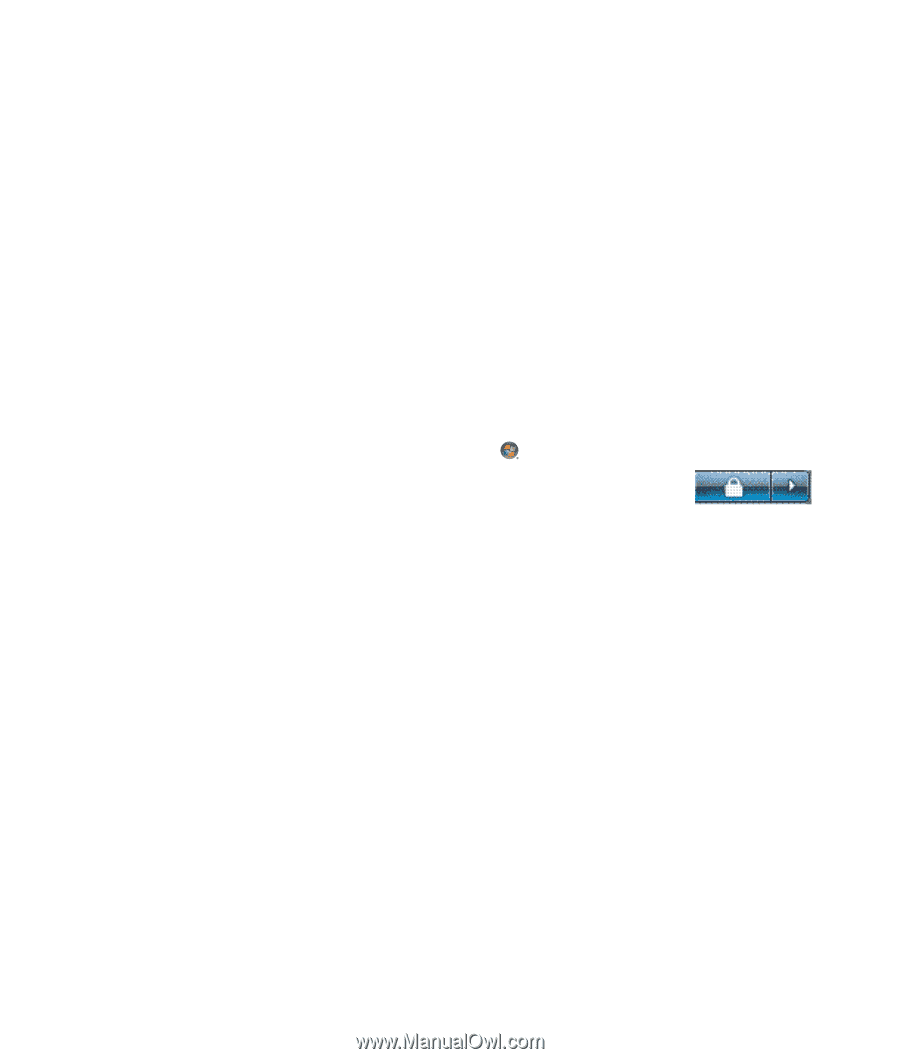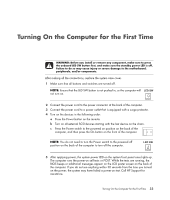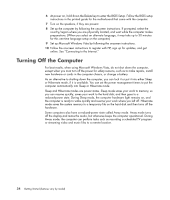HP Blackbird 002-21A HP Blackbird Gaming System - Getting Started Guide - Page 46
Restarting the Computer, Connecting to the Internet, Save changes, Change advanced power settings
 |
View all HP Blackbird 002-21A manuals
Add to My Manuals
Save this manual to your list of manuals |
Page 46 highlights
6 For Sleep or Away mode, select an option from the Put the computer to sleep drop-down menu, and click Save changes. Or For Hibernate or Away mode: a Click Change advanced power settings. b Click the plus sign (+) next to Sleep. c Click an item and make selections, and then click Apply. d Click OK. Restarting the Computer When you restart the computer, the computer clears some settings and starts over using the operating system and software in its memory. Restarting is the easiest and most effective way to solve many software issues for the computer. Also, you may want to install additional software programs or hardware devices onto the computer, and doing so may require that you restart the computer after installation. 1 Click the Windows Start Button on the taskbar. 2 Click the Arrow button next to the Lock button. 3 Click Restart. Or Quickly press the On or Reset button on the front of the computer. Connecting to the Internet The computer can connect to the Internet through the telephone modem. There are other ways to connect to the Internet that do not use the telephone modem, such as a LAN (local area network) or DSL (digital subscriber line). Check with your Internet Service Provider (ISP) for specific information on the connection. See "About the Internet" for more information about using the Internet. Refer to the "Setting Up the Computer" chapter of this guide to make the hardware connections: for a modem, see "Connecting a Modem" and for a network see "Setting Up a Local Area Network." To connect to the Internet, you must have: A computer. A dial-up modem, a cable modem, or a DSL modem for high-speed broadband connections. Contact your ISP for any specific software and hardware that you may need. Internet service with an ISP. A Web browser. 38 Getting Started (features vary by model)