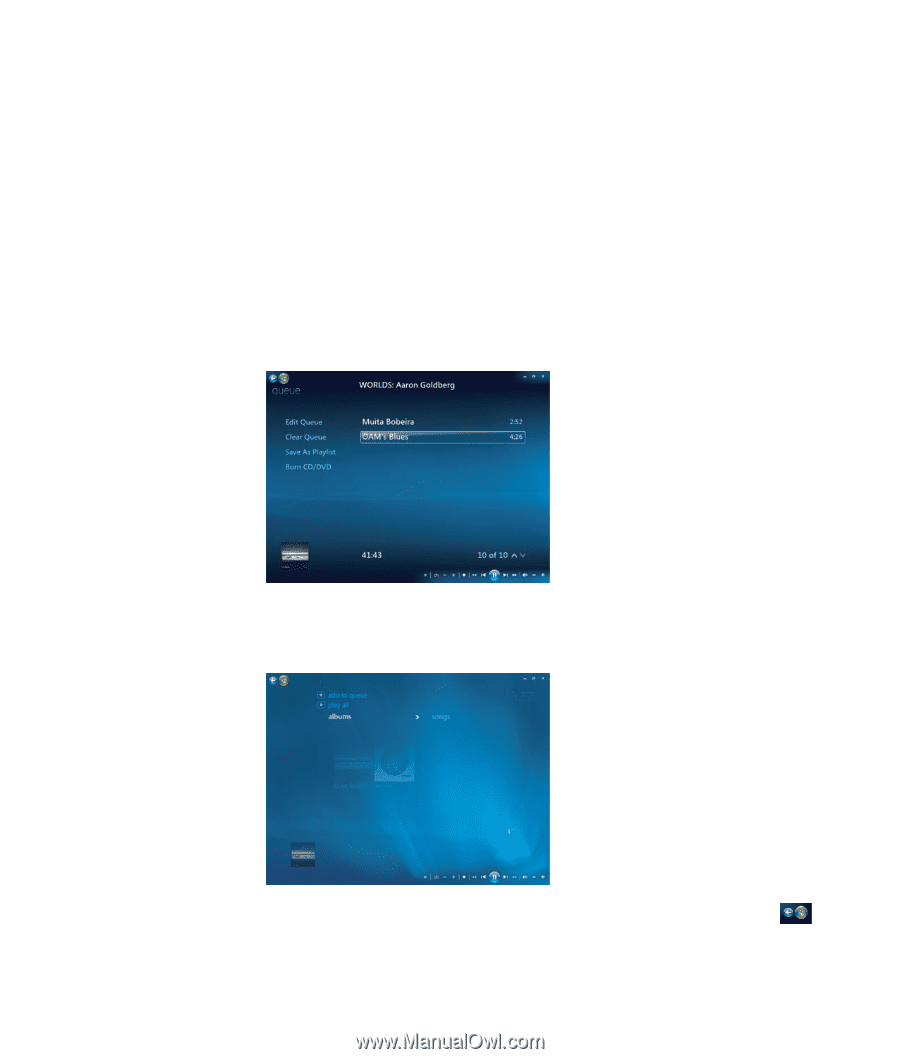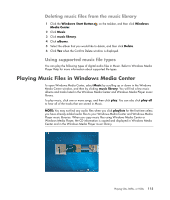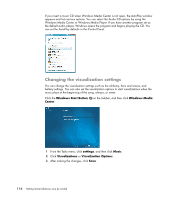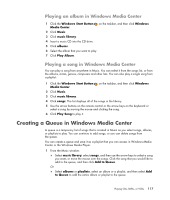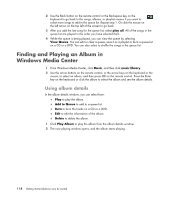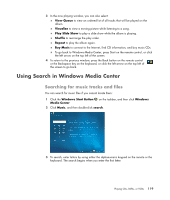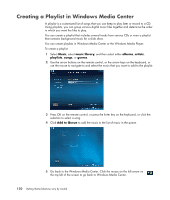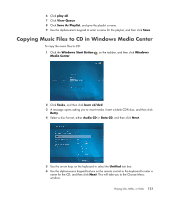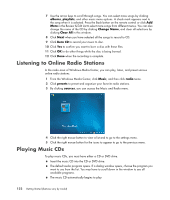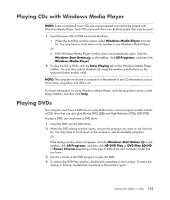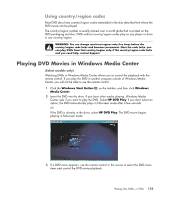HP Blackbird 002-21A HP Blackbird Gaming System - Getting Started Guide - Page 128
Creating a Playlist in Windows Media Center
 |
View all HP Blackbird 002-21A manuals
Add to My Manuals
Save this manual to your list of manuals |
Page 128 highlights
Creating a Playlist in Windows Media Center A playlist is a customized list of songs that you can keep to play later or record to a CD. Using playlists, you can group various digital music files together and determine the order in which you want the files to play. You can create a playlist that includes several tracks from various CDs or even a playlist that contains background music for a slide show. You can create playlists in Windows Media Center or the Windows Media Player. To create a playlist: 1 Select Music, select music library, and then select either albums, artists, playlists, songs, or genres. 2 Use the arrow buttons on the remote control, or the arrow keys on the keyboard, or use the mouse to navigate to and select the music that you want to add to the playlist. 3 Press OK on the remote control, or press the Enter key on the keyboard, or click the selection to select a song. 4 Click Add to Queue to add the music to the list of music in the queue. 5 Go back to the Windows Media Center. Click the mouse on the left arrow on the top left of the screen to go back to Windows Media Center. 120 Getting Started (features vary by model)