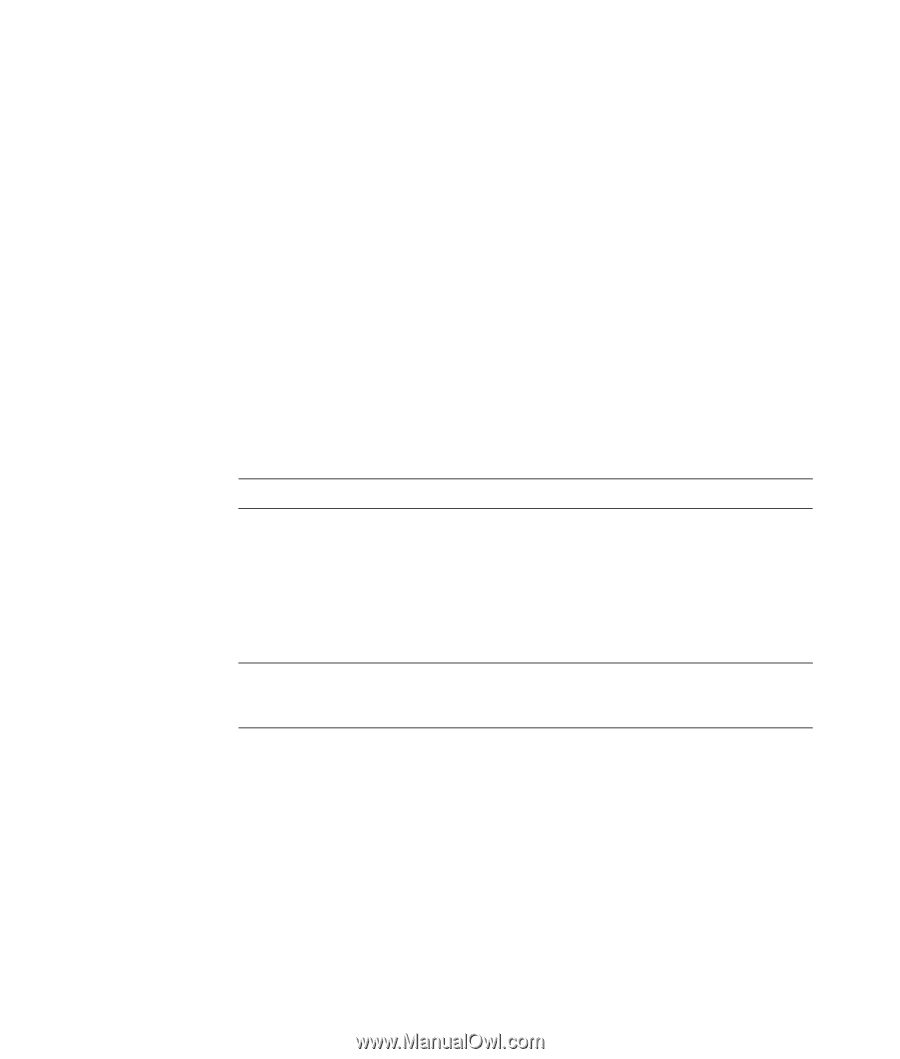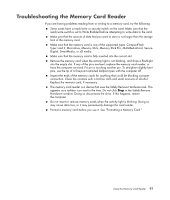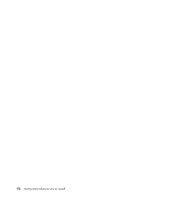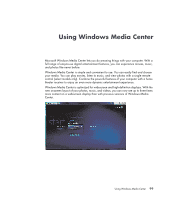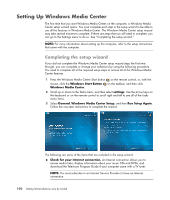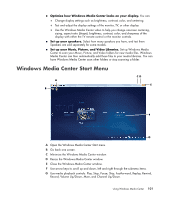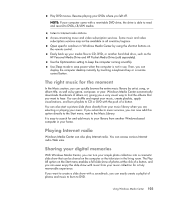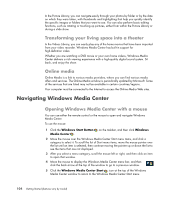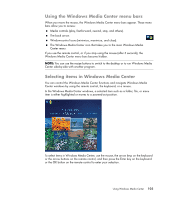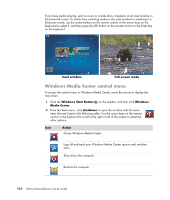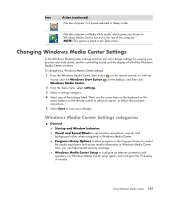HP Blackbird 002-21A HP Blackbird Gaming System - Getting Started Guide - Page 110
Windows Media Center Start menu items
 |
View all HP Blackbird 002-21A manuals
Add to My Manuals
Save this manual to your list of manuals |
Page 110 highlights
Windows Media Center Start menu items HD DVD Play or Play DVD - See "Playing DVD Movies in Windows Media Center." Online Media - Get access to various photo, video, radio, TV, and various media providers. Pictures + Videos - View digital pictures, play a slide show, or print photos. Watch home videos. See "Playing video CDs (VCDs) with Windows Media Player." Music - Play music files or music CDs, create and edit playlists, and record music files to CD. See "Using Music with Windows Media Center" and "Copying Music Files to CD in Windows Media Center." Listen to internet radio station. See "Listening to Online Radio Stations." Tasks - Change program settings. See "Changing Windows Media Center Settings." Add a Windows Media Center Extender device. Synchronize content from another device with the computer. Burn CDs and DVDs. See "Copying Music Files to CD in Windows Media Center." Find utilities and programs. Shutdown - Get access to the Shutdown, Restart, Sleep, Close, Log Off, and Media Only menus. Media Only mode gives you access to Windows Media Center, but not to the rest of the computer. See "Windows Media Center control menu." NOTE: Some of the features and programs that are listed are for select models only. Windows Media Center Features You can control the Windows Media Center functions and navigate Windows Media Center windows by using the remote control (select models only), keyboard, or mouse. You can easily switch back and forth between them by either moving the mouse, or by pressing a button on the remote control or the keyboard. NOTE: Some of the Windows Media Center features listed are for select models only. Some of the components listed in the computer documentation, such as speakers and TV tuners, are optional or sold separately. You can run Windows Media Center side-by-side with other Windows software programs. It is possible to browse through your pictures, watch videos, and play music while using other Windows programs. With Windows Media Center, you can: Play back your digital videos. View your digital pictures or play them as a slide show with music. Easily print your photos. Browse, select, and play music CD files with full-screen visualizations. Record CD tracks to your media library. 102 Getting Started (features vary by model)