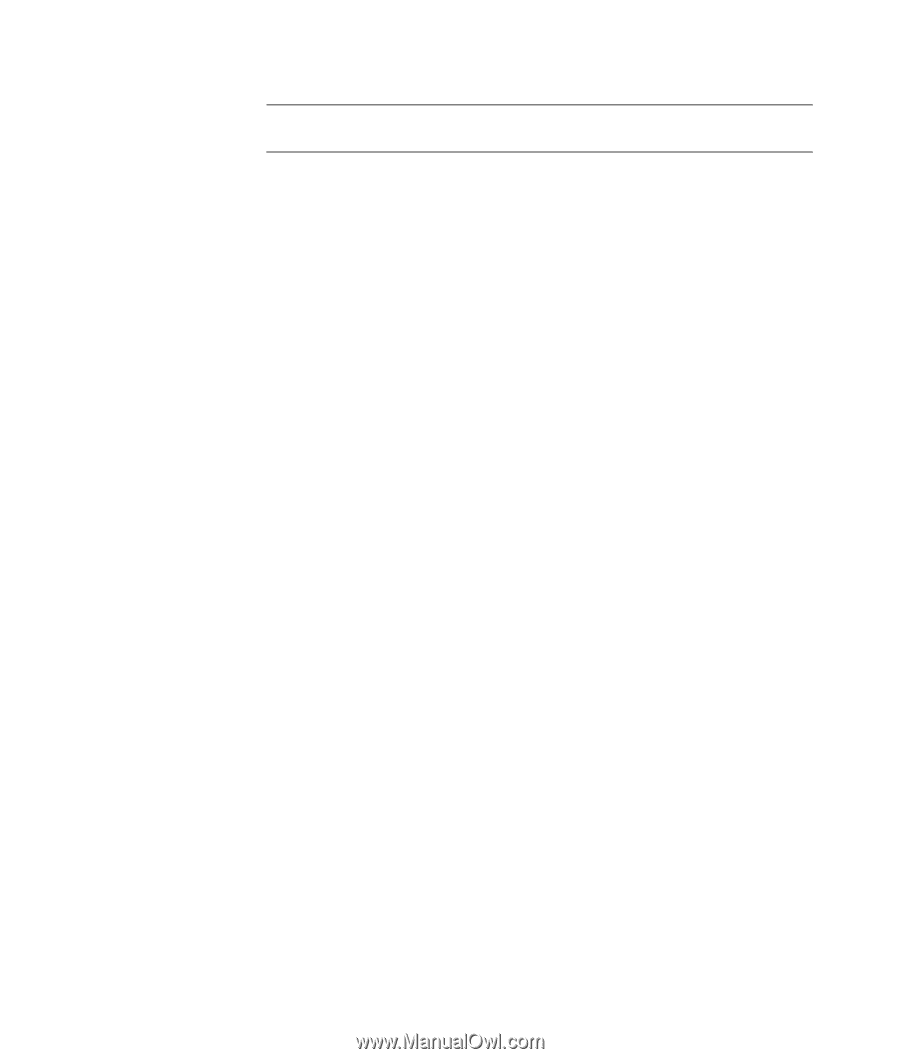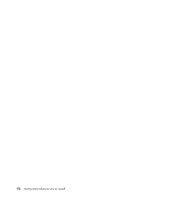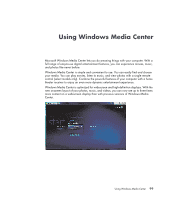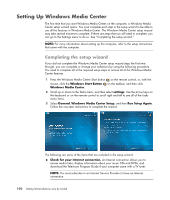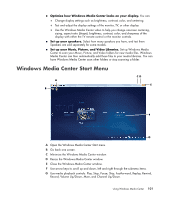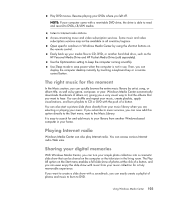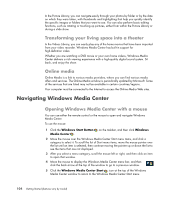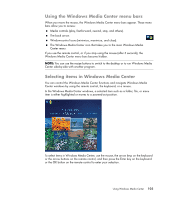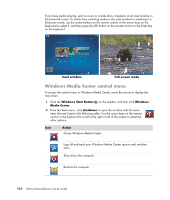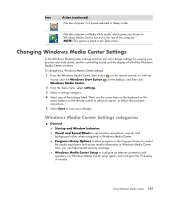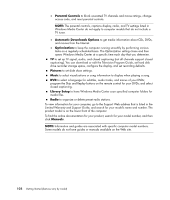HP Blackbird 002-21A HP Blackbird Gaming System - Getting Started Guide - Page 111
The right music for the moment, Playing Internet radio, Sharing your digital memories
 |
View all HP Blackbird 002-21A manuals
Add to My Manuals
Save this manual to your list of manuals |
Page 111 highlights
Play DVD movies. Resume playing your DVDs where you left off. NOTE: If your computer came with a rewritable DVD drive, the drive is able to read and record to DVD+/-R/-RW media. Listen to Internet radio stations. Access streaming music and video subscription services. Some music and video subscription services may not be available in all countries/regions. Open specific windows in Windows Media Center by using the shortcut buttons on the remote control. Easily back up your media files to CD, DVD, or another hard disk drive, such as the HP Personal Media Drive and HP Pocket Media Drive (sold separately). Use the Optimization setting to keep the computer running smoothly. Use Sleep mode to save power when the computer is not in use. Then, you can display the computer desktop instantly by touching a keyboard key or a remote control button. The right music for the moment In the Music section, you can quickly browse the entire music library by artist, song, or album title, as well as by genre, composer, or year. Windows Media Center automatically downloads thumbnails of album art, giving you a very visual way to find the albums that you want to hear. You can shuffle and repeat your music, create playlists, apply visualizations, and burn playlists to CD or DVD with the push of a button. You can also start a picture slide show directly from your music library when you are selecting or playing your music. If you subscribe to music services, you can now add this option directly to the Start menu, next to the Music Library. It is easy to search for and add music to your library from another Windows-based computer in your home. Playing Internet radio Windows Media Center can also play Internet radio. You can access various Internet radio Web sites. Sharing your digital memories With Windows Media Center, you can turn your simple photo collection into a cinematic slide show that can be shared on the computer or the television in the living room. The Play All option on the Start menu enables a full slide show of photos at the click of a button, and you can even enjoy the slide show with music from your music collection for a truly memorable experience. If you want to create a slide show with a soundtrack, you can easily create a playlist of photos and music to burn to DVD. Using Windows Media Center 103