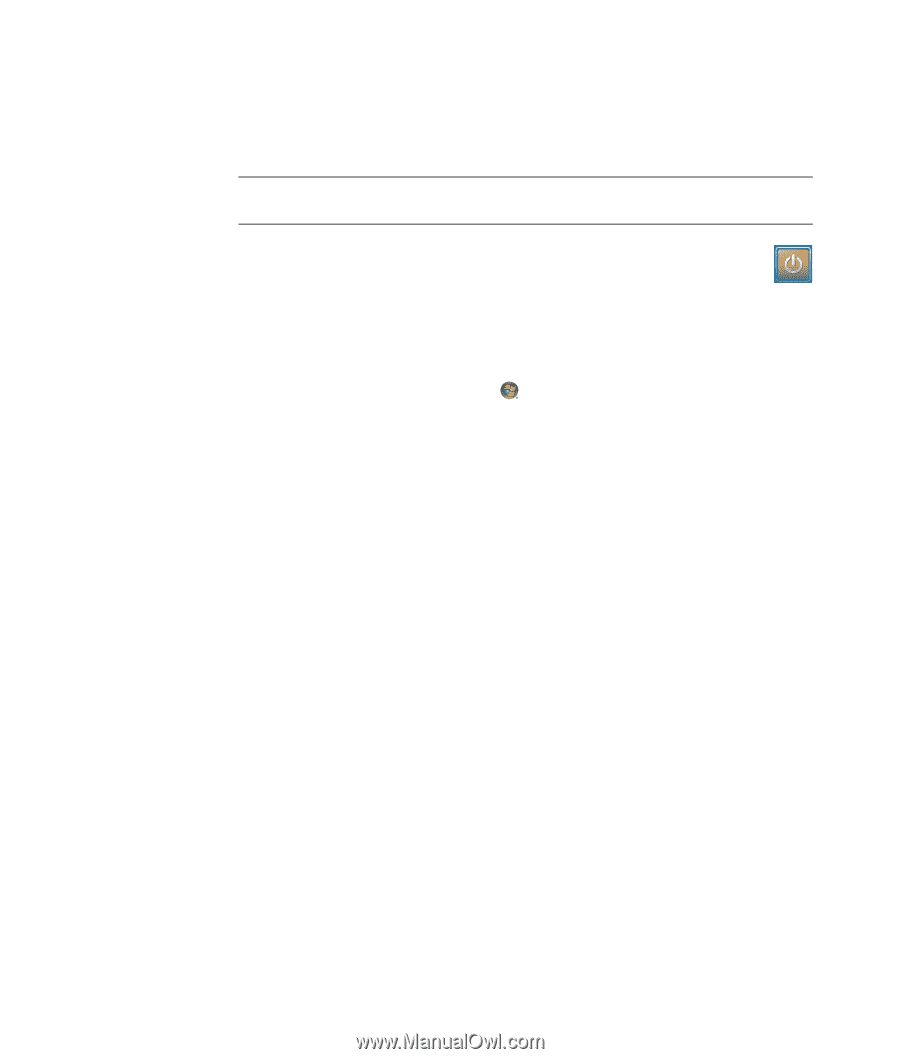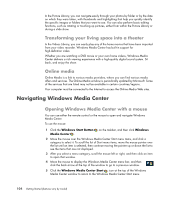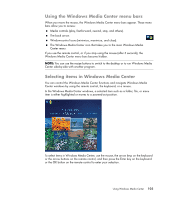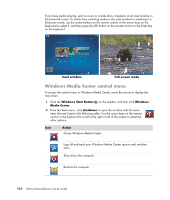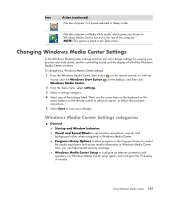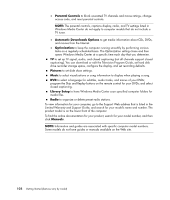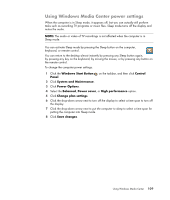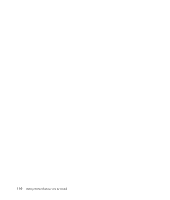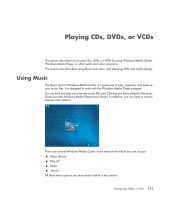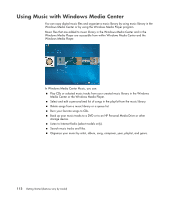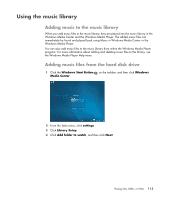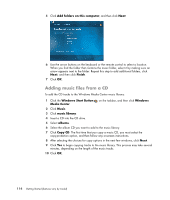HP Blackbird 002-21A HP Blackbird Gaming System - Getting Started Guide - Page 117
Using Windows Media Center power settings, Windows Start Button, Control, Panel
 |
View all HP Blackbird 002-21A manuals
Add to My Manuals
Save this manual to your list of manuals |
Page 117 highlights
Using Windows Media Center power settings When the computer is in Sleep mode, it appears off, but you can actually still perform tasks such as recording TV programs or music files. Sleep mode turns off the display and mutes the audio. NOTE: The audio or video of TV recordings is not affected when the computer is in Sleep mode. You can activate Sleep mode by pressing the Sleep button on the computer, keyboard, or remote control. You can return to the desktop almost instantly by pressing any Sleep button again, by pressing any key on the keyboard, by moving the mouse, or by pressing any button on the remote control. To change the computer power settings: 1 Click the Windows Start Button on the taskbar, and then click Control Panel. 2 Click System and Maintenance. 3 Click Power Options. 4 Select the Balanced, Power saver, or High performance option. 5 Click Change plan settings. 6 Click the drop-down arrow next to turn off the display to select a time span to turn off the display. 7 Click the drop-down arrow next to put the computer to sleep to select a time span for putting the computer into Sleep mode. 8 Click Save changes. Using Windows Media Center 109