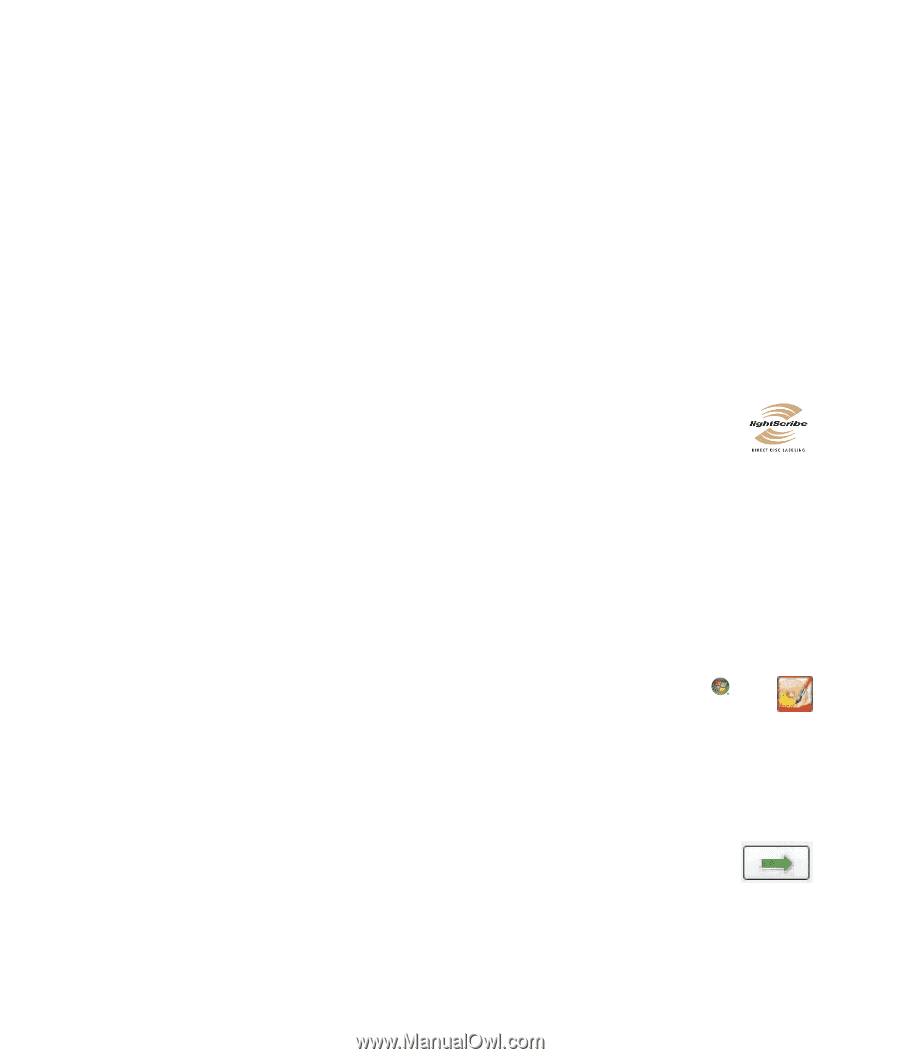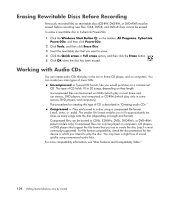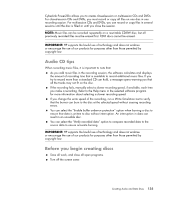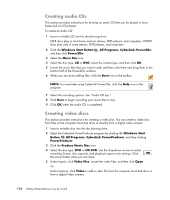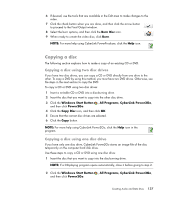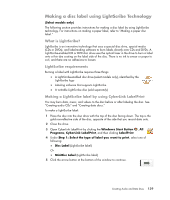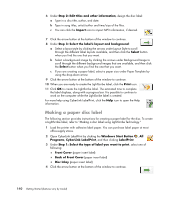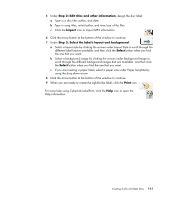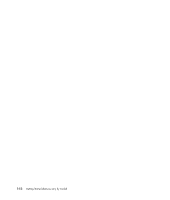HP Blackbird 002-21A HP Blackbird Gaming System - Getting Started Guide - Page 147
Making a disc label using LightScribe Technology, What is LightScribe?, LightScribe requirements
 |
View all HP Blackbird 002-21A manuals
Add to My Manuals
Save this manual to your list of manuals |
Page 147 highlights
Making a disc label using LightScribe Technology (Select models only) The following section provides instructions for making a disc label by using LightScribe technology. For instructions on making a paper label, refer to "Making a paper disc label." What is LightScribe? LightScribe is an innovative technology that uses a special disc drive, special media (CDs or DVDs), and label-making software to burn labels directly onto CDs and DVDs. A LightScribe-enabled CD or DVD disc drive uses the optical laser in the drive to burn a label onto a thin dye coating on the label side of the disc. There is no ink to smear or paper to curl, and there are no adhesives to loosen. LightScribe requirements Burning a label with LightScribe requires three things: A LightScribe-enabled disc drive (select models only), identified by the LightScribe logo Labeling software that supports LightScribe A writable LightScribe disc (sold separately) Making a LightScribe label by using CyberLink LabelPrint You may burn data, music, and videos to the disc before or after labeling the disc. See "Creating audio CDs" and "Creating data discs." To make a LightScribe label: 1 Place the disc into the disc drive with the top of the disc facing down. The top is the gold non-reflective side of the disc, opposite of the side that you record data onto. 2 Close the drive. 3 Open CyberLink LabelPrint by clicking the Windows Start Button , All Programs, CyberLink LabelPrint, and then clicking LabelPrint. 4 Under Step 1: Select the type of label you want to print, select one of following: Disc Label (LightScribe label) Or MiniDisc Label (LightScribe label) 5 Click the arrow button at the bottom of the window to continue. Creating Audio and Data Discs 139