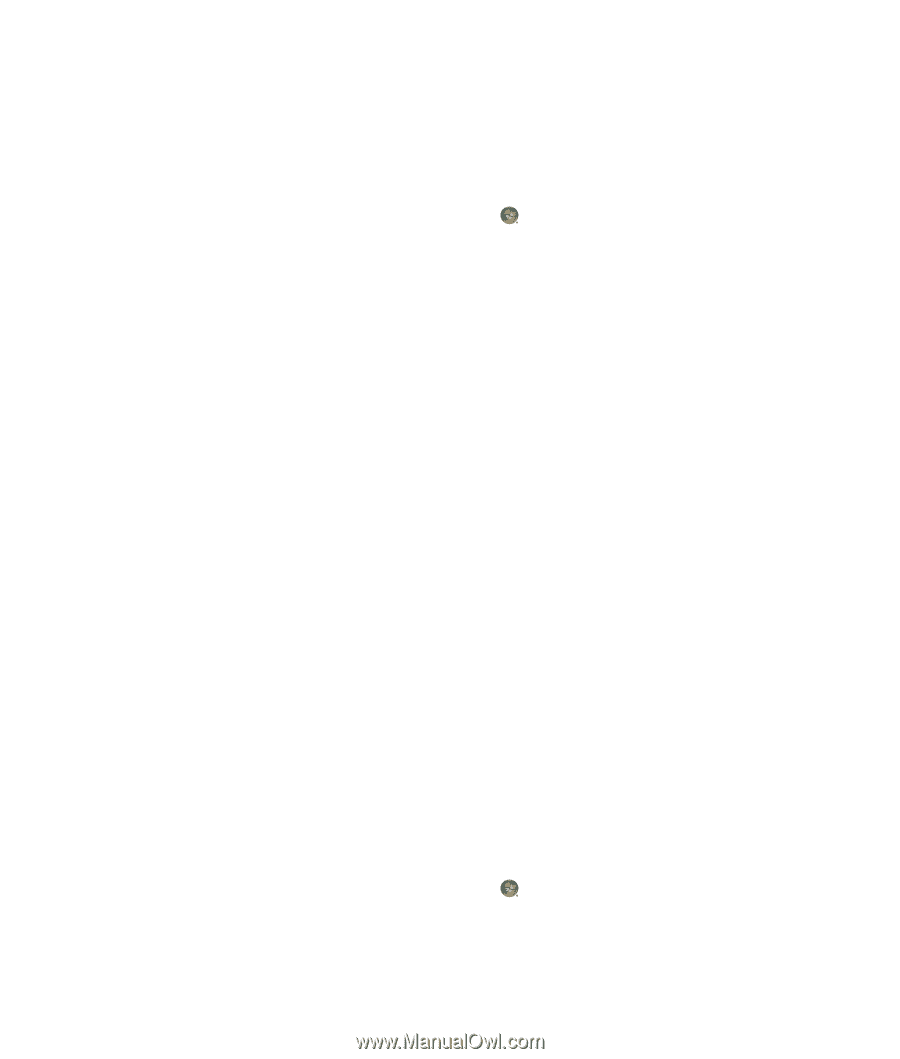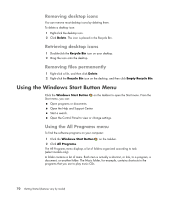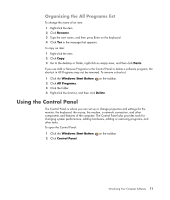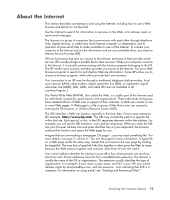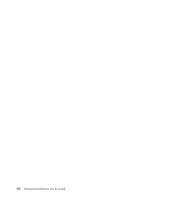HP Blackbird 002-21A HP Blackbird Gaming System - Getting Started Guide - Page 83
Using the AVG Antivirus Software, Opening AVG software
 |
View all HP Blackbird 002-21A manuals
Add to My Manuals
Save this manual to your list of manuals |
Page 83 highlights
Once you set up restricted rating levels in Content Advisor, users can view Web sites and other pages that you have specified under the rating setup. However, to view unrated Web sites or pages, users must enter the Content Advisor password that you have set. This means that any unrated page, even Help and Support or Internet Explorer, is not viewable if the user does not know the password. To enable Content Advisor: 1 Click the Windows Start Button on the taskbar. 2 Click Internet Explorer. 3 Click Tools, and then click Internet Options. 4 Click the Content tab. 5 In the Content Advisor area, click Enable. 6 Click the General tab, click Create password, and type a password. 7 Click OK, and then click OK again. To allow access to an unrated site or page you approve of: 1 Open the Web site. 2 When the password window appears, select the Always allow viewing or Allow viewing only this time option. Using the AVG Antivirus Software When you use the computer for e-mail, network, or Internet access, you expose it to computer viruses. Computer viruses can disable or damage your operating system, software programs, or computer utilities. Antivirus software can detect most viruses, remove them, and, in most cases, repair any damage that they have caused. To provide ongoing protection against newly discovered viruses, you must keep antivirus software up to date. AVG, an antivirus software program, is preinstalled on your computer and includes a free trial subscription of protection updates. You can quickly check for updates in the AVG Test Center window. Hewlett-Packard strongly recommends that you protect the computer against new viruses beyond the trial period by purchasing an extended update service. Opening AVG software When you first set up the computer, AVG helps you to configure and register your copy of AVG. Ensure that you set up AVG before you start using the Internet. 1 Click the Windows Start Button 2 Click All Programs. on the taskbar. Introducing Your Computer Software 75