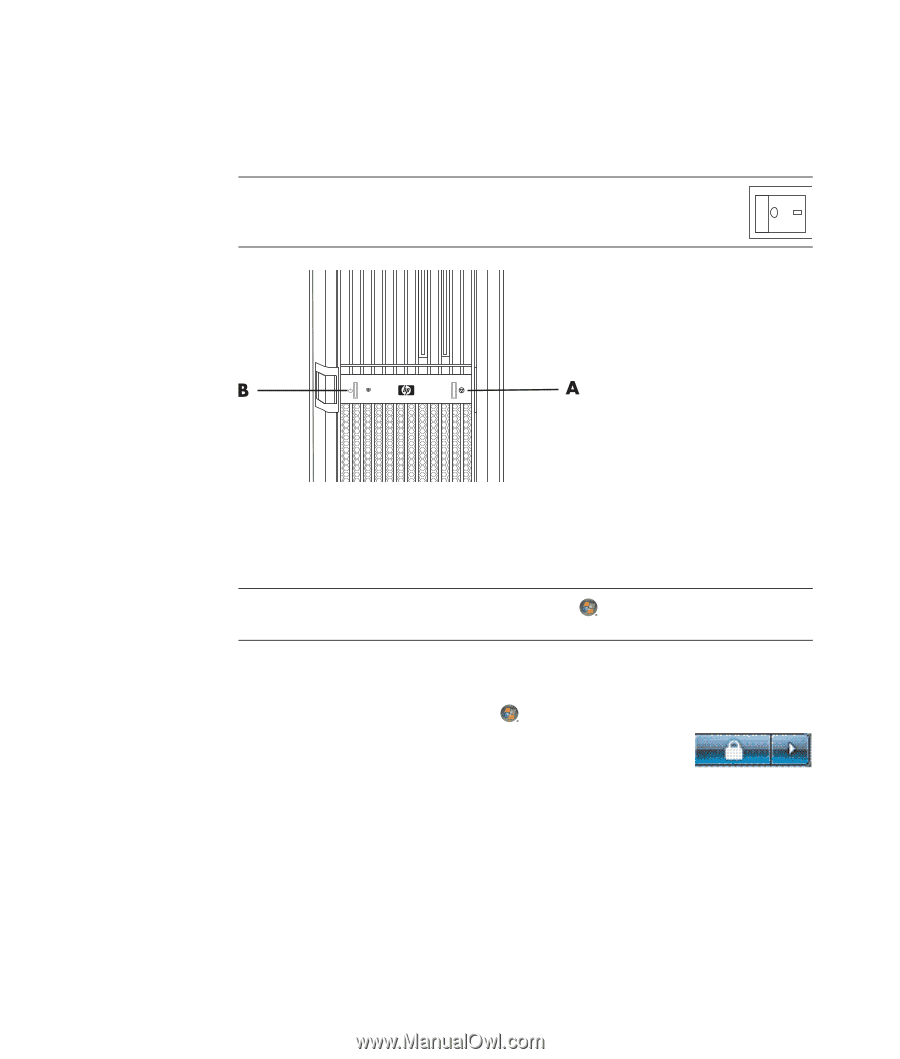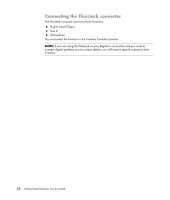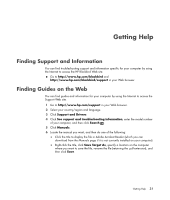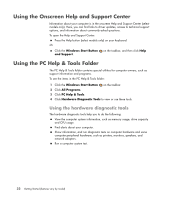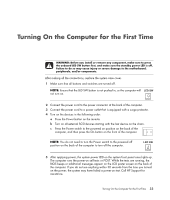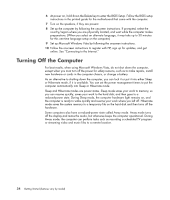HP Blackbird 002-21A HP Blackbird Gaming System - Getting Started Guide - Page 43
Using the Reset button, Using Shut Down, For information on the Windows Start Button
 |
View all HP Blackbird 002-21A manuals
Add to My Manuals
Save this manual to your list of manuals |
Page 43 highlights
Using the Reset button The Reset button (A) is located on the front of the computer across from the power button (B). The Reset button can be used to restart the computer without turning off the power. NOTE: The power switch on the back of the computer must be set to the powered on position in order to use the power and the reset buttons. Using Shut Down For best results, when using Windows Vista, turn off the computer without pressing any buttons on the computer chassis. NOTE: For information on the Windows Start Button , see "Using the Windows Start Button Menu." 1 Close any open software programs by clicking the X at the upper-right corner of each program window. 2 Click the Windows Start Button on the taskbar. 3 Click the Arrow button next to the Lock button. 4 Click Shut Down. 5 Turn off the monitor. To turn on the computer after a shut down: 1 Press the power button on the monitor. 2 Press the On button on the front of the computer. Turning On the Computer for the First Time 35