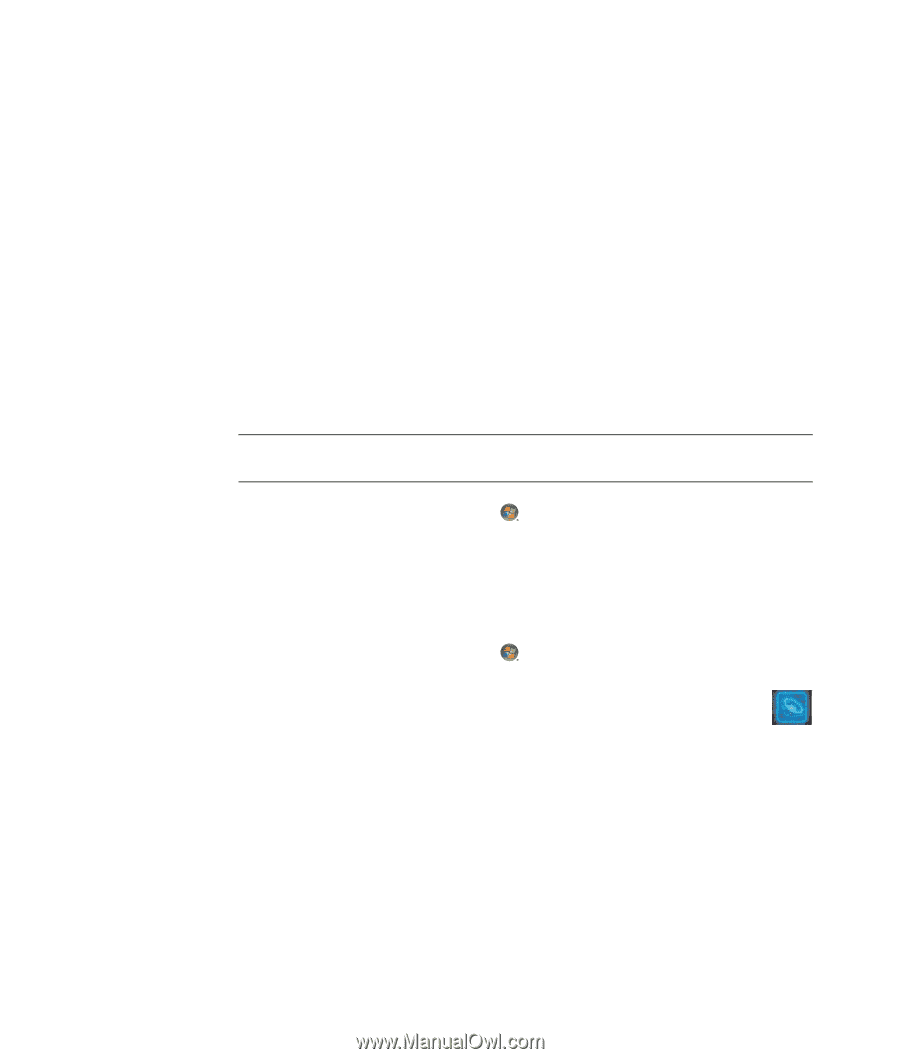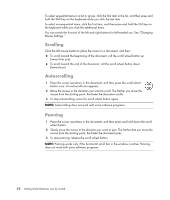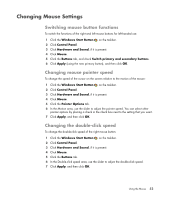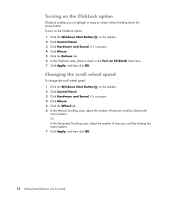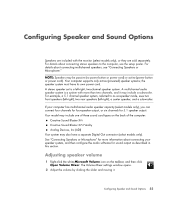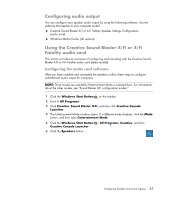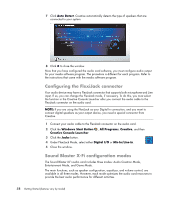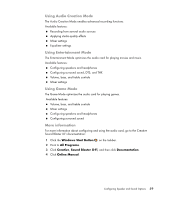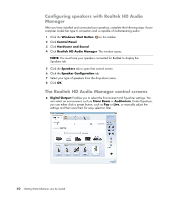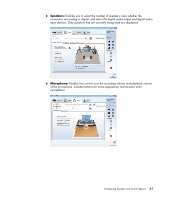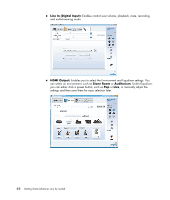HP Blackbird 002-21A HP Blackbird Gaming System - Getting Started Guide - Page 65
Configuring audio output, Using the Creative Sound Blaster X-Fi or X-Fi Fatality audio card
 |
View all HP Blackbird 002-21A manuals
Add to My Manuals
Save this manual to your list of manuals |
Page 65 highlights
Configuring audio output You can configure your speaker audio output by using the following software. Use the software that applies to your computer model: Creative Sound Blaster X-Fi or X-Fi Fatality Speaker Settings Configuration (audio card) Windows Media Center (all systems) Using the Creative Sound Blaster X-Fi or X-Fi Fatality audio card This section provides an overview of configuring and recording with the Creative Sound Blaster X-Fi or X-Fi Fatality audio card (select models). Configuring the audio card software After you have installed and connected the speakers, follow these steps to configure multichannel audio output for computers: NOTE: Three modes are available; Entertainment Mode is selected here. For information about the other modes, see "Sound Blaster X-Fi configuration modes." 1 Click the Windows Start Button on the taskbar. 2 Point to All Programs. 3 Click Creative, Sound Blaster X-Fi, and then click Creative Console Launcher. 4 The Entertainment Mode window opens. If a different mode displays, click the Mode button, and then select Entertainment Mode. 5 Click the Windows Start Button Creative Console Launcher. 6 Click the Speakers button. , All Programs, Creative, and then Configuring Speaker and Sound Options 57